Loading ...
Loading ...
Loading ...
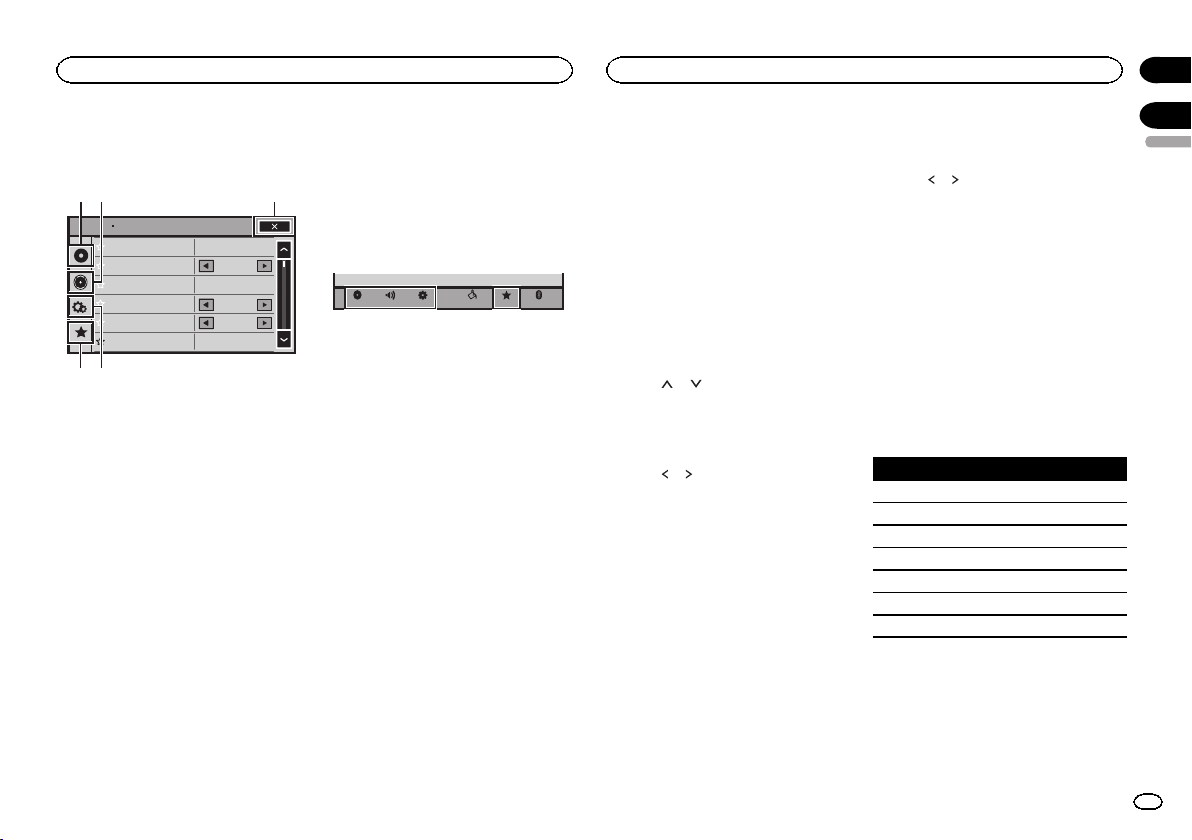
Menu operations
Touch panel keys
Sonic Center Control
Loudness
Subwoofer
Bass Booster
High Pass Filter
Source Level Adjuster
L/R 0
Low
0
125Hz
0
On
Audio
1
54
23
1 Video setup key
Refer to Setting up the video player on page
35.
2 Audio function key
Refer to Audio adjustments on this page.
3 Close key
Returning to the current source display.
4 System key
Refer to System settings on page 38.
5 Favorite key
You can choose menus within each menu
(Audio function menu, etc.) and register
them to this favorite menu.
Refer to Favorite menu on page 42.
Notes
! You can display the Video Setup menu
when a Disc or USB source is selected.
! If you start the Video Setup menu, playback
is stopped.
! You cannot display the Audio function menu
when the mute function is on or a JPEG file
is playing.
1 Press the home button to switch to the
home display.
2 Touch any of the following touch panel
keys to select the menu to be adjusted.
BluetoothFavoriteThemeSystem
Settings
AudioVideo
Using fader/balance adjustment
Fader/Balance displays when Rear Speaker is
set to Full on the System Menu.
You can change the fader/balance setting to pro-
vide an ideal listening environment for all of the
occupied seats.
1 Press the home button to switch to the
home display.
2 Touch the audio function key to open the
audio menu.
3 Touch Fader/Balance on the audio func-
tion menu.
4 Touch
or to adjust the front/rear
speaker balance.
Range: Front 15 to Rear 15
# Select F/R 0 L/R 0 when only using two speak-
ers.
5 Touch or to adjust the left/right
speaker balance.
Range: Left 15 to Right 15
Note
You can also set the fader/balance by dragging
the dot on the displayed table.
Using balance adjustment
Balance displays when Rear Speaker is set to
Subwoofer on the System Menu. This setting
will allow you to adjust the balance between
right/left sound output.
1 Press the home button to switch to the
home display.
2 Touch the audio function key to open the
audio menu.
3 Touch Balance on the audio function
menu.
4 Touch
or to adjust the left/right
speaker balance.
Range: Left 15 to Right 15
Note
You can also set the balance by dragging the dot
on the displayed table.
Using the equalizer
You can adjust the equalization to match the
car’s interior acoustic characteristics as de-
sired.
Recalling equalizer curves
There are seven stored equalizer curves which
you can easily recall at any time. Here is a list of
the equalizer cur ves.
Display Equalizer curve
S.Bass Super bass
Powerful Powerful
Natural Natural
Vocal Vocal
Flat Flat
Custom1 Custom 1
Custom2 Custom 2
! The equalizer curves for Custom1 and
Custom2 can be adjusted.
! You cannot select Custom1 and Custom2
when using the auto-equalizer.
! When Flat, no changes are made to the
sound. You can check the effects of the
equalizer curves by switching alternatively
between Flat and another equalizer curve.
English
Settings
33
Section
Audio adjustments
En
17
18
<CRD4703-B/N>33
Loading ...
Loading ...
Loading ...