Loading ...
Loading ...
Loading ...
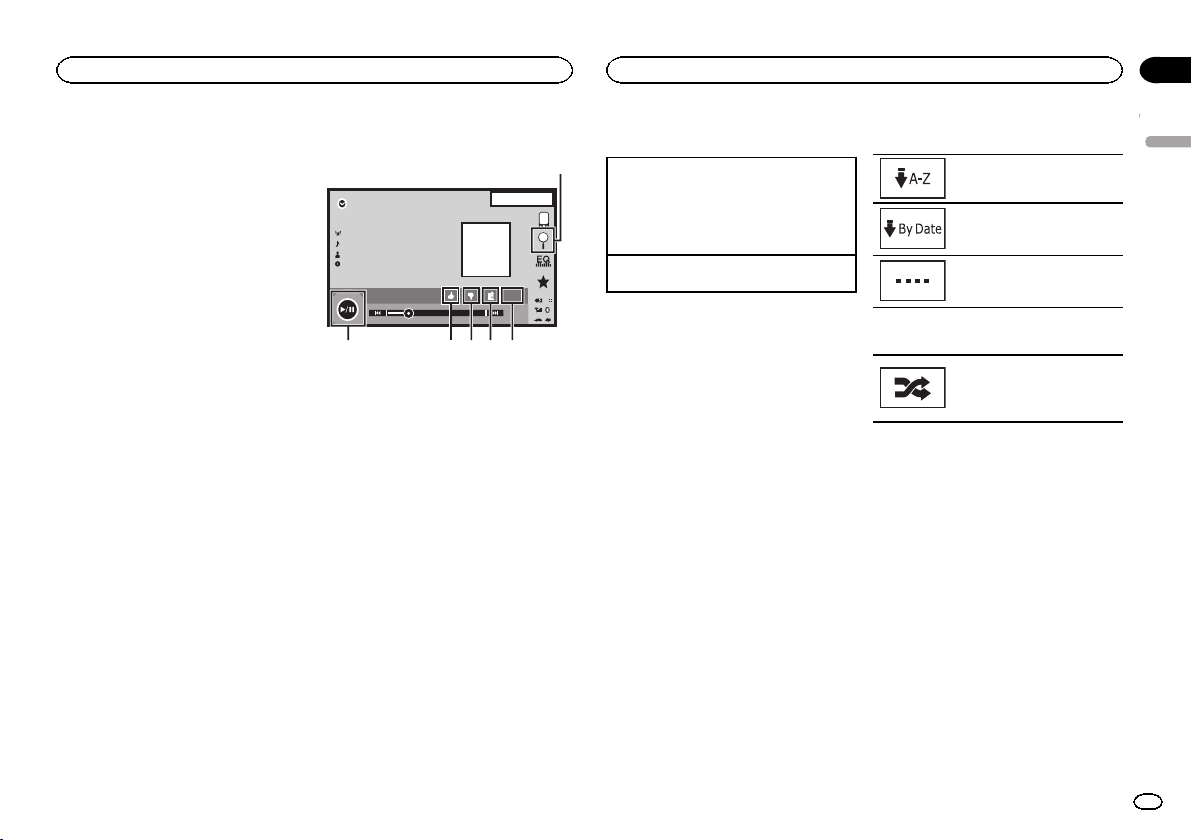
! An Internet connection is required to use an
iPod, an Android device, or a BlackBerry de-
vice.
! Only iPods can be connected to the AVH-
X1500DVD.
1 Press the home button to switch to the
home display.
2 Touch the system key to open the system
menu.
3 Touch Pandora connect mode repeatedly
until the desired setting appears on the
screen.
Wired: An iPod is connected using an actual
cable.
Bluetooth: An Android device or a BlackBerry
device is connected using Bluetooth.
Touch panel keys
Pandora
88'88'' -88'88''
Abcdefghi
Abcdefghi
Abcdefghi
Abcdefghi
22 JAN
AM
12:22
DB
Dolby PLII
S.Rtrv
1
23456
1 Search key
Displays the shuffle/station list. Select the
desired station or shuffle mode.
2 Sound retriever key
(Only available on iPod)
Refer to Using sound retriever on page 10.
3 Bookmark key
Stores track information (Bookmark).
Bookmarks are viewable in your profile.
4 Thumbs-down key
Giving a “thumbs-down” tells Pandora you do
not like the current track. Pandora will skip to
the next track, and will not play that track on
the station again.
5 Thumbs-up key
Giving a “thumbs-up” tells Pandora that you
like the current track. Pandora will continue
to play that track and tracks like it on the sta-
tion.
6 Pause and play key
Pausing and starting playback.
Basic operations
Playing tracks
1 Connect an iPod to USB input with a USB
cable using an iPod or iPhone Dock Connec-
tor, or an Android device or BlackBerry device
using Bluetooth.
2 Switch the source to Pandora.
Skipping tracks
1 Press d (TRK).
Notes
! Touch panel keys not listed under Pandora op-
erations may appear on the display.
Refer to Indicator list on page 57.
! Pandora limits the number of skips allowed
on their service. If you attempt to skip tracks
beyond the limit, "SKIP LIMIT REACHED" is
displayed. If you have reached the skip limit
and you give a "thumbs-down", the current
track will continue to play, but your feedback
will be registered.
Selecting and playing
Pandora
â
stations/shuffle
Touch the list for your Pandora stations to select
one of them to play.
1 Display the shuffle/station list.
Refer to Pandora operations on the previous
page.
2 Change the sort order.
You can sort the items in the list
alphabetically.
You can sort the items in the list
in order of the dates on which the
items were created.
You can scroll the titles in the list
while you touch and hold down
the scroll icon.
3 Select shuffle or the desired station.
Shuffle mode will play tracks
from your selected stations. You
an edit shuffle preferences on
your mobile device.
English
Using Pandora
â
internet radio
29
Section
Using Pandora
â
internet radio
En
15
<CRD4703-B/N>29
Loading ...
Loading ...
Loading ...