Loading ...
Loading ...
Loading ...
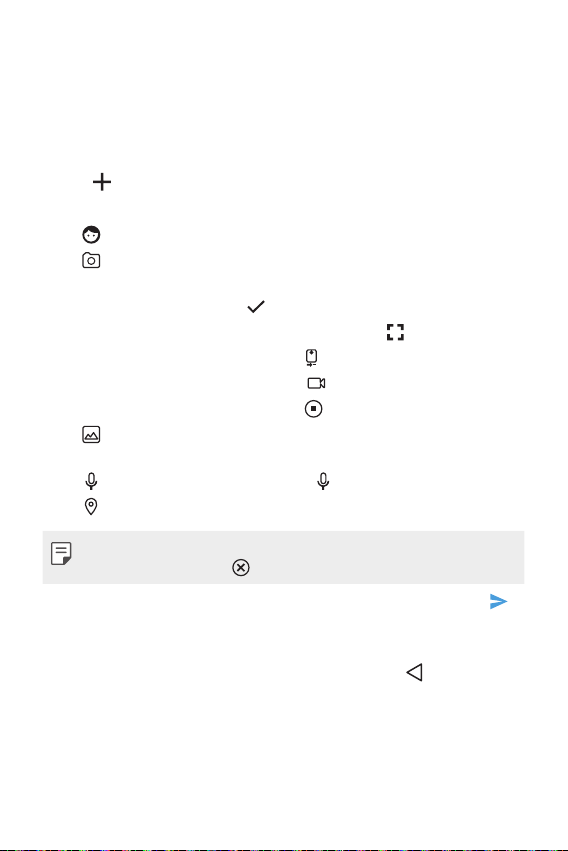
Useful Apps 51
3
Tap the To field and enter a contact's names, phone numbers, or
email addresses that you'd like to message. You can also pick from
your top contacts or your whole contact list.
4
Tap the desired number or contact.
5
Tap the text field and enter your message.
6
Tap
.
7
Select a multimedia attachment type:
•
Sticker: Diverse stickers are available.
•
Take picture/Record video: Take a picture or record a video
to insert in your message.
- To take a picture, tap
.
- To see the camera in full-screen view, tap
.
- To swap the camera lens, tap
.
- To start recording a video, tap
.
- To stop recording a video, tap
.
•
Gallery: Opens the Gallery application. Tap a picture or a
video to attach to your message.
•
Record audio: Touch and hold
until you finish recording.
•
Location: You can send your location.
• To remove or replace a picture or an audio attachment, on the
Compose screen, tap
next to the attachment.
8
When you are finished creating your new MMS message, tap .
Saving and resuming a draft message
While composing a text or multimedia message, tap to
automatically save your message as a draft.
To resume composing the message:
1
On the screen with all message threads, tap the message. The
Draft label is shown if a saved draft is available.
Loading ...
Loading ...
Loading ...