Loading ...
Loading ...
Loading ...
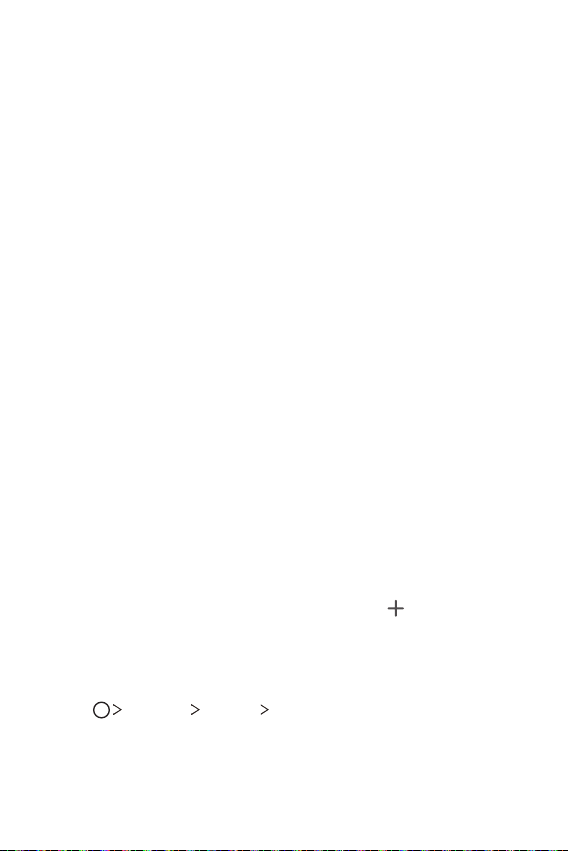
Basic Functions 31
Moving apps on the Home screen
On the Home screen, touch and hold an app, then drag it to a desired
location.
• To keep frequently used apps at the bottom of the Home screen,
touch and hold an app, then drag it to the quick access area at the
bottom.
• To remove an icon from the quick access area, drag the icon to the
Home screen.
Using folders from the Home screen
Creating folders
On the Home screen, touch and hold an app, then drag it over
another app.
• A new folder is created and the apps are added to the folder.
Editing folders
On the Home screen, tap a folder and do one of the following actions.
• To edit the folder name and color, tap the folder name.
• To add apps, touch and hold an app, then drag it over the folder
and release it.
• To remove an app from the folder, touch and hold the app and drag
it to outside the folder. If there is only one app remaining in the
folder, the folder is removed automatically.
• You can also add or remove apps after tapping
in the folder.
Home screen settings
You can customize Home screen settings.
1
Tap Settings Display Home screen.
2
Customize the following settings:
• Select Home: Select a Home screen mode.
• Wallpaper: Change the Home screen background wallpaper.
Loading ...
Loading ...
Loading ...