Loading ...
Loading ...
Loading ...
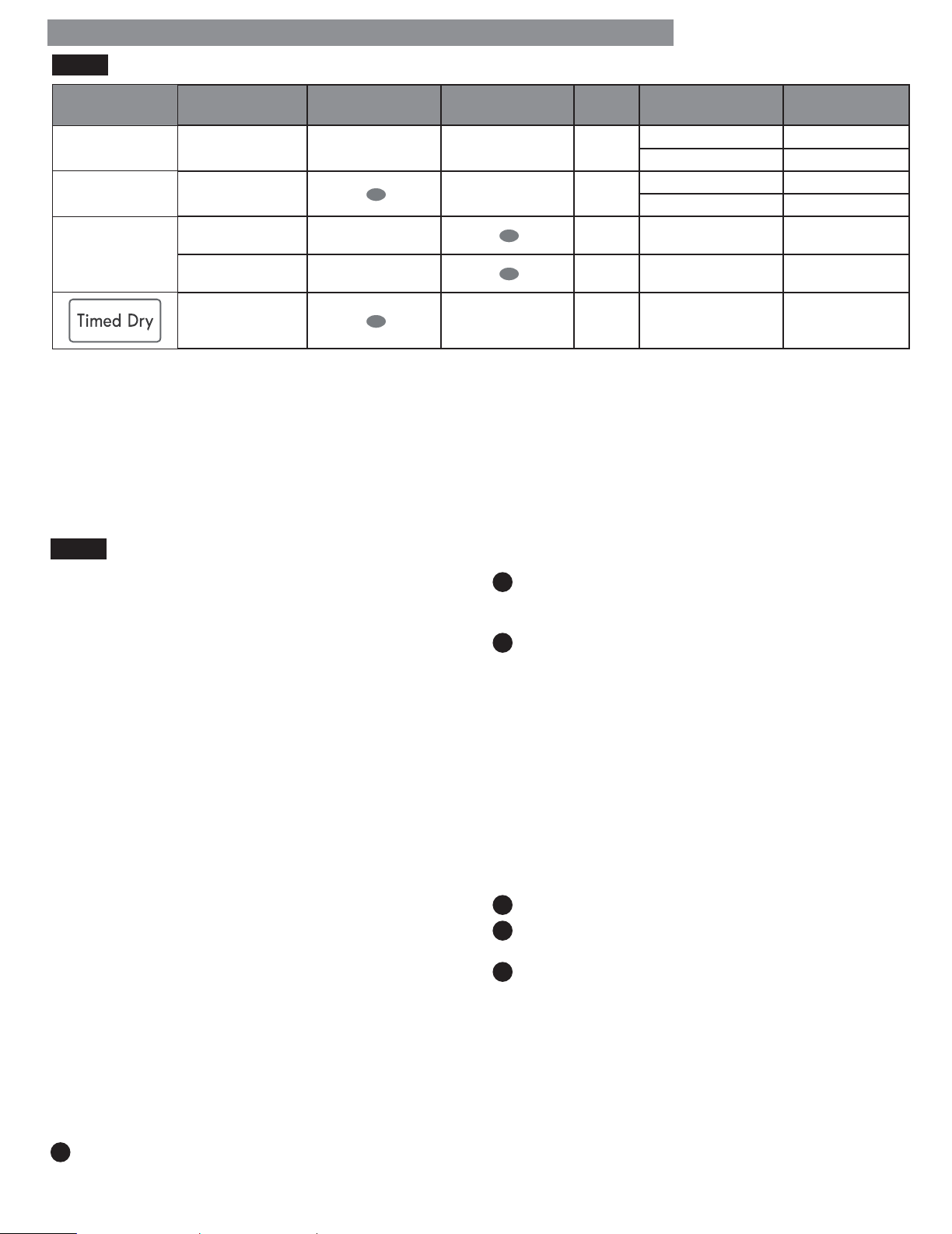
30
SMART FEATURES
GETTING CONNECTED
You need the following devices and applications to use
the Smart Grid and other smart features on your dryer.
Required Devices: A wireless router, Kenmore Elite
Smart Dryer, and a mobile device.
Required Application: Kenmore Smart App.
IMPORTANT: You must download the Kenmore Smart
app to your mobile device, connect your Kenmore Smart
appliance to the internet, and register the appliance to
your account in order to use the Smart Grid function.
Connecting the Dryer to the Internet
Refer to the Quick Start Guide that came with your smart
appliance for detailed instructions on creating a Kenmore
account and setting up the appliance for connected
operation from your smart phone. For additional
assistance, visit http://www.kenmore.com/smart
.
SMART GRID
Lower your energy costs to wash and dry your clothes by
avoiding peak usage periods, with information supp
lied by
your local electric utility company.
This feature responds to notification events from your utility
company to run high energy-consuming tasks during off -peak
periods when demand is lower. These notification events are
known as Demand Response signals.
NOTE: When Smart Grid is enabled, you may experience
delays or extended cycle times during peak usage periods. To
do laundry during peak usage periods without any delays, refer
to the information below to cancel the Smart Grid function.
Using Smart Grid:
1
Smart Grid is initially enabled. Press the SMART GRID
button once to disable the function. Once Smart Grid
is set, the settings will be maintained even when the
appliance is turned off .
2
Press the SMART GRID button before the cycle starts,
to cancel the function completely. The Smart Grid LED
(blue) will turn off .
3
Press the SMART GRID button during the cycle, to
cancel the function for that cycle only. The Grid
Mode LED (red) will turn off and Smart Grid will be
canceled for the cycle in process. Smart Grid will
resume for the next cycle.
REMOTE START
Use a smart phone to control your appliance remotely.
NOTE: For better performance and to protect your
clothes, this function can only be used with certain
cycles and options. You must first close the door and
connect to a gateway to use this function. The assurelink
LED should be illuminated.
To use Remote Start:
1
Select a cycle and options.
2
Press the REMOTE START button. The Remote Start
LED will turn on.
3
Start the dryer from the application on your smart
phone. (For more information, see the booklet
shipped with your dryer.) If you do not start the dryer
remotely, the dryer will wait to start the cycle until
the START button is pressed.
STEAM CYCLE GUIDE
Cycle Steam Temp. Control Dry Level
Fabric
State
Fabric Type
Maximum
Amount
Steam Sanitize
dry
comforter, bedding single (1 each)
children's clothing 3 lb
Steam Refresh
dry
comforter single (1 each)
shirts* 5 each
Auto Dry Cycle
+
Steam Option
+
Static Shield
wet
varies by
selected cycle
8 lb (18 items)
+
Accela Steam
wet
varies by
selected cycle
8 lb (18 items)
+
Static Shield
wet
varies by
selected cycle
8 lb (18 items)
* Shirt: 70% cotton / 30% poly blend. Except especially delicate fabrics.
• When the lint filter or exhaust duct is clogged, steam options will not give proper results.
• For best results, load articles of similar size and fabric type. Do not overload.
NOTE:
• When an Auto Dry cycle is selected with the STATIC SHIELD or ACCELA STEAM option, a dry level of Less or Damp
cannot be selected.
• The STATIC SHIELD option may also be selected during Timed Dry cycles.
• After the steam option is selected in Timed Dry, the MORE TIME or LESS TIME buttons will change the steam time only.
• After pressing Start/Pause, the MORE TIME or LESS TIME buttons will be disabled.
HOW TO USE
Loading ...
Loading ...
Loading ...