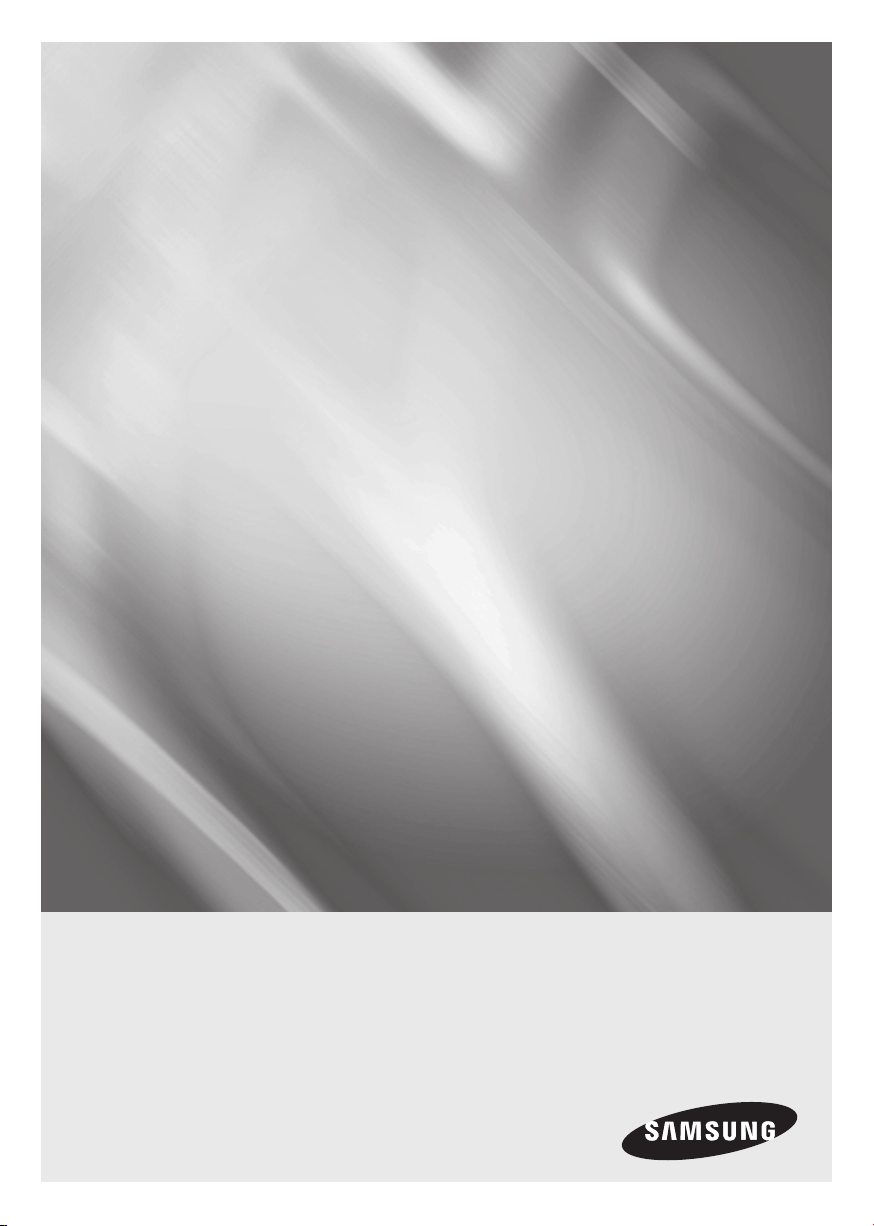
imagine the possibilities
Thank you for purchasing this Samsung product.
To receive more complete service,
please register your product at
www.samsung.com/register
Blu-ray™ Disc Player
user manual
BD-H6500
Loading ...
Loading ...
Loading ...

For BD-H6500.
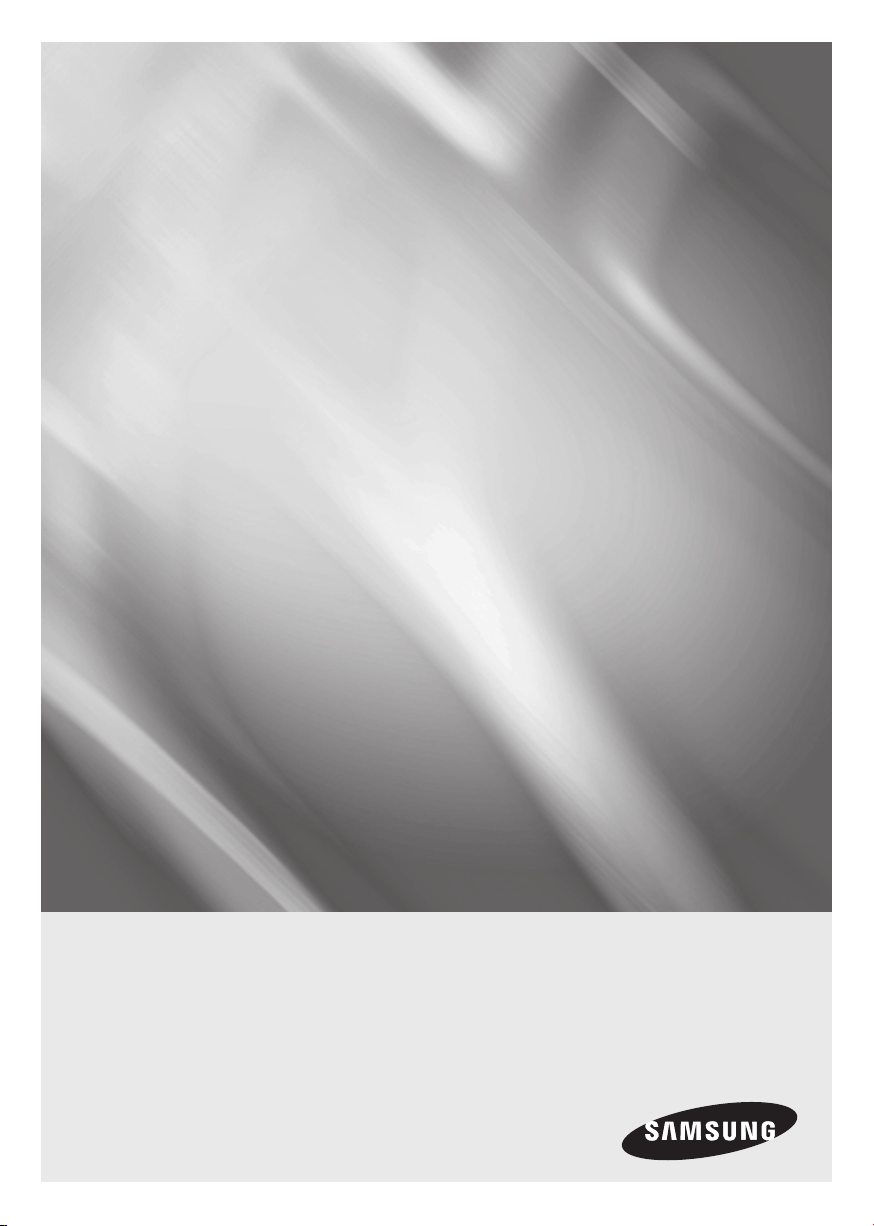
Samsung in United States
1-800-726-7864 Mon - Fri: 8AM - 12AM (EST) / Sat - Sun: 9AM - 11PM (EST) Sat - Sun: HOME APPLIANCE 9AM - 6PM (EST)
Related Products