Loading ...
Loading ...
Loading ...
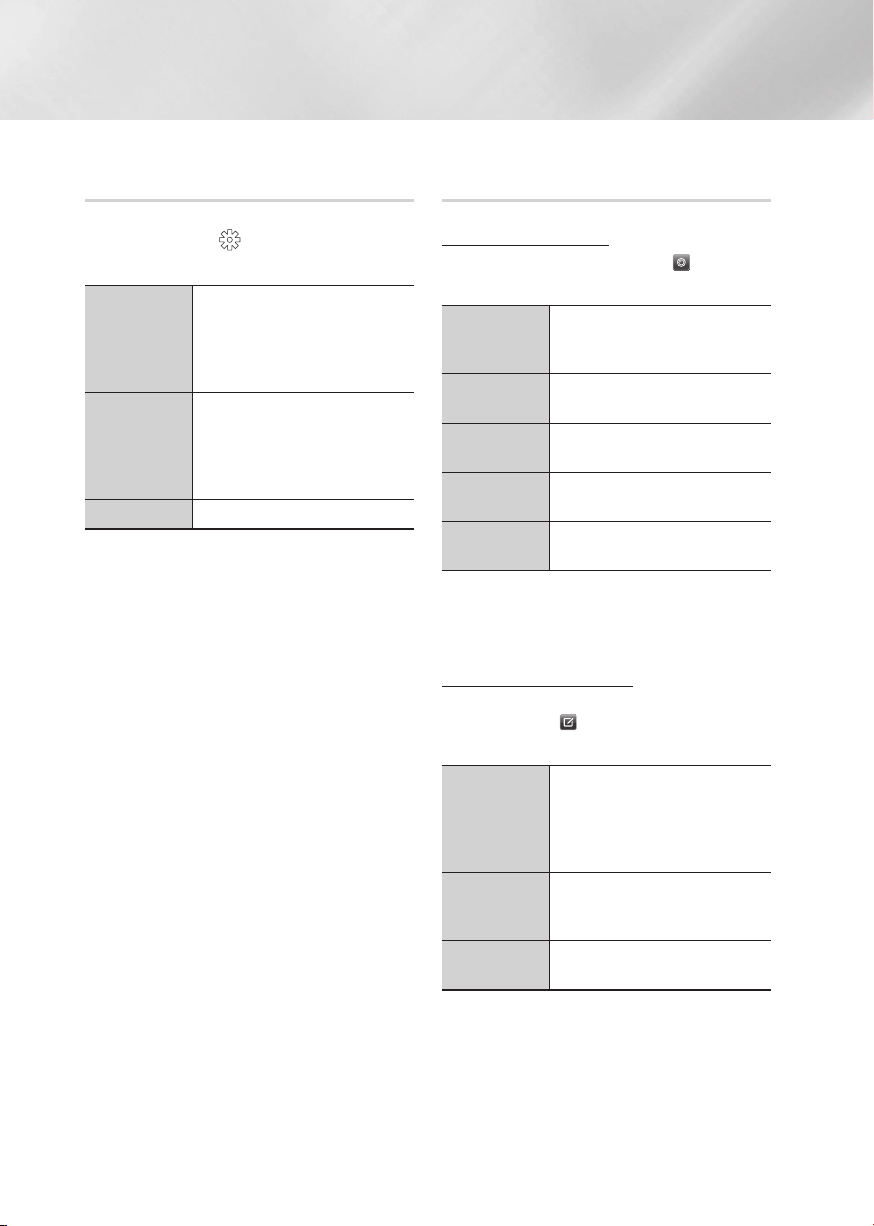
32 English
Media Play
Using the Options Menu (During the
Playback)
On the music file playback screen, use the ▲▼◄►
buttons to select the
button, and then press the
v
button.
Play Selected
Lets you create a playlist by selecting
specific tracks to play. It works
essentially the same way for all media.
See "Creating a Playlist on an Audio
CD" on page 33.
Ripping
The Ripping function converts CD
audio to the mp3 format and saves the
converted files on a USB device or a
mobile device connected to the product.
See "Ripping" on page
s
33~34.
Information
Select to see the (Contents) information.
| NOTE |
\
Depending on the disc or storage device, the Settings
menu may differ or not appear.
Using the View & Options Menus (On a
file screen)
Using the View Menu
On the playback screen, select the button and
then press the
v
button.
Track
Displays all the music tracks on the
media or storage device in alphabetical
order.
Album
Displays all music on the media or
storage device by album
Artist
Displays all the the music files on the
media or storage device by artis
Genre
Displays all the music on the media or
storage device by genre.
Folder
Displays all the folders on the media or
storage device.
| NOTE |
\
Depending on the disc or storage device, the View menu
may differ or not appear.
Using the Options Menu
On playback screen or a file screen containing
music files, select
and then press the
v
button.
Play Selected
Play Selected lets you select specific
tract to play. It works essentially the
same for all media.
See the "Repeating tracks on an Audio
CD" on page 33.
Send
Select to send selected files to other
devices. See "Using the Send Function"
on page 36.
Encoding
Select to manage the text encoding
options.
| NOTE |
\
Depending on the disc or storage device, the Options
menu may differ or not appear.
Loading ...
Loading ...
Loading ...