Loading ...
Loading ...
Loading ...
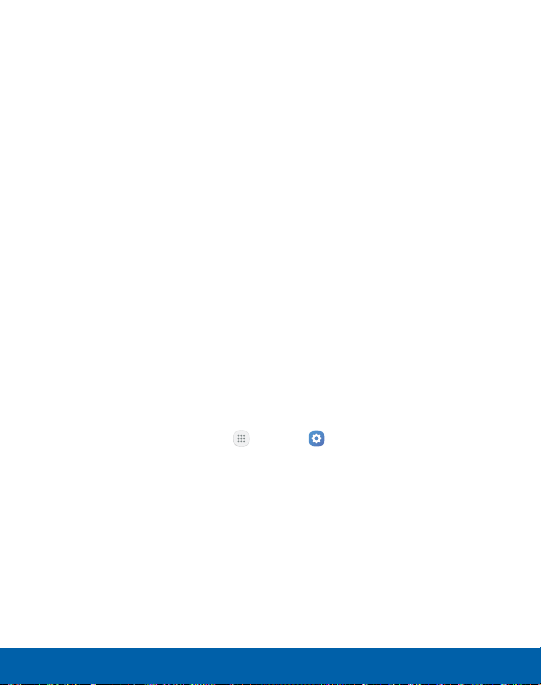
4. Tap Locating method to select how your location is determined:
•
GPS, Wi‑Fi, and mobile networks: Use GPS, Wi-Fi, and
mobile networks.
•
Wi‑Fi and mobile networks: Use Wi-Fi and mobile networks
(no GPS).
•
GPS only: Use GPS only.
5. Tap Improve accuracy to use other connections for determining
your location:
•
Wi‑Fi scanning: Allow apps and services to scan for Wi-Fi
networks automatically, even when Wi-Fi is turned off.
•
Bluetooth scanning: Allow apps to scan for and connect to
nearby devices automatically through Bluetooth, even when
Bluetooth is turned off.
Recent Location Requests
Apps that have requested your location are listed under Recent
location requests.
1. From a Home screen, tap
Apps > Settings.
2. Tap Privacy and safety > Location.
3. Tap On/Off to turn on Location services.
4. Tap an entry under Recent location requests to view the app’s
settings.
Settings 178 Privacy and Safety
Loading ...
Loading ...
Loading ...