Loading ...
Loading ...
Loading ...
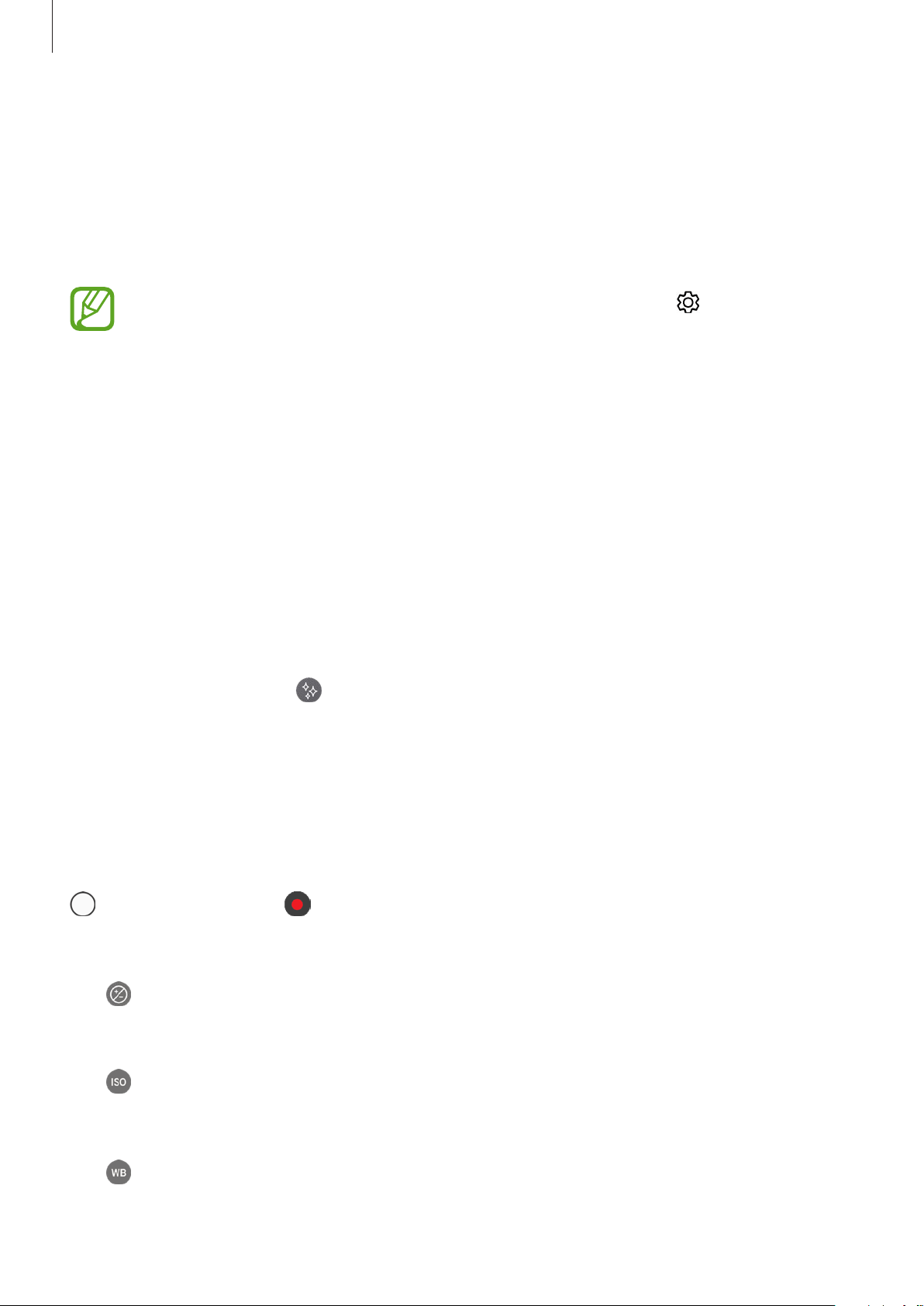
Apps and features
68
Using shooting modes
To change the shooting mode, drag the shooting modes list to the left or right (tablet in
portrait mode) , or swipe to the left or right on the preview screen (drag or swipe up or down
if the tablet is in landscape mode).
Select a shooting mode you want.
You can edit the shooting modes list. On the preview screen, tap
→
Editcameramodes
. Alternatively, tap and hold the shooting modes list on the
preview screen.
Auto mode
Auto mode allows the camera to evaluate the surroundings and determine the ideal mode
for the photo.
On the shooting modes list, tap
AUTO
.
Beauty mode
Take a photo with lightened skin tone and modified facial features.
On the shooting modes list, tap
BEAUTY
.
To apply beauty effect, tap
and select options. Refer to Applying beauty effects for more
information.
Pro mode
Capture photos and videos while manually adjusting various shooting options, such as
exposure value and ISO value.
On the shooting modes list, tap
PRO
. Select options and customize the settings, and then tap
to take a photo or tap to record a video.
Available options
•
: Change the exposure value. This determines how much light the camera’s sensor
receives. If the image is to dark, increase the exposure. If the image is too dark, increase
the exposure. If the image is too light, decrease the exposure.
•
: Select an ISO value. This controls camera light sensitivity. Low values are for
stationary or brightly lit objects. Higher values are for fast-moving or poorly lit objects.
However, higher ISO settings can result in noise in photos.
•
: Select an appropriate white balance, so images have a true-to-life colour range. You
can set the colour temperature.
Loading ...
Loading ...
Loading ...