Loading ...
Loading ...
Loading ...
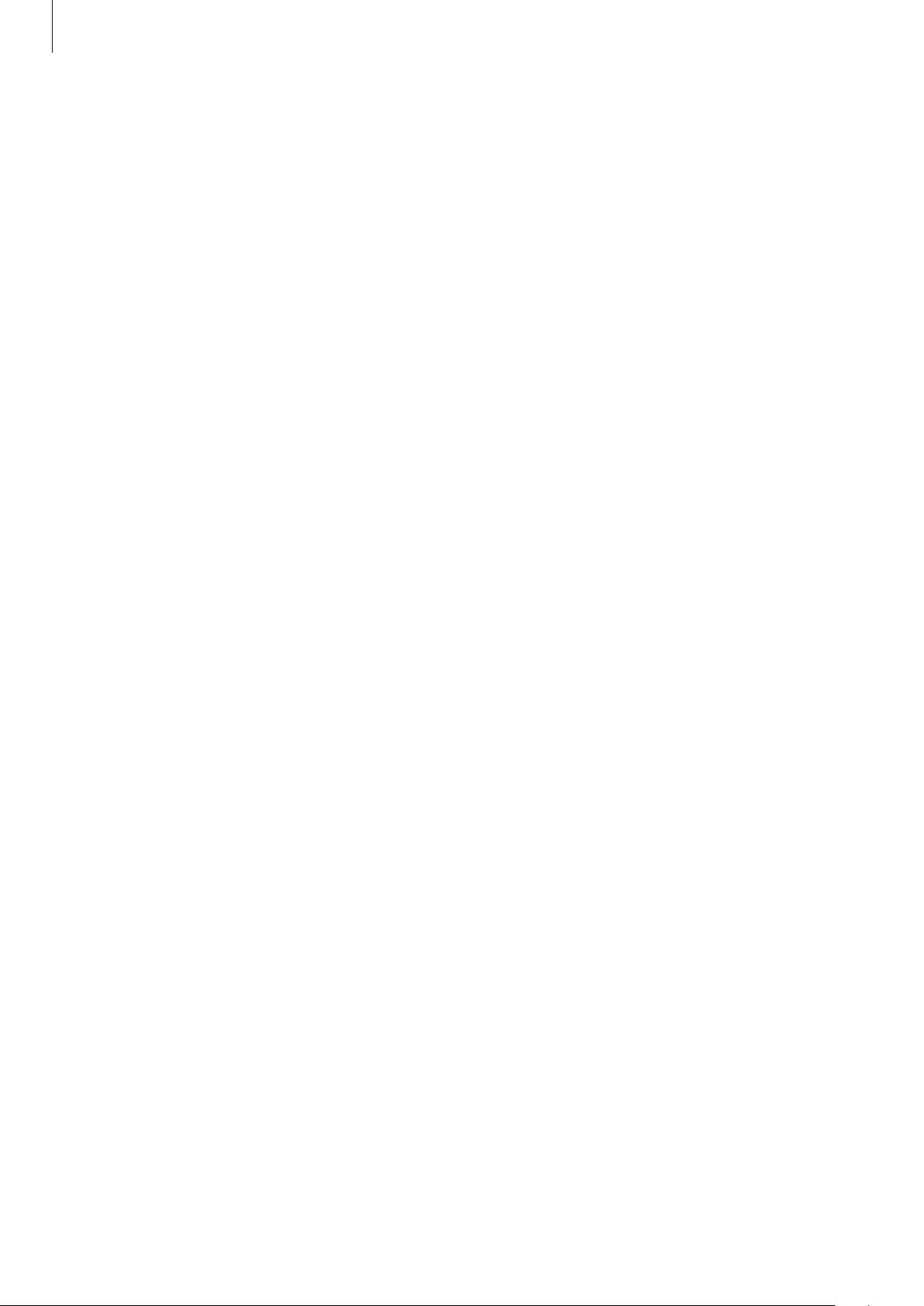
Settings
114
Display
Options
Change the display and the Home screen settings.
On the Settings screen, tap
Display
.
•
Brightness
: Adjust the brightness of the display.
•
Auto brightness
: Set the device to keep track of your brightness adjustments and apply
them automatically in similar lighting conditions.
•
Font and screen zoom
: Change the screen zoom setting or font size and style.
•
Home screen
: Change the Home screen settings.
•
Icon frames
: Set whether to display shaded backgrounds to make icons stand out.
•
Status bar
: Customize the settings for displaying notifications or indicators on the status
bar.
•
Navigation bar
: Change the navigation bar settings. Refer to Navigation bar (soft
buttons) for more information.
•
Screen timeout
: Set the length of time the device waits before turning off the display’s
backlight.
•
Screensaver
: Set the device to launch a screensaver when the device is charging or
connected to a dock. Refer to Screensaver for more information.
•
Double tap to wake up
: Set the device to turn on the screen by double-tapping
anywhere on the screen while the screen is turned off.
Screensaver
You can set to display images as a screensaver when the screen turns off automatically. The
screensaver will be displayed when the device is charging or connected to a dock.
1
On the Settings screen, tap
Display
→
Screensaver
and tap the switch to activate it.
2
Select an option.
If you select
Photo Frame
or
Photos
, a slideshow with selected images will start. If you
select
Photo Table
, selected images will appear as small cards and overlap.
Loading ...
Loading ...
Loading ...