Loading ...
Loading ...
Loading ...
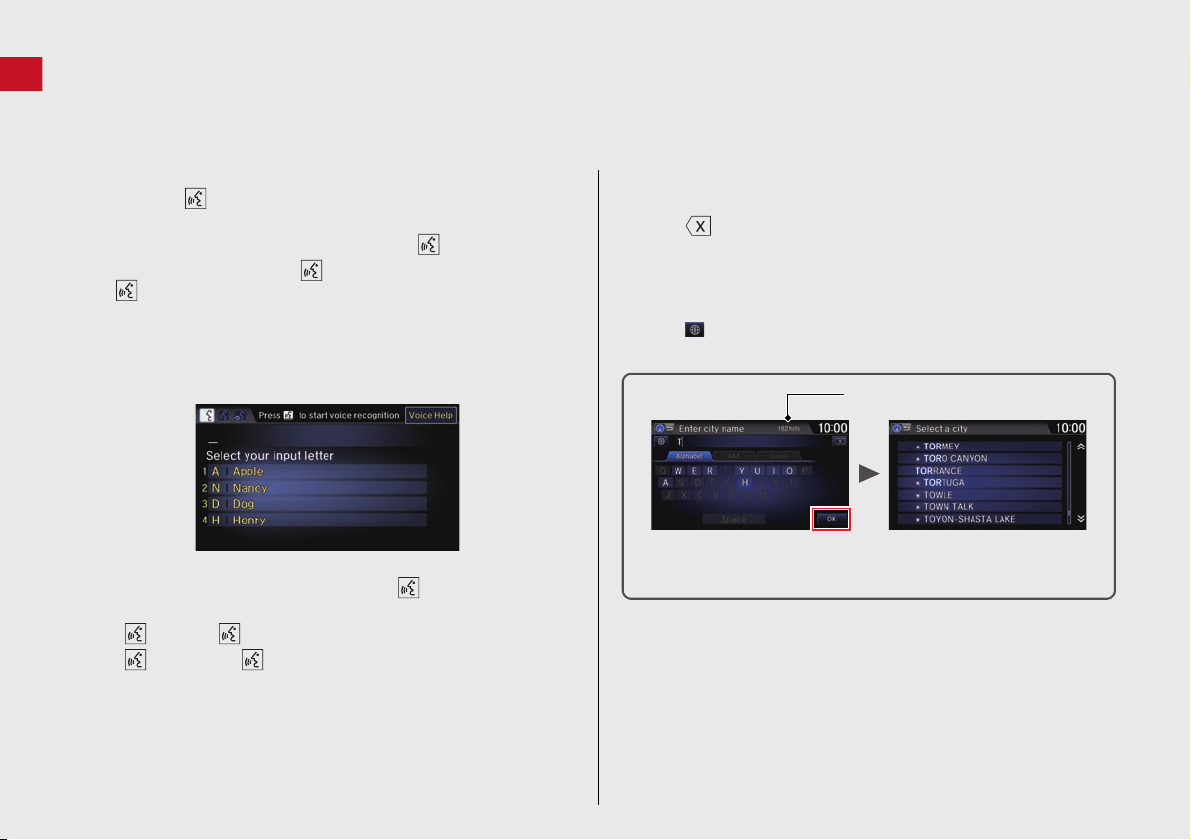
8
Quick Reference Guide
How to Enter Information
You can enter information (e.g., city names, street names, personal names, and business names comprising letters, numbers, and symbols)
when prompted on input screens by two different methods.
Using Voice Control
When you see in this manual, voice commands are available for
that feature.
Say the letter, number, or symbol (e.g., say “A”).
Use spelling assist (e.g., say “Apple” to enter the letter “A”
or “Hyphen” to enter a hyphen).
The system beeps if you say an unavailable (grayed out) letter or
number.
If a voice command is not recognized, a list is displayed with
possible options.
On list screens:
Say the number of the list item (e.g., say “Five” to select item
5).
Say “Up” or “Previous” to scroll up one page.
Say “Down” or “Next” to scroll down one page.
Using the Touchscreen
Select a character or icon on the screen to select it.
Select to remove the last entered character.
Select Shift to display upper/lower case characters.
Select Space to enter a space character.
Select a tab to display other types of characters.
Select to change the keypad type. You can enter a character
with flick input as well.
On list screens:
Certain touchscreen functions are limited or inoperable while the
vehicle is moving. For these functions, use available voice
commands or pull over to proceed.
Number of Hits
On input search screens, the number of hits in the map database is
displayed. Select OK to display a list of possible entries.
Loading ...
Loading ...
Loading ...