Loading ...
Loading ...
Loading ...
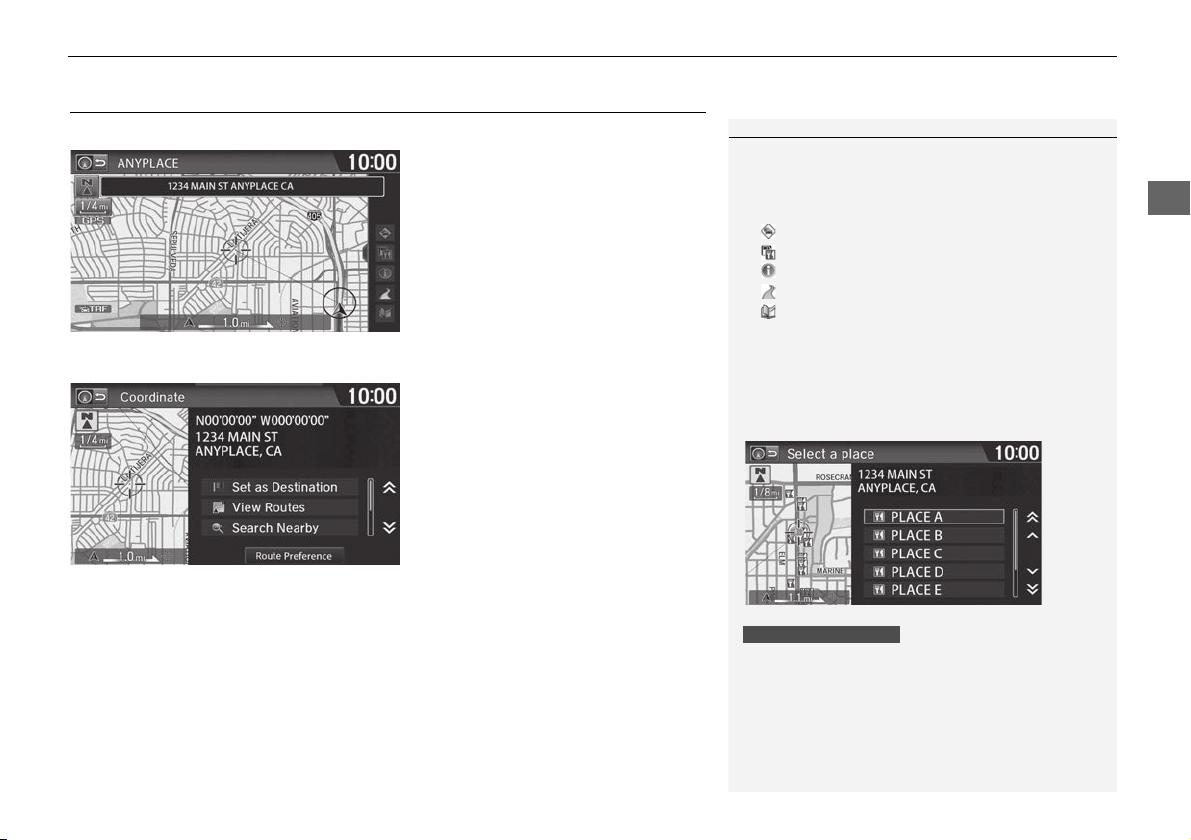
121
uuChanging Your DestinationuSelecting a Destination on the Map
Navigation
Selecting a Destination on the Map
Select a new destination when en route by selecting a location on the map.
1. Scroll the map to position the
cursor over your desired
destination, adjusting the map
scale as necessary.
u If the address displayed is not
the desired location, select
BACK and repeat the
procedure.
2. Select an icon from the right side
of the screen.
3. Select Set as Destination.
2 Calculating the Route P. 98
4. Select Clear Current Route or
select a location to add to the
destination list.
u The route is automatically
recalculated and displayed on
the map screen.
1 Selecting a Destination on the Map
Select the list open/close tab to open the list.
2 Map Screen during Scrolling P. 11
The following icons are available.
• : Traffic*
• : Map Icon
• : Exit Info*
• : Street
• : Address Book/Home
* These icons are only available in certain areas.
If there is more than one landmark icon under the
map cursor, you are prompted to select a place from
a list.
When you select a traffic incident icon, you can check
the traffic information for the selected location.
Limited coverage only
Loading ...
Loading ...
Loading ...