Loading ...
Loading ...
Loading ...
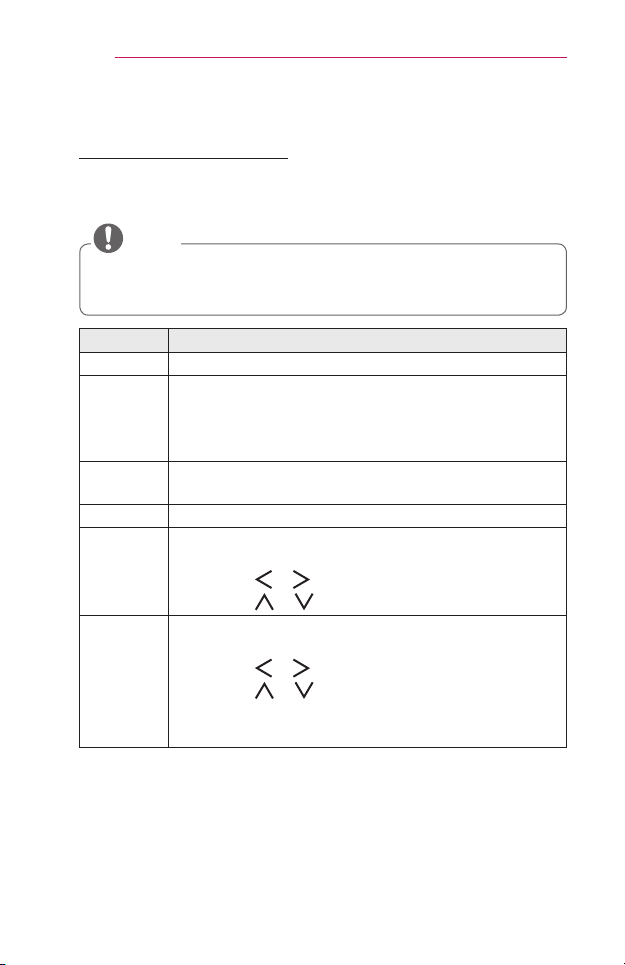
40
USINGTHEPROJECTOR
AdditionalOptions
AdjustingAspectRatio
• Resize an image to view at its optimal size by pressing RATIO while you
are using the projector.
• Available picture size may differ depending on the input signal.
• You can also use the Q.MENU or SETTINGS button.
NOTE
Menu Description
16:9 Resizes images to the 16:9 ratio.
JustScan Displays video images in the original size without removing
parts of the edge of the image.
• If you select JustScan, you may see image noises at
the edge or edges of the screen.
SetBy
Program
Displays images in the same aspect ratio as the original
image.
4:3 Resizes images to the previous standard 4:3.
Zoom Resizes the image to t the screen width. The top and
bottom parts of the image may be cut off.
• Press the or button to zoom in or out of the image.
• Press the or button to move the image.
Cinema
Zoom1
Formats an image to the cinemascope ratio, 2.35:1. It
ranges from 1 to 16.
• Press the or button to zoom in or out of the image.
• Press the or button to move the image.
• If you enlarge or reduce an image, the image may be
distorted.
Loading ...
Loading ...
Loading ...