Loading ...
Loading ...
Loading ...
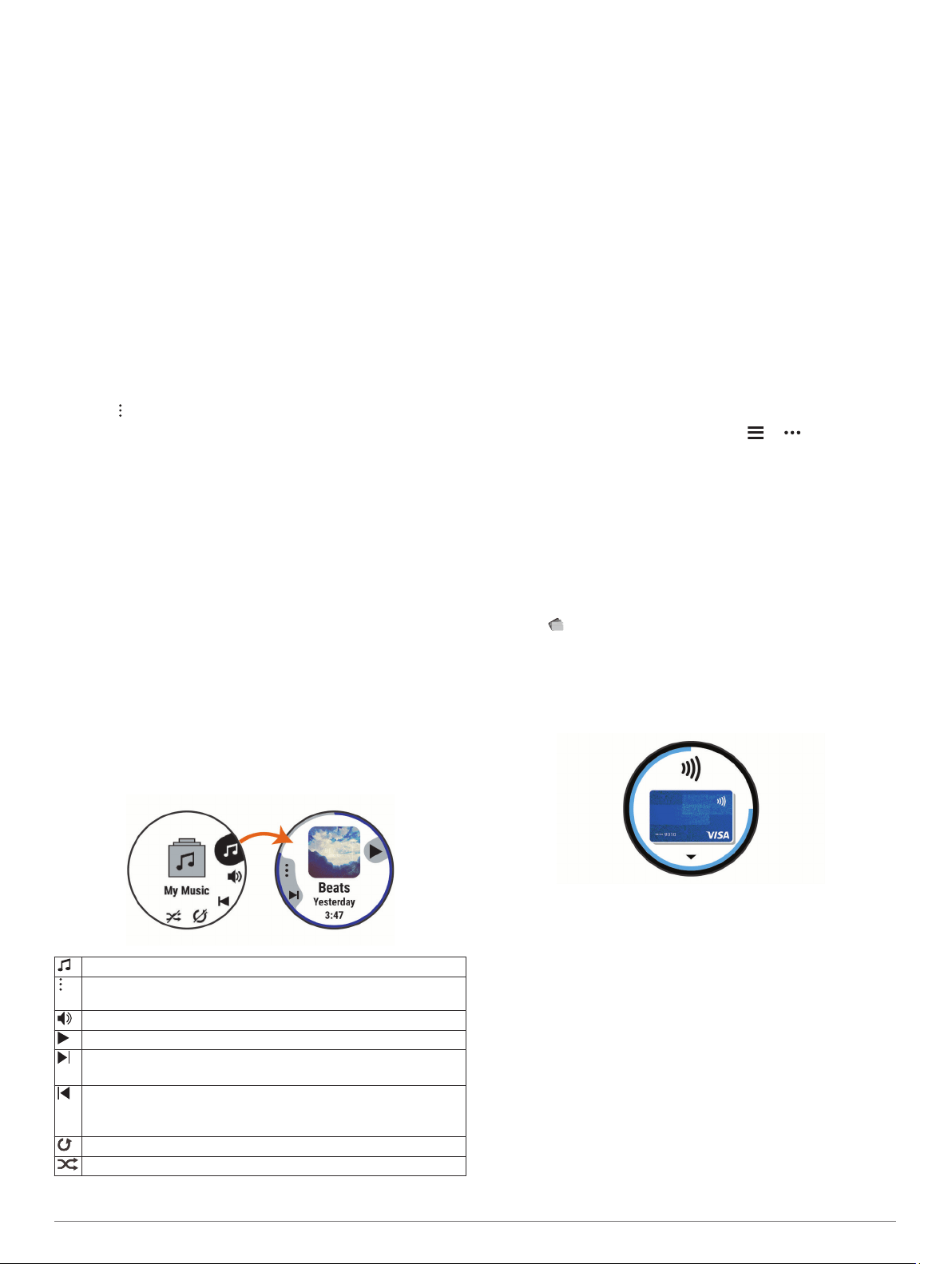
4
Select the checkboxes for the audio files, and select Send to
Device.
5
If necessary, in the Forerunner 645 Music list, select a
category, select the checkboxes, and select Remove From
Device to remove audio files.
Listening to Music
1
Hold DOWN from any screen to open the music controls.
2
Connect your headphones with Bluetooth technology
(Connecting Bluetooth Headphones, page 17).
3
Hold UP.
4
Select Music Providers, and select an option:
• To listen to music downloaded to the watch from your
computer, select My Music (Downloading Personal Audio
Content, page 16).
• To control music playback on your smartphone, select
Control Music on Phone.
• To listen to music from a third-party provider, select the
name of the provider.
5
Select to open the music playback controls.
Controlling Music Playback on a Connected
Smartphone
1
On your smartphone, start playing a song or playlist.
2
Select an option:
• On a Forerunner 645 Music device, hold DOWN from any
screen to open the music controls.
• On a Forerunner 645 device, select DOWN to view the
music control widget.
NOTE: You may need to add the music control widget to
your widget loop (Customizing the Widget Loop,
page 21).
3
On a Forerunner 645 Music device, select Source > Control
Music on Phone.
4
Use the icons to pause and resume playback, skip tracks,
and adjust the volume (Music Playback Controls, page 17).
Music Playback Controls
NOTE: Some music playback controls are available on a
Forerunner 645 Music device only.
Select to manage content from some third-party providers.
Select to browse the audio files and playlists for the selected
source.
Select to adjust the volume.
Select to play and pause the current audio file.
Select to skip to the next audio file in the playlist.
Hold to fast forward through the current audio file.
Select to restart the current audio file.
Select twice to skip to the previous audio file in the playlist.
Hold to rewind through the current audio file.
Select to change the repeat mode.
Select to change the shuffle mode.
Connecting Bluetooth Headphones
To listen to music loaded onto your Forerunner 645 Music
device, you must connect headphones using Bluetooth
technology.
1
Bring the headphones within 2 m (6.6 ft.) of your device.
2
Enable pairing mode on the headphones.
3
Hold UP.
4
Select Music > Headphones > Add New.
5
Select your headphones to complete the pairing process.
Garmin Pay
The Garmin Pay feature allows you to use your watch to pay for
purchases in participating stores using credit or debit cards from
a participating financial institution.
Setting Up Your Garmin Pay Wallet
You can add one or more participating credit or debit cards to
your Garmin Pay wallet. Go to garmin.com/garminpay/banks to
find participating financial institutions.
1
From the Garmin Connect app, select or .
2
Select Garmin Pay > Get Started.
3
Follow the on-screen instructions.
Paying for a Purchase Using Your Watch
Before you can use your watch to pay for purchases, you must
set up at least one payment card.
You can use your watch to pay for purchases in a participating
store.
1
Hold LIGHT.
2
Select .
3
Enter your four-digit passcode.
NOTE: If you enter your passcode incorrectly three times,
your wallet locks, and you must reset your passcode in the
Garmin Connect app.
Your most recently used payment card appears.
4
If you have added multiple cards to your Garmin Pay wallet,
select DOWN to change to another card (optional).
5
Within 60 seconds, hold your watch near the payment reader,
with the watch facing the reader.
The watch vibrates and displays a check mark when it is
finished communicating with the reader.
6
If necessary, follow the instructions on the card reader to
complete the transaction.
TIP: After you successfully enter your passcode, you can make
payments without a passcode for 24 hours while you continue to
wear your watch. If you remove the watch from your wrist or
disable heart rate monitoring, you must enter the passcode
again before making a payment.
Adding a Card to Your Garmin Pay Wallet
You can add up to 10 credit or debit cards to your Garmin Pay
wallet.
Garmin Pay 17
Loading ...
Loading ...
Loading ...