Loading ...
Loading ...
Loading ...
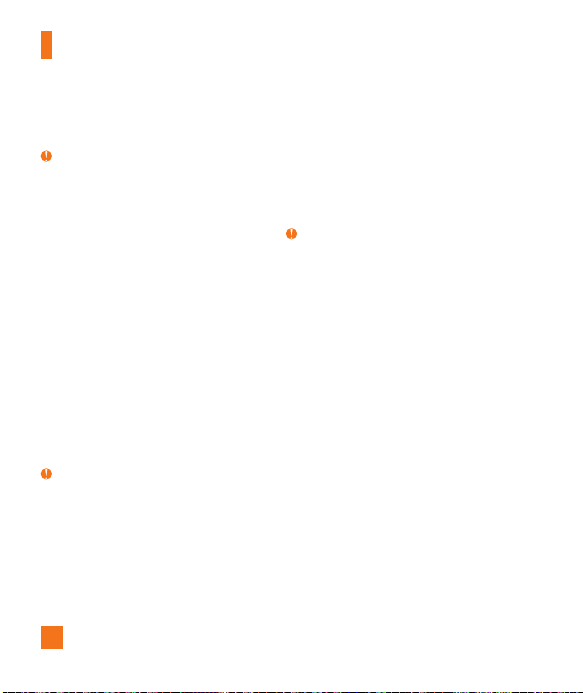
52
Follow the music service instructions to
transfer music to your handset.
Note
If you have a USB hub, connect the handset
directly to your computer rather than through
the hub.
Transferring Music using Windows
Media Player
Open Windows Media® Player on your
computer (version 10.0 or higher).
Use the USB adapter cable to connect the
handset to the PC.
Once the USB connection has been
established, the handset displays “Do not
disconnect during transfer”. The PC screen
will display a pop-up message announcing
the detection of the LG GU295 device.
Note
If you have a USB hub, connect the handset
directly to your computer rather than through
the hub. If the target computer does not detect
the newly connected handset or provide an MTP
Player dialog window on the PC screen, or if the
detection does not occur, skip to Changing USB
Connection Settings section on page 53.
6.
1.
2.
3.
From within the Windows Media
®
Player
application, click on the Sync tab.
Choose the destination location for the
media files. The LG GU295 Music Sync
Player appears on the right side of the
screen.
Note
If there are no items present in the playlist,
click the Edit Playlist button and begin adding
the music files from among the various media
categories.
Drag the songs you wish to synchronize to
your LG GU295 to the Sync List column on
the right side of the screen.
Click the Start Sync button at the lower
right corner of the application to download
the selected songs to your handset. Do not
unplug the handset during this process.
Once synchronization is complete, it will
be safe to unplug the USB connector from
the handset.
4.
5.
6.
7.
8.
AT&T Music
Loading ...
Loading ...
Loading ...