Loading ...
Loading ...
Loading ...
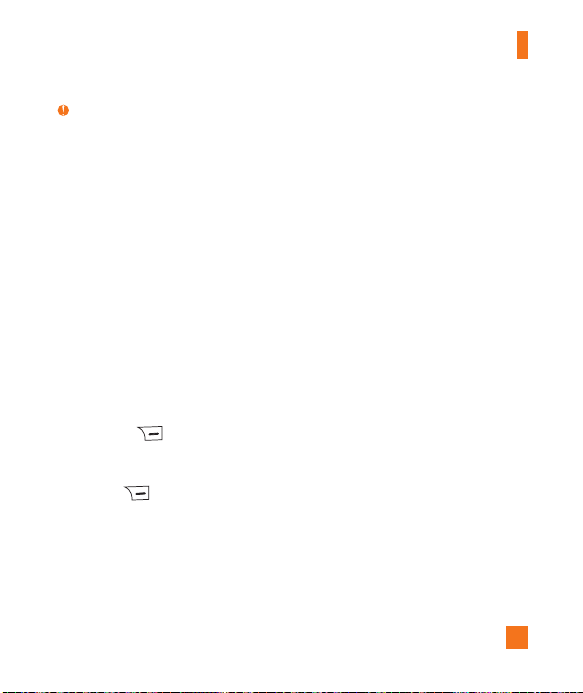
25
In-Call Menu
Note
The Speakerphone will be automatically activated
when a Video Share session begins, unless a
hands-free device (Bluetooth or stereo headset)
is connected.
►
Live: You can share a real-time video
stream with the other party while having a
conversation.
►
Recorded: You can share a pre-recorded
video clip with the other party while having a
conversation.
4. If the other party accepts the Video Share
invitation, the Video Share session will
begin(After accepting, it may take several
seconds before actual Video Share starts).
During the Video Share, the following
options are available when you press the
right soft key Options:
During the Video Share session, you can
navigate the Options menu items using the
right soft key .
►
Spk. On/Off: Allows you to turn the
Speakerphone On or Off.
►
Mute/Unmute: Allows you to mute/unmute
the microphone.
►
Stop Video Share: Allows you to stop
video sharing and proceed with the voice
call only.
►
Brightness: Allows you to adjust the
brightness of the screen.
►
Zoom: Allows you to zoom in/out the video.
►
Audio to Bluetooth/Audio to Phone: When
‘Audio to Bluetooth’ is selected, you can
have a conversation using Bluetooth. When
‘Audio to Phone’ is selected, you can have
a conversation using either speakerphone
or headset.
►
Record Video Share/Stop Recording:
Allows you to start recording the live video
by selecting ‘Record Video Share’. Once
you are recording the video, you can stop
recording by selecting ‘Stop Recording’.
►
End Call: Allows you to end the phone call
(Note: Video Share will stop as well).
►
Hold Call: Allows you to place the phone
call on hold(Note: Video Share will stop
when you select ‘Hold Call’).
Loading ...
Loading ...
Loading ...