Loading ...
Loading ...
Loading ...
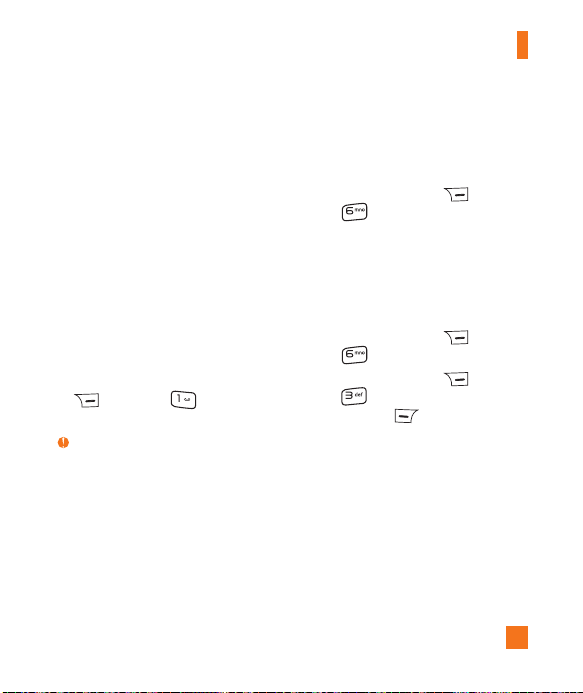
In-Call Menu
27
Making a Video Share Call from
the Camera, Camcorder, or Video
Gallery
When you are in the Camera or Video
Recording mode, you can easily make a Video
Share Call to a person in your Contact List and
to an Unknown User.
1. Start Video Share call as follows:
►
In Take Picture mode, select the 5th icon
“Video Share”.
►
In Record Video mode, select the 5th icon
“Video Share”.
►
In Video Gallery, select the video file you
wish to share and press the right soft key
Option, then Video Share
Call.
Note
This menu item is activated only in 3G coverage.
If the other party is not available for a Video
Share Call, then the call will remain as a normal
voice call.
Recording the Video file on Live Video
Share
The sender can choose to record a video clip
during the Live Video Share session by
1. Pressing the right soft key
Options,
then
Record Video Share. (If Auto
Record is set to Off in Application Settings)
2. Setting Auto Record to “On” (See
Applications Settings).
The sender can stop recording the video clip
during the Live Video Share session by
1. Pressing the right soft key
Options,
then Stop Recording.
2. Pressing the right soft key
Options,
then Stop Video Share or pressing
the left soft key Stop.
The recorded video file will be saved in the
Video menu of My Stuff.
Loading ...
Loading ...
Loading ...