Loading ...
Loading ...
Loading ...
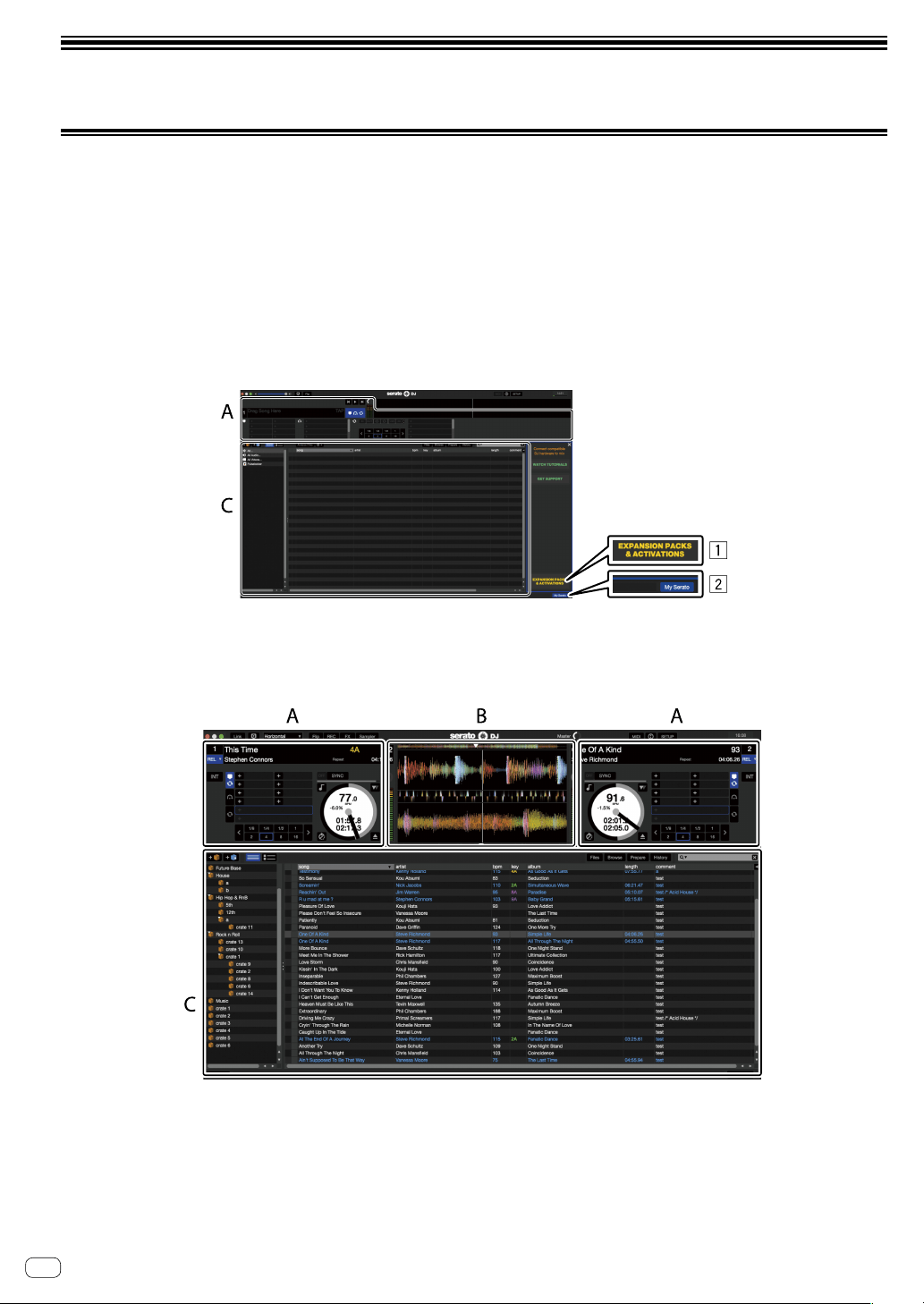
14
En
Using Serato DJ
Launching Serato DJ
For Mac
In Finder, open the [Applications] folder, then click the [Serato DJ] icon.
For Windows 10
From the Windows [Start] menu, click the [Serato DJ] icon under [Serato] > [Serato DJ].
For Windows 8.1
From [Apps view], click the [Serato DJ] icon.
For Windows 7
From the Windows [Start] menu, click the [Serato DJ] icon under [All Programs] > [Serato] > [Serato DJ].
Computer screen directly after the Serato DJ software is launched
1 The [EXPANSION PACKS & ACTIVATIONS] icon may appear on the right side of the screen that is displayed when Serato DJ is launched the first
time, but there is no need to activate or purchase a license for those using DJM-S3.
2 Click [My Serato] to use the unit as is.
Computer screen when a track is loaded in the Serato DJ software
Click [Library] at the upper left of the computer screen, then select [Vertical] or [Horizontal] from the pull-down menu to switch the Serato DJ screen.
A Deck section
The track information (the name of the loaded track, artist name, BPM, etc.), the overall waveform and other information is displayed here.
B Waveform display
The loaded track’s waveform is displayed here.
C Browser section
Crates in which tracks in the library or sets of multiple tracks are stored are displayed here.
This manual consists mainly of explanations of functions of this unit as hardware. For detailed instructions on operating the Serato DJ software, see
the Serato DJ software manual.
Loading ...
Loading ...
Loading ...