Loading ...
Loading ...
Loading ...
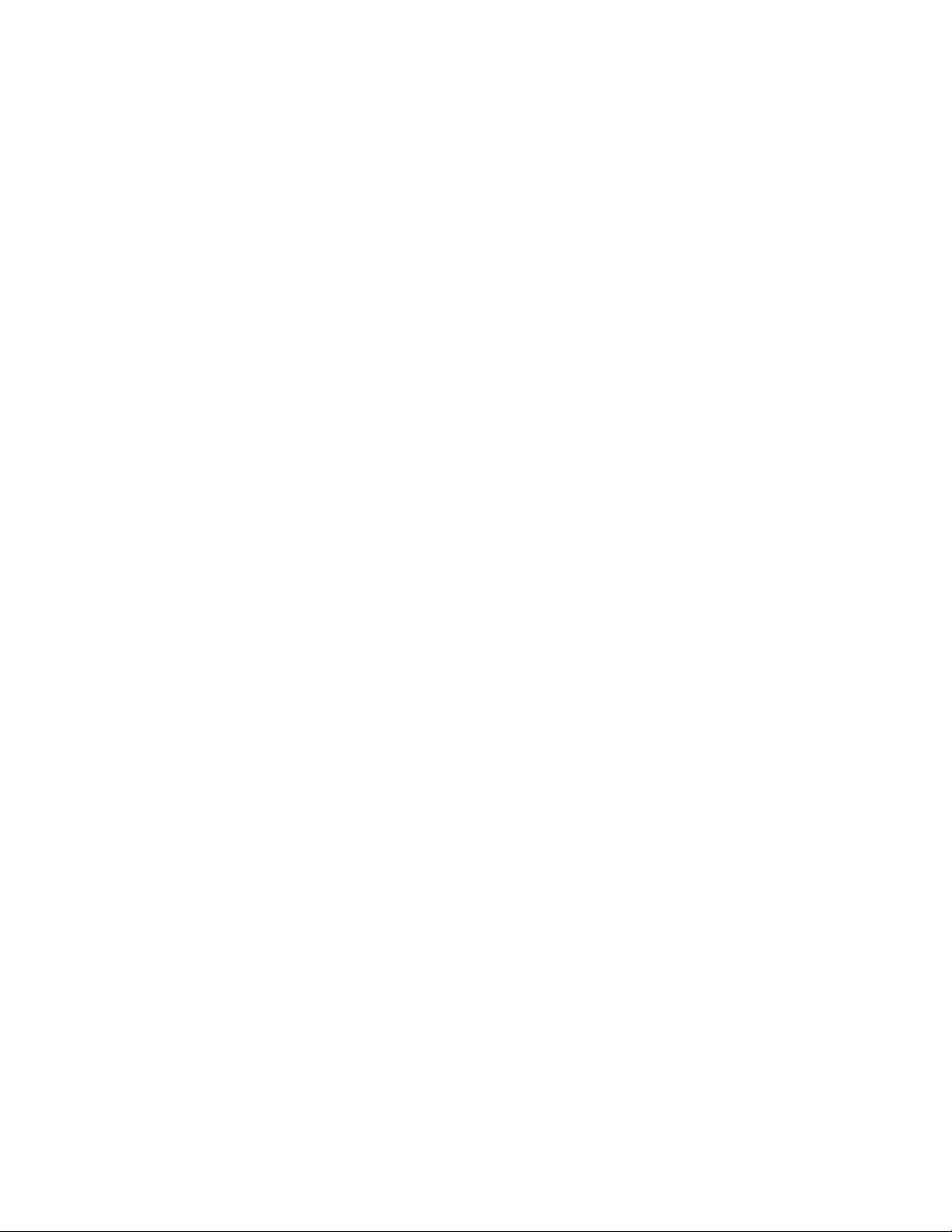
BDS 280/580
8
BDS Rear Panel Controls and Connections
NOTE: To conserve energy you can have the system automatically enter
the Standby mode whenever no control buttons have been pressed and no
audio signal has been present for 15 minutes.
• Sleep (Power indicator glows solid amber): The Sleep mode mutes the BDS
system’s outputs and shuts off its OSD and front-panel display, but allows
the system to automatically turn on and play audio in response to a signal
from an AirPlay device or a Bluetooth device. When the system is in Sleep,
pressing the Power button turns it on. To put the system into Sleep when it
is on, press the Power button momentarily.
• ON (Power indicator glows solid white): When the BDS system is on it is
operational.
TV Power button: After you program the remote control, pressing this button turns
the TV’s power ON and OFF.
Eject button: Press this button to eject a disc from the BDS system’s built-in disc player.
Before pressing this button, make sure no objects are blocking the disc slot opening.
Source buttons: Press one of these buttons to select a source device. This action will
also turn on the BDS system from the Standby mode.
• The first press of the Aux button switches the BDS system to the last-used of
the sources such as Coaxial Digital, Optical Digital 1, Optical Digital 2, Analog
Audio I, Analog Audio 2, and HDMI ARC. Each successive press advances the
BDS system through those sources. Pressing the Aux button also places the
remote into the auxiliary-component control mode, enabling the remote to
use any pre-programmed and/or learned functions.
NOTE: You must use the Home menu to select Bluetooth and network-based
sources (DLNA, Pandora® and Picasa™).
Pop-Up button: Pressing this button while playing a Blu-ray Disc recording or DVD
displays its disc menu.
NOTE: This feature is disc-dependent. Not all DVDs have pop-up menus. If a
DVD has no pop-up menu, pressing the Pop-Up button may display the disc
menu, depending on how the disc’s menu system is authored.
Display button: When you are playing Blu-ray Disc and DVD recordings, pressing
this button activates a bar display containing information about the currently-playing
disc or program. When you are playing a video or photo slideshow from an inserted
USB device, pressing this button displays the Status bar. The button does not function
when the BDS system is playing materials from an iOS device, an auxiliary source or
the radio.
Channel +/– buttons: These buttons have no effect on the BDS system, but can be
programmed to control functions on an Aux component.
Volume +/– buttons: Press these buttons to increase or decrease the volume of the
BDS system’s speaker outputs.
NOTE: The Volume +/– buttons do not change the volume of the HDMI audio
output.
IMPORTANT: Do not turn the volume buttons up to or past the point where
the audio from the speakers becomes distorted. Doing so can damage the
speakers.
Mute button: Press this button to mute the sound from the BDS system’s speaker
outputs. Press the button again to unmute the sound.
NOTE: The Mute button does not mute the HDMI audio output.
Top Menu button: Displays the top menu of the Blu-ray Disc or DVD that is playing.
NOTE: This feature is disc-dependent. Not all DVDs have top menus. If the
DVD has no top menu, pressing the Top Menu button may display the disc
menu, depending on how the disc’s menu system is authored.
Surround button: Pressing this button cycles through all of the surround-sound
modes that are available for the active program. Each press of the Surround button will
change to the next mode in line. A pop-up display will appear, showing the modes as
you cycle through them.
NOTE: Not all surround modes will be available for all programs.
Transport Control buttons: These buttons control the BDS system’s built-in Blu-ray
Disc player, iOS and USB devices and streaming sources. When the remote is in the Aux
component control mode, they can control functions of the auxiliary component.
Replay button: Press this button to replay the previous 10 seconds of media playing
on Blu-ray, DVD, CD, USB and data discs.
Repeat button: When the BDS system is playing a Blu-ray Disc recording, pressing this
button cycles through the repeat modes such as Chapter, Title, OFF.
NOTE: Not all Blu-ray discs support repeat playback.
When the BDS system is playing a CD or listening to media stored on an iPod or USB
device, this button cycles through the repeat modes such as Track, All, OFF.
Home button: Pressing this button returns the on-screen display to the Home screen
from whatever screen is active when the button is pressed.
Back button:Pressing this button exits the current on-screen menu and displays the
previous screen.
OK button: Press this button to select the highlighted item on the on-screen menu.
Cursor buttons: Use these buttons to navigate through items on the on-screen menu.
Keypad button: Press this button to display a 10-keypad for entering letters and
numbers, such as for network setup, disc track/chapter search and so on.
Options button: Pressing this button displays any available options for the item that
is active at the time the button is pressed. When listening to an Aux source, pressing the
Options button lets you adjust the audio delay to eliminate “lip sync” errors between the
sound and picture when watching video programs with sound playing through one of
the system’s rear-panel audio inputs.
Program (Red) button: Press this button to create a programmed playback list for the
currently-playing disc.
Zoom (Blue) button: Press the Zoom button to zoom in on or recede from a video
image or slide. Use the Navigation buttons to zoom in on different sections of the image.
NOTE: This function is disc-dependent for Blu-ray Disc recordings and DVDs.
Not all discs can be zoomed in.
Bookmark (Green) button: Press this button to activate the Bookmark function.
Thumbnail (Yellow) button: Press this button while playing a photo slide show to
display thumbnail images of all photos in the slide show.
Loading ...
Loading ...
Loading ...