Loading ...
Loading ...
Loading ...
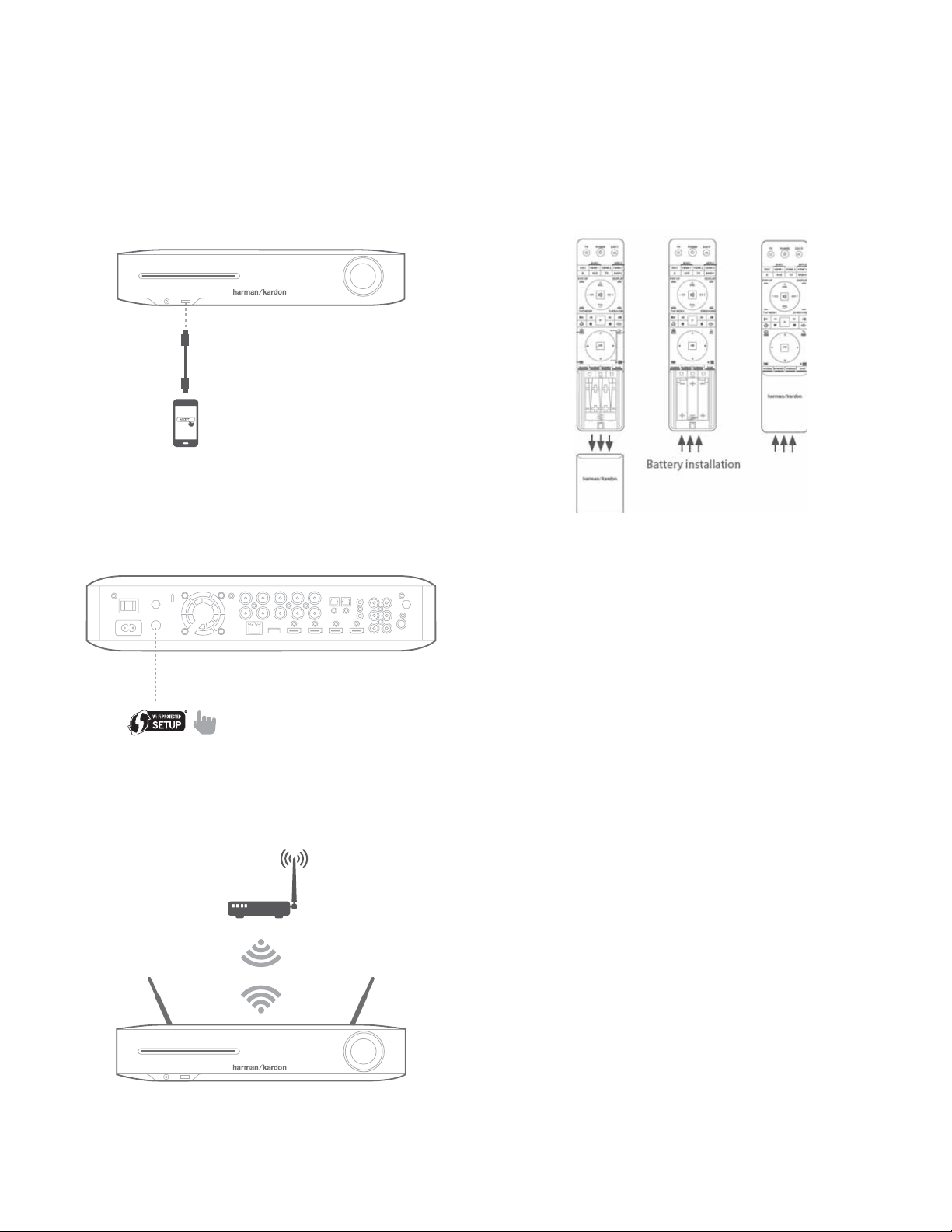
BDS 280/580
12
Preparing the Remote Control
NOTE: iOS version 5 or higher is required for iOS Wi-Fi sharing.
1. Select Configure Wi-Fi by iOS from the Setup Wi-Fi list.
A pop-up will be displayed on your iOS device.
2. Select Allow to confirm that you want to share your Wi-Fi settings.
3. The connection should now be established automatically.
Check the status on your TV for confirmation
WPS PBC (Push Button Control)
1. Select WPS PBC from the Setup Wi-Fi list.
2. Press the WPS button on the rear panel of the BDS.
3. Next go to your wireless router and press its WPS button.
4. The connection should now be established automatically
Check the status on your TV for confirmation.
WPS PIN
1. Select WPS PIN from the Setup Wi-Fi list.
A PIN code is displayed on the screen.
2. Enter this same PIN on your wireless router’s internal web page
to connect. See your router’s user manual for more details.
Preparing the Remote Control
Installing the Batteries
Your system’s remote control uses three AAA batteries (supplied). Insert the batteries as
shown in the illustration, making sure to observe the correct polarity.
Using the Remote Control
When using the remote control, remember to aim it towards the system’s front panel.
Make sure that no objects, such as furniture, block the remote’s view of the system.
Bright lights, fluorescent lights, and plasma-video displays may interfere with the
function of the remote.
• The remote control has a range of about 20 feet (6.1m), depending on the
lighting conditions.
• You can use the remote at an angle of up to 30° to either side of the BDS
system.
If the remote seems to operate intermittently, or if pressing a button on the remote
does not cause the remote control backlights to light up, make sure that the batteries
are inserted correctly. If the remote still operates intermittently, replace all three
batteries with new ones.
Programming the Remote Control
In addition to controlling the BDS system, you can program the unit’s remote to
control one auxiliary (aux) component. The remote is also capable of learning codes
directly from other remotes. This ability allows you to combine learned commands
with programmed codes, making the remote capable of controlling more than one
aux component. Typical aux components would be your TV, a satellite system or a cable
system. The remote will control the aux component(s) only when the aux source button
has been pressed. Pressing any other source button will put the remote back into the
normal BDS system control mode.
To Program the Remote to Control an Aux Component:
1. Check the set-up codes for the component type (for example,
TV or cable box) and its brand in the Aux Component
Remote-Control Code List, starting on page 23.
Wireless router
Loading ...
Loading ...
Loading ...