Loading ...
Loading ...
Loading ...
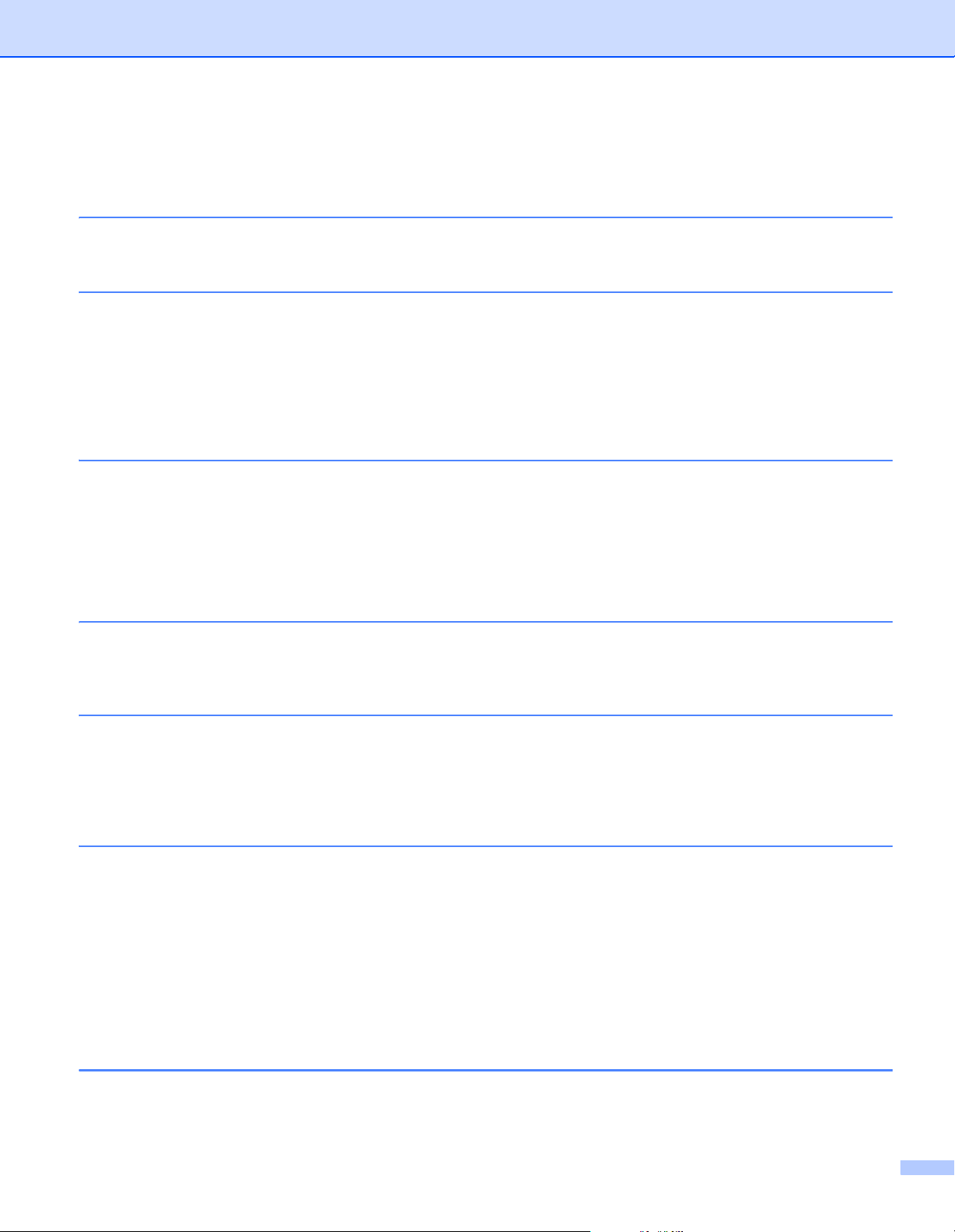
vii
Section III Network
13 Introduction 127
Network Features ..................................................................................................................................127
14 Change Your Label Printer Network Settings 128
Change Your Label Printer's Network Settings
(IP Address, Subnet Mask, and Gateway) .........................................................................................128
Using the BRAdmin Light Utility (Windows only) .............................................................................128
Other Management Utilities ...................................................................................................................130
Use Web Based Management (Web Browser)................................................................................130
Use the BRAdmin Professional Utility (Windows only)....................................................................130
15 Web Based Management 131
Overview................................................................................................................................................131
Configure the Printer Settings Using Web Based Management (Web Browser)...................................132
Section IV Appendix
16 Reset the Label Printer 134
Reset All Settings to the Factory Settings Using the Label Printer Buttons...........................................134
Reset Data Using the Printer Setting Tool.............................................................................................134
17 Maintenance 135
Clean the Exterior of the Unit.................................................................................................................135
Clean the Label Outlet ...........................................................................................................................135
Clean the Roller .....................................................................................................................................136
Self-Cleaning Print Head .......................................................................................................................136
18 Troubleshooting 137
Overview................................................................................................................................................137
LED Indications......................................................................................................................................138
Printing Problems ............................................................................................................................140
Network Setup Problems.................................................................................................................147
Label Printer Cannot Print over the Network
Label Printer Is Not Found on the Network Even after Successful Installation ...........................149
Security Software Problems ............................................................................................................149
Checking the Operation of Network Devices...................................................................................150
Version Information .........................................................................................................................150
19 Product Specifications 151
Label Printer Specifications ...................................................................................................................151
Loading ...
Loading ...
Loading ...
