Loading ...
Loading ...
Loading ...
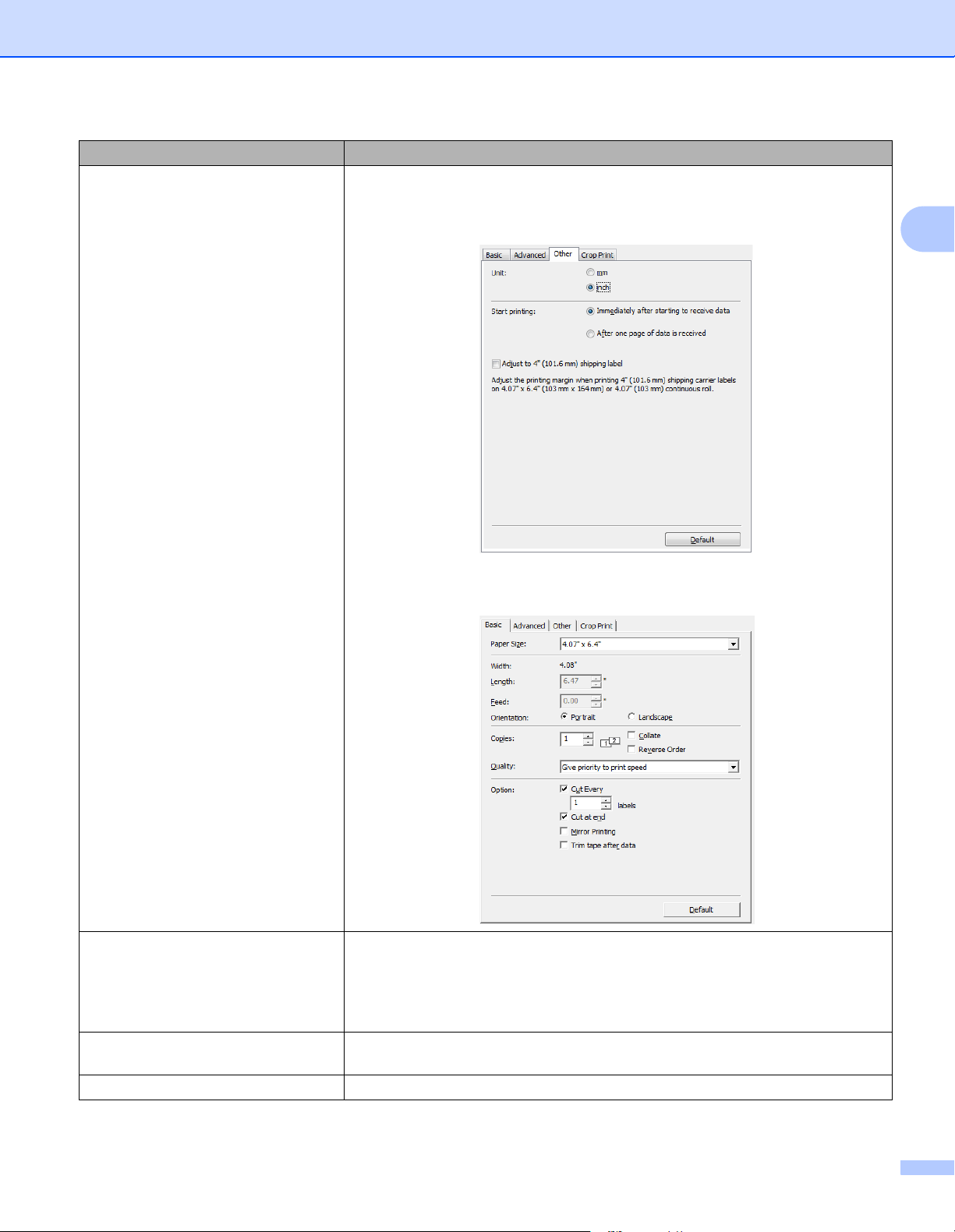
Troubleshooting
141
18
When I try to print 4" (101.6 mm)
wide shipping labels using various
applications, the print result is
different from the preview image.
Some information is cut off from the
label.
Try the following:
1 From the printer driver settings, click the Other tab, and clear the Adjust to
4" (101.6 mm) shipping label checkbox.
2 Click the Basic tab. Click the Paper Size drop-down list, and select
4.07" x 6.4" (103 mm x 164 mm) or 4.07" (103 mm).
The printed label contains streaks or
poor quality characters, or the label is
not fed correctly.
Is the print head or roller dirty?
While the print head generally remains clean under normal use, lint or dirt from
the roller may become stuck on the printer head.
If this occurs, clean the roller.
For more information, see Clean the Roller on page 136.
A data transmission error appears on
the computer.
Is the Label Printer in cooling mode (the Status LED is flashing in orange)?
Wait until the Status LED stops flashing and then try printing again.
Labels are jammed in the cutter. Contact Brother Customer Service.
Problem Solution
Loading ...
Loading ...
Loading ...
