Loading ...
Loading ...
Loading ...
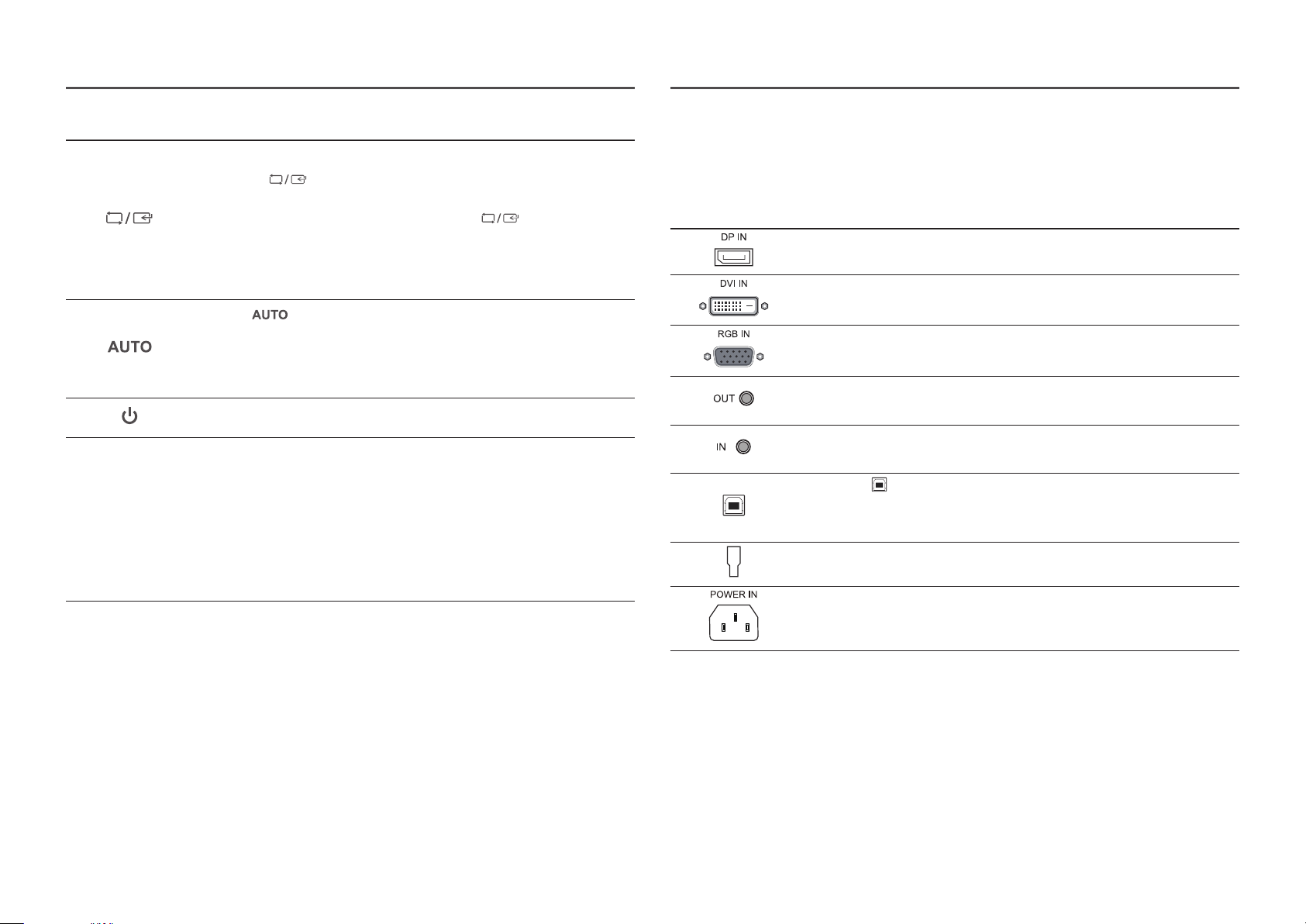
10
Icons Description
Confirm a menu selection.
Pressing the button when the OSD menu is not displayed will change
the input source (Analog / DVI / DisplayPort (S**E450D*)). If you power on the
product or change the input source by pressing the
button, a message
that shows the changed input source will appear at the top left corner of the
screen.
―
This function is not available for products with an Analog interface only.
Press the button to automatically adjust the screen settings.
―
Changing the resolution in Display Properties will activate the Auto Adjustment
function.
―
This function is only available in Analog mode.
Turn the screen on or off.
Key Guide
When a control button on the product is pressed, the Key Guide will be
displayed before the onscreen menu opens. (The guide shows the function of
the button pressed.)
To access the onscreen menu when the guide is displayed, press the
corresponding button again.
The Key Guide may vary depending on the function or product model.
Refer to the actual product.
Reverse Side
―
The color and shape of parts may differ from what is shown. Specifications are subject to change without
notice to improve quality.
Port Description
Connect to a PC using a DP cable. (S**E450D*)
Connect to a PC using the DVI cable.
―
The DVI IN terminal is supplied for the digital (DVI)-dedicated models only.
Connect to a PC using the D-SUB cable.
Connect to an audio output device such as headphones. (S**E450M*)
―
Applicable to the models that have speakers only.
Connect to an audio-input source using an audio cable. (S**E450M*)
―
Applicable to the models that have speakers only.
Connect the port of the monitor and the USB port of the computer with the
USB cable. (S**E450D*)
―
Applicable to the stand models that have USB ports only.
Connect to an external device.
Connect the power cord for your monitor to the POWER IN port on the back of
the product.
Loading ...
Loading ...
Loading ...