Loading ...
Loading ...
Loading ...
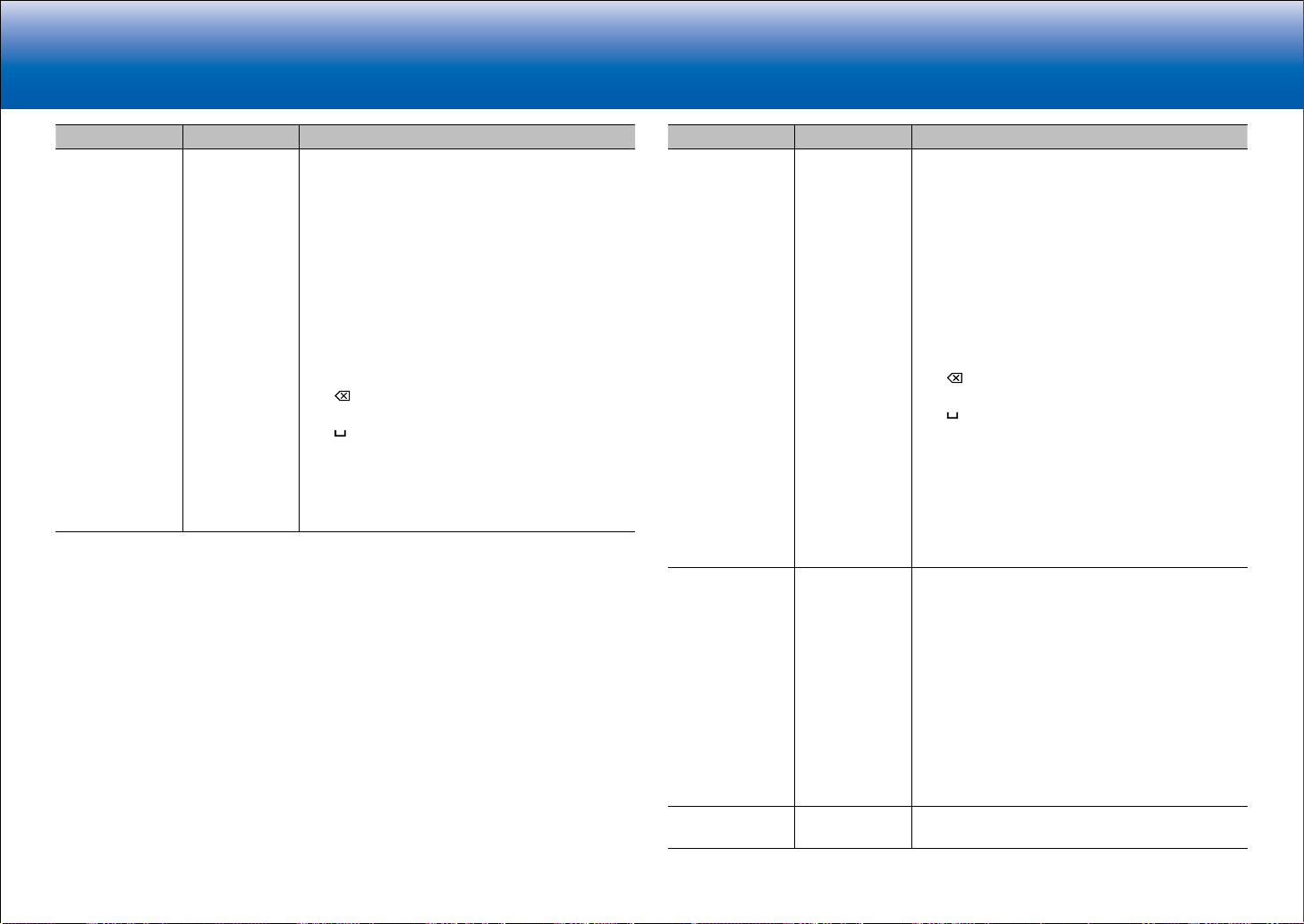
26
> Network Functions > Specifications > Advanced Setup > Listening Modes
Troubleshooting Supplementary Information, etc.|
> Basic Manual
Setting Item Default Value Setting Details
Friendly Name Pioneer VSX-
LX102 XXXXXX
Change the device name for this unit which is
shown on other devices connected to the network
to an easily recognized name.
1. Press ENTER to display the Edit screen.
2. Select a character or symbol with the cursors
and press ENTER.
Repeat it to input 31 or less characters.
"A/a": Switches between upper and lower
cases. (Pressing MODE on the remote
controller also toggles between upper and
lower cases.)
"←" "→": Moves the cursor to the arrow
direction.
"
": Removes a character on the left of the
cursor.
" ": Enters a space.
•
Pressing CLEAR on the remote controller
will remove all the input characters.
3. After inputting, select "OK" with the cursors and
press ENTER.
The input name will be saved.
Setting Item Default Value Setting Details
AirPlay Password You can set a password of up to 31 characters so
that only registered users can use AirPlay
R
.
1. Press ENTER to display the Edit screen.
2. Select a character or symbol with the cursors
and press ENTER.
Repeat it to input 31 or less characters.
"A/a": Switches between upper and lower
cases. (Pressing MODE on the remote
controller also toggles between upper and
lower cases.)
"←" "→": Moves the cursor to the arrow
direction.
" ": Removes a character on the left of the
cursor.
" ": Enters a space.
•
To select whether to mask the password
with "*" or display it in plain text, press
+Fav on the remote controller.
•
Pressing CLEAR on the remote controller
will remove all the input characters.
3. After inputting, select "OK" with the cursors and
press ENTER.
The input password will be saved.
Usage Data No
As a means of improving the quality of our products
and services, we may collect information about your
usage over the network. Select "Yes" if you agree to
our collecting this information. Select "No" if you do
not want us to collect this information.
•
You can set this after confirming the Privacy Policy.
When you select "Usage Data" and press ENTER,
the Privacy Policy is displayed. (The same screen
is displayed once also when setting up the network
connection.) If you agree to the collection of the
information, this setting also becomes "Yes". Note
that if you agree to the Privacy Policy but select "No"
for this setting, the information will not be collected.
Network Check - You can check the network connection.
Press ENTER when "Start" is displayed.
Loading ...
Loading ...
Loading ...