Loading ...
Loading ...
Loading ...
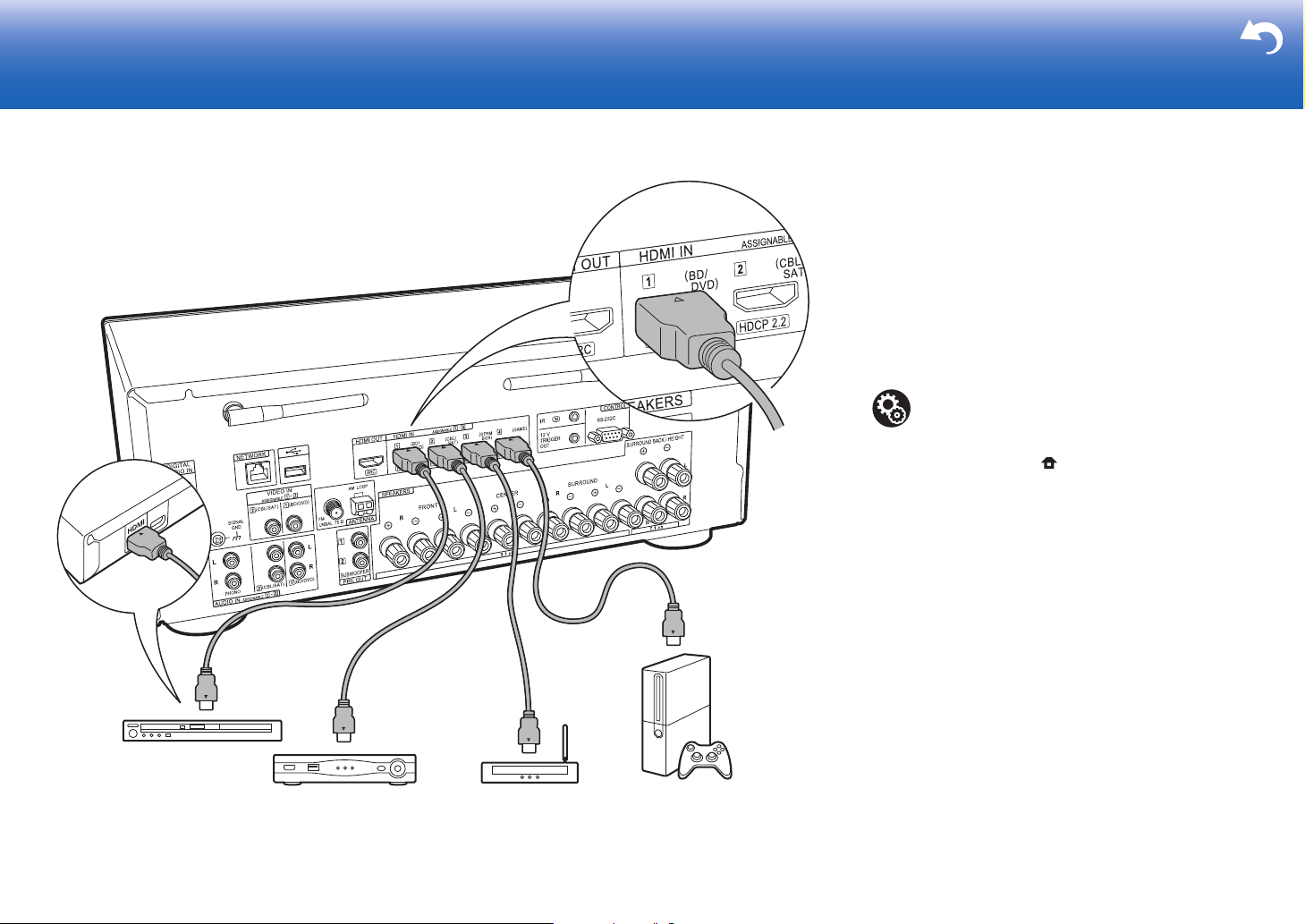
17
2. Connect the HDMI AV Component
This is an example of connection with an AV component
that has an HDMI jack. With connection to an AV
component that conforms with the CEC (Consumer
Electronics Control) standard, you can use features such as
the HDMI CEC feature (*) that links with the input selector,
and the HDMI Standby Through feature which allows you to
play video and audio from AV components on the TV even
when this unit is in standby mode.
0 To play 4K or 1080p video, use a high speed HDMI
cable.
(*) The HDMI CEC feature:
You can control features such as linking input switching with
the input selector and players conforming to the CEC
standard, switching audio to output it from the TV or from
this unit, and adjusting the volume using the remote
controller of a CEC-compliant TV, and automatically
switching this unit to standby when the TV is turned off.
> Before Start > Part Names >Install > Initial Setup > Playback > Advanced Manual
Troubleshooting | Supplementary Information, etc.
BD/DVD
GAME
a
Cable/Satellite set-top
box
Streaming media
player
a HDMI cable
Setup
0 To use the HDMI CEC feature and HDMI Standby
Through feature, settings are required in the
System Setup menu after Initial Setup is
complete. Press on the remote controller, and
from Home go to "System Setup" - "Hardware" -
"HDMI" and set "HDMI CEC" to "On" to enable
HDMI CEC, and the HDMI Standby Through
setting becomes "Auto (Eco)". Note that "HDMI
CEC" is set to "On" automatically if you have
selected "Yes" in "4. Audio Return Channel" (P22)
in the Initial Setup.
0 To enjoy digital surround sound including Dolby
Digital, audio output should be set to "Bitstream
output" on the connected Blu-ray Disc player or
other device.
Loading ...
Loading ...
Loading ...