Loading ...
Loading ...
Loading ...
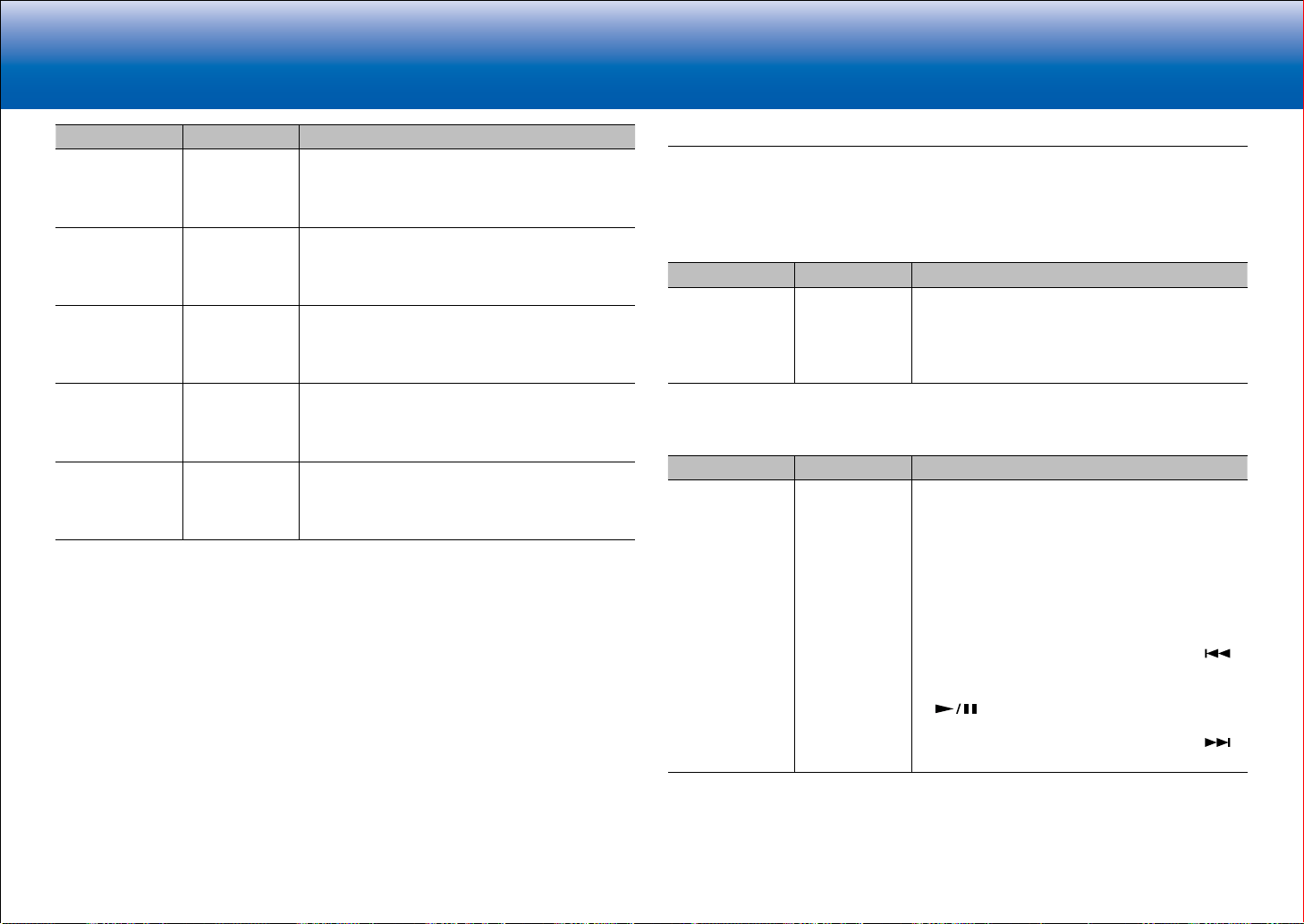
19
> Network Functions > Specifications > Advanced Setup > Listening Modes
Troubleshooting Supplementary Information, etc.|
> Basic Manual
Setting Item Default Value Setting Details
TUNER Off Set the 12V trigger output setting to each input.
"Off": No output
"Main": Output when "TUNER" input selector is
selected.
NET Off Set the 12V trigger output setting to each input.
"Off": No output
"Main": Output when "NET" input selector is
selected.
USB FRONT Off Set the 12V trigger output setting to each input.
"Off": No output
"Main": Output when "USB FRONT" input selector
is selected.
USB REAR Off Set the 12V trigger output setting to each input.
"Off": No output
"Main": Output when "USB REAR" input selector is
selected.
BLUETOOTH Off Set the 12V trigger output setting to each input.
"Off": No output
"Main": Output when "BLUETOOTH" input selector
is selected.
Miscellaneous
Change the frequency step for the tuner, update the firmware, and perform Initial Setup,
etc.
■ Tuner
Setting Item Default Value Setting Details
AM/FM
Frequency Step
10 kHz/0.2 MHz Select a frequency step depending on your area of
residence.
Select "10 kHz/0.2 MHz" or "9 kHz/0.05 MHz".
•
When this setting is changed, all radio presets
are deleted.
■ Remote ID
Setting Item Default Value Setting Details
Remote ID 1 Select an ID for the unit's remote controller from
"1", "2", and "3" to prevent interference between
the unit and other Pioneer components that are
installed in the same room. After changing the ID
on the main unit, change the ID on the remote
controller accordingly with the following procedure.
While holding down MODE, press the following
buttons for about 3 seconds.
•
To change the remote controller ID to "1":
(The remote indicator flashes once.)
•
To change the remote controller ID to "2":
(The remote indicator flashes twice.)
•
To change the remote controller ID to "3":
(The remote indicator flashes three times.)
Loading ...
Loading ...
Loading ...