Loading ...
Loading ...
Loading ...
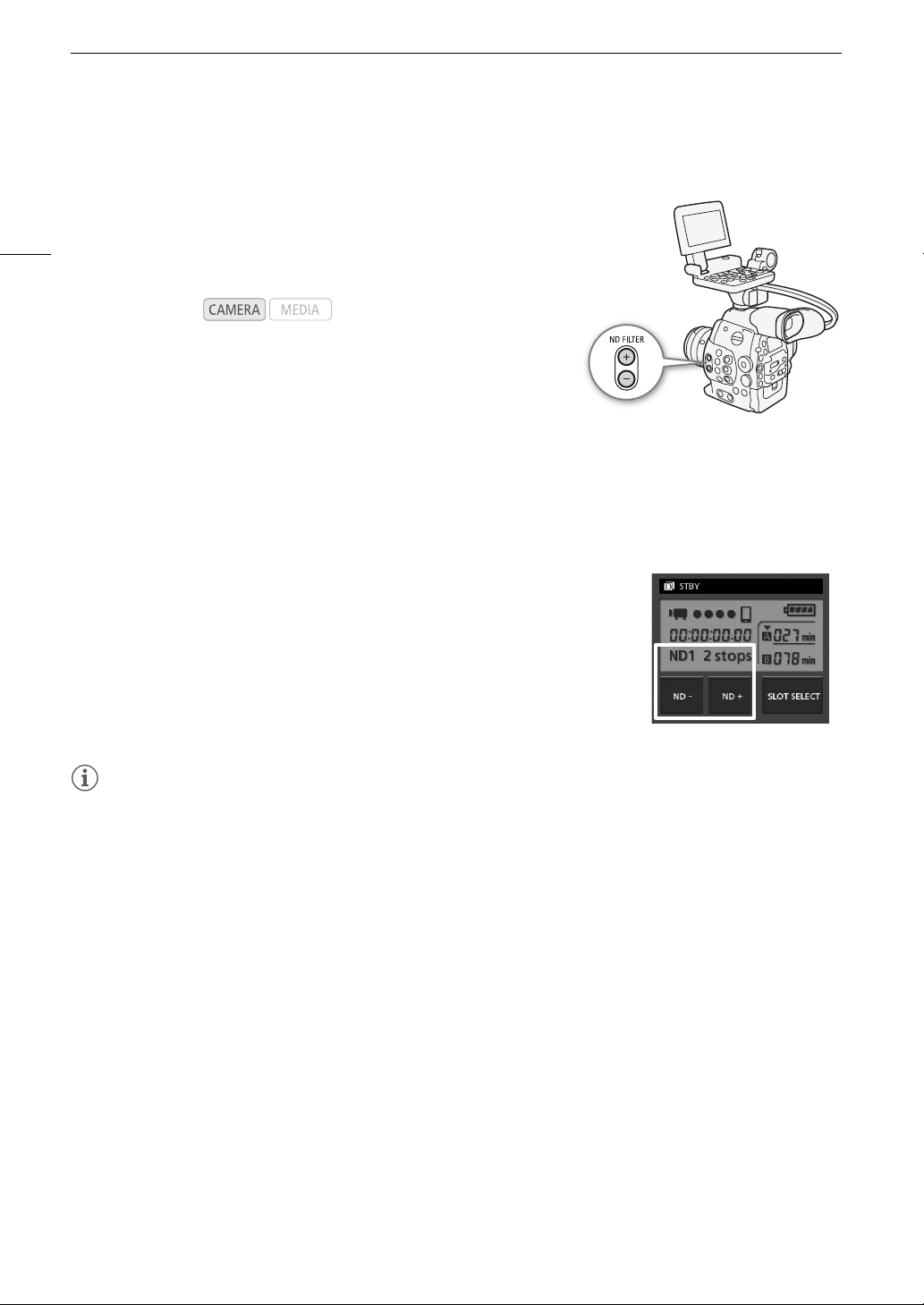
ND Filter
68
ND Filter
Using the ND filters allows you keep the aperture within an appropriate
range when recording in bright surroundings*.
* Closing down the aperture when recording under bright conditions may cause the
picture to appear soft or out of focus. To avoid the loss of sharpness due to diffraction,
use a denser ND filter or a faster shutter speed (A 62).
Using the ND Filter
Press the ND FILTER + or - button to select the desired ND filter setting.
• Repeatedly pressing ND FILTER + button will change the ND filter setting in the following order: [ND1 2 stops]
[ND2 4 stops] [ND3 6 stops] ND filter off. (The ND FILTER - button cycles through the settings in
reverse order.)
Remote Operation Using Wi-Fi Remote
After completing the necessary preparations (A 49), you can adjust the ND filter
remotely from a Wi-Fi-enabled device using the Wi-Fi Remote application.
Press [ND +] or [ND -] on the Wi-Fi Remote screen.
• The function is identical to that of the ND FILTER + and - buttons on the
camcorder.
• The selected ND filter setting will be displayed on the Wi-Fi Remote screen and
will be applied on the camcorder.
NOTES
• Depending on the scene, the color may change when turning the ND filter on/off. Setting a custom white
balance (A 75) may be effective in such case.
• If you set an assignable button to [ND +] or [ND -] (A 113), you can press the button to cycle through the ND
filter settings.
• When an optional RC-V100 Remote Controller is connected to the camcorder, you can use the remote
controller’s ND button in the same way as the camcorder’s ND FILTER + button.
Operating modes:
Loading ...
Loading ...
Loading ...