Loading ...
Loading ...
Loading ...
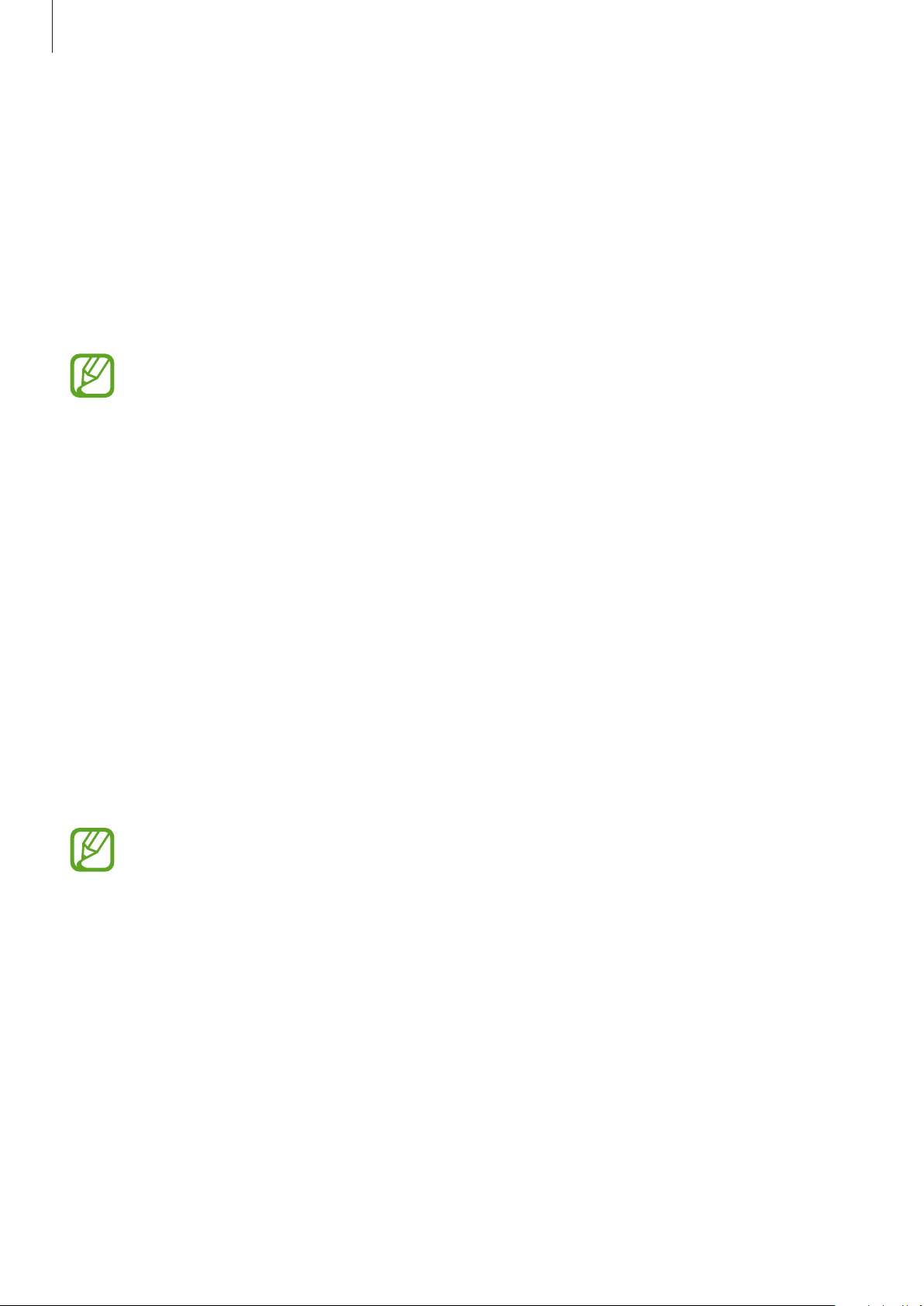
Apps and features
67
3
Select a search result on the screen.
The device will show the information of nearby places.
Experiencing various AR features
Various apps include the AR feature, which makes virtual images appear on the person on
the preview screen. You can conveniently experience products and view information without
visiting stores or trying them in person. Experience Bixby Vision’s fun and useful AR feature.
Available apps may vary depending on the region or service provider.
1
Launch the
Camera
app and tap
Bixby Vision
.
2
Tap
Apps
and select the feature you want.
•
Makeup
: Try various makeup products on your face in real time and search for the
products’ information. You can find various colours and styles that suit to you.
•
Styling
: Try on pairs of virtual sunglasses. If you like a pair, you can instantly buy them
online.
Bixby Home
On the Bixby Home screen, you can view recommended services and information that Bixby
provides by analyzing your usage patterns and your routine.
•
To view more content, connect to a Wi-Fi or mobile network.
•
To fully use this feature, you must register and sign in to your Samsung account.
Opening Bixby Home
1
On the Home screen, swipe to the right.
The Bixby Home screen will appear.
When launching this feature for the first time or after performing a data reset, follow the
on-screen instructions to complete the setup.
Loading ...
Loading ...
Loading ...