Loading ...
Loading ...
Loading ...
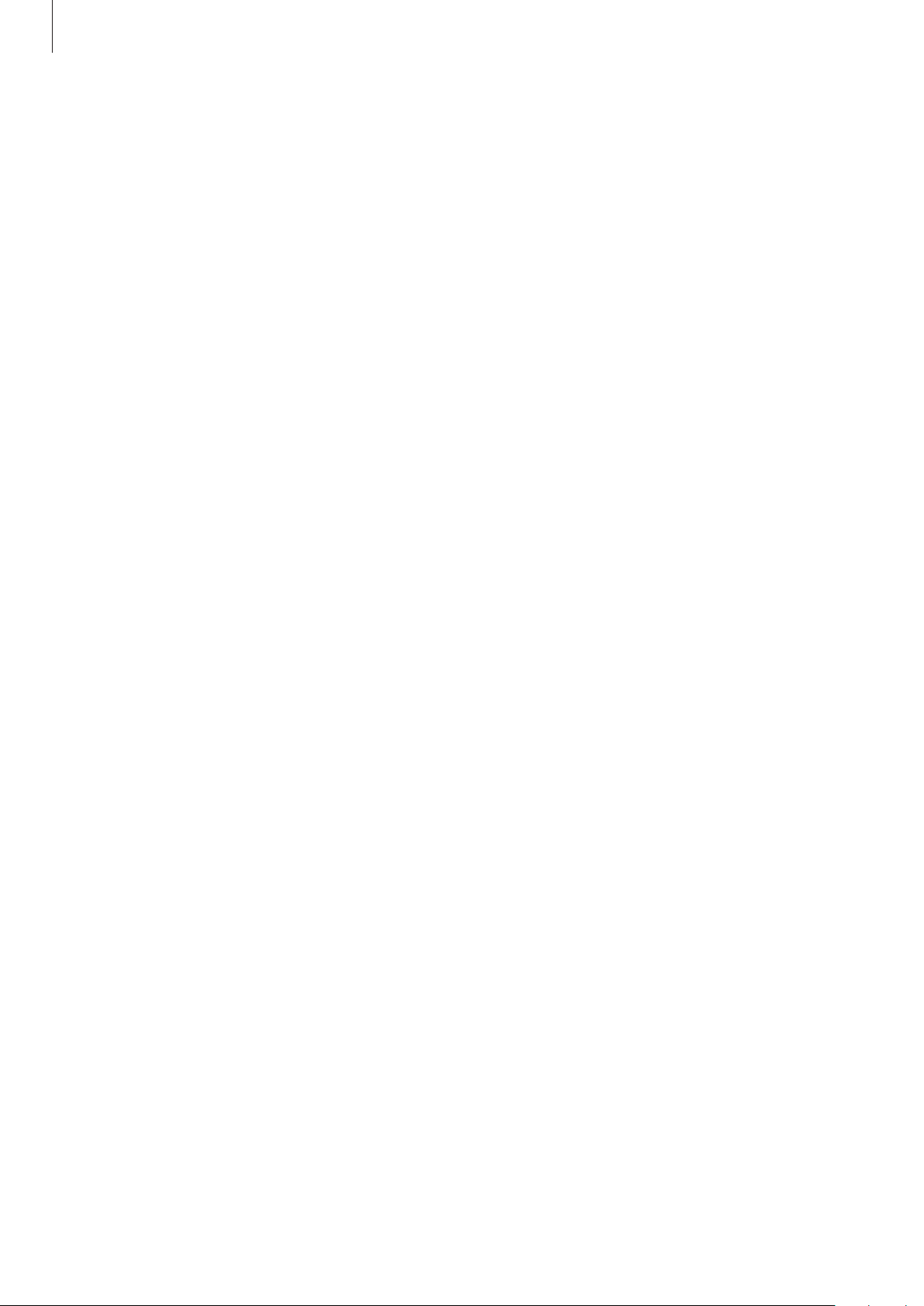
Settings
165
Call and message continuity
Use your device’s calling and messaging features on other devices signed in to your Samsung
account.
•
To use this feature, you must sign in to your Samsung account.
•
You can make an emergency call only on your device.
•
During a call on other devices, call quality may decrease.
1
On the Settings screen, tap Connections and tap the Call and message continuity switch
to activate it.
When you activate this feature for the first time, agree to the terms and conditions.
2
On the other device, activate the Call and message continuity feature.
When your device and the other device are connected, the device will appear on the
connected device list.
More connection settings
Customize settings to control other connection features.
On the Settings screen, tap
Connections
→
More connection settings
.
•
Nearby device scanning
: Set the device to scan for nearby devices to connect to.
•
Printing
: Configure settings for printer plug-ins installed on the device. You can search
for available printers or add one manually to print files. Refer to Printing for more
information.
•
MirrorLink
: Use the MirrorLink feature to control your device’s MirrorLink apps on the
vehicle’s head unit monitor. Refer to MirrorLink for more information.
•
VPN
: Set up virtual networks (VPNs) on your device to connect to a school or company’s
private network.
•
Private DNS
: Use the reliable domain name system (DNS) for an internal private network
instead of using the external hosting network. The DNS will be searched for and
connected to automatically, or you can search for the DNS and connect to it manually.
•
Ethernet
: When you connect an Ethernet adapter, you can use a wired network and
configure network settings.
Loading ...
Loading ...
Loading ...