Loading ...
Loading ...
Loading ...
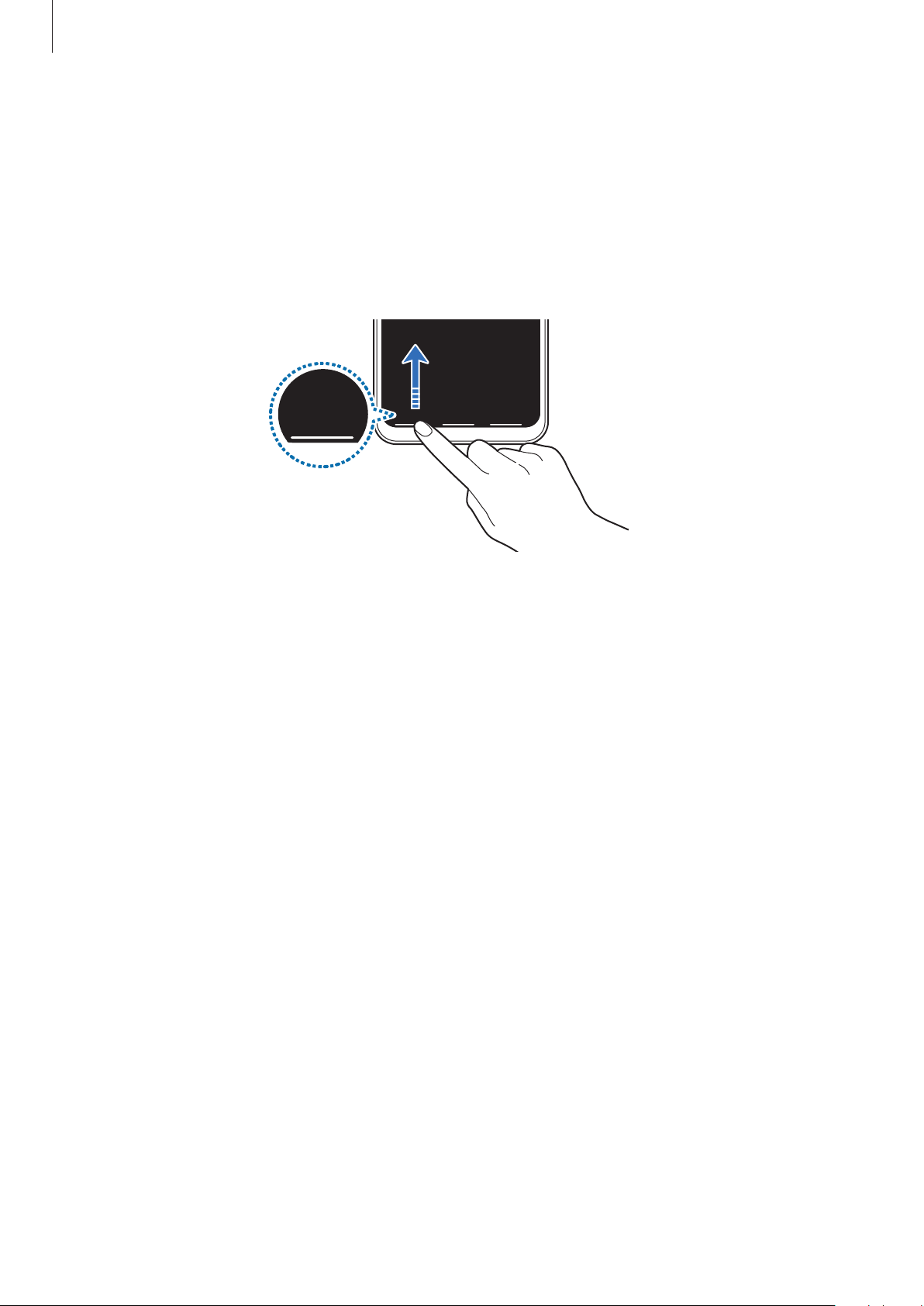
Basics
37
Hiding the navigation bar
View files or use apps on a wider screen by hiding the navigation bar.
Launch the
Settings
app, tap
Display
→
Navigation bar
, and then tap
Full screen gestures
under
Navigation type
. The navigation bar will be hidden and the gesture hints will appear
where the soft buttons are located. To use the soft buttons, drag the gesture hint of the
desired button upwards.
If you want to hide the gesture hints at the bottom of the screen, tap the
Gesture hints
switch to deactivate it.
Setting the navigation bar
Launch the
Settings
app, tap
Display
→
Navigation bar
, and then select an option.
•
Navigation type
: Set the device to hide or display the navigation bar. To hide the
navigation bar, tap
Full screen gestures
. While the navigation bar is hidden, you can use
the soft buttons by dragging the gesture hint of the desired button upwards.
•
Button order
: Change the order of the buttons on the navigation bar.
•
Gesture hints
: Set the device to display indicators at the bottom of the screen to show
where the soft buttons are located. This feature appears only when you select
Full screen
gestures
.
Loading ...
Loading ...
Loading ...