Loading ...
Loading ...
Loading ...
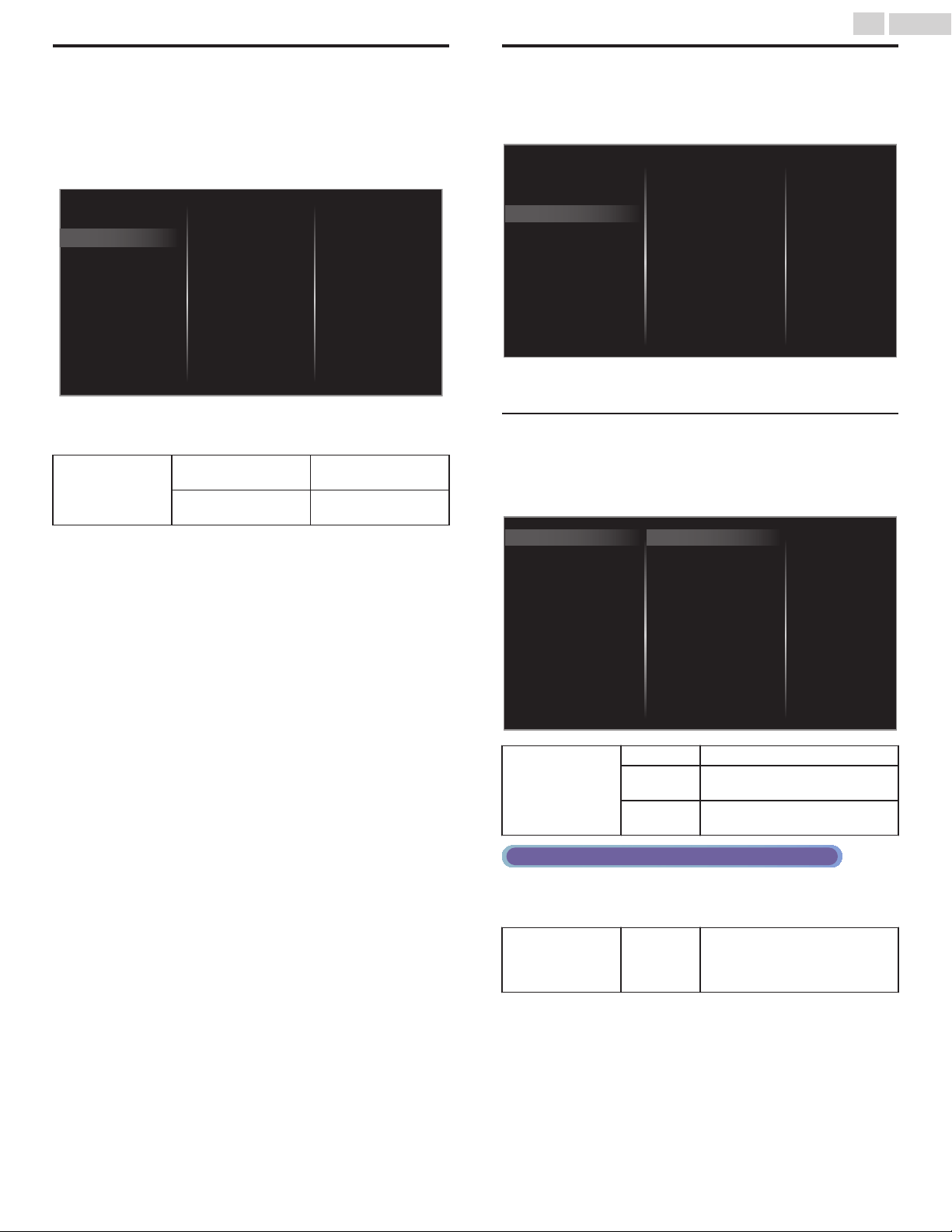
Cast TV settings
Displays Cast TV Settings. If you set Wake on Cast (LAN) to On, you can
turn your TV on when you use your smartphone, tablet or PC via your
home network.
1
Press MENU and use to Select TV settings, then press OK.
2
Use to Select Cast TV settings, then press OK.
Installation
Features
Sound
Picture
Wake on Cast (LAN)
Cast TV settings
3
Use to Select Wake on Cast (LAN), then press OK.
4
Use to Select On or Off, then press OK.
Wake on Cast (LAN)
Off
to set Wake on Cast
(LAN) to Off
On
to set Wake on Cast
(LAN) to On
Features
1
Press MENU and use to Select TV settings, then press OK.
2
Use to Select Features, then press OK.
Power indicator
Digital audio preferences
Sleeptimer
Caption settings
Sound
Picture
Installation
Features
Cast TV settings
Standby mode
3
Adjust the following items.
Caption settings
Closed Captions displays the Audio portion of the Program as
Superimposed Text over the Video.
1
Use to Select Caption settings, then press OK.
CC w/ mute
On
O
Digital caption options
Digital caption service
Caption service
Closed captions
Power indicator
Digital audio preferences
Sleeptimer
Caption settings
Standby mode
Closed captions
Off Closed Caption is not displayed.
On
Closed Caption is always
displayed.
CC w/ mute
Closed Caption is displayed when
the Sound is Off.
Digital TV Operation
In addition to the basic Closed Caption, DTV has its own Closed Caption
called Digital caption service. Use this menu to change the settings for
Digital caption service.
Digital caption
service
CS-1 to CS-6
Select one of these before
changing any other item in Caption
settings menu. Choose CS-1 under
normal conditions.
32 .English
Continued on next page.
Loading ...
Loading ...
Loading ...