Loading ...
Loading ...
Loading ...
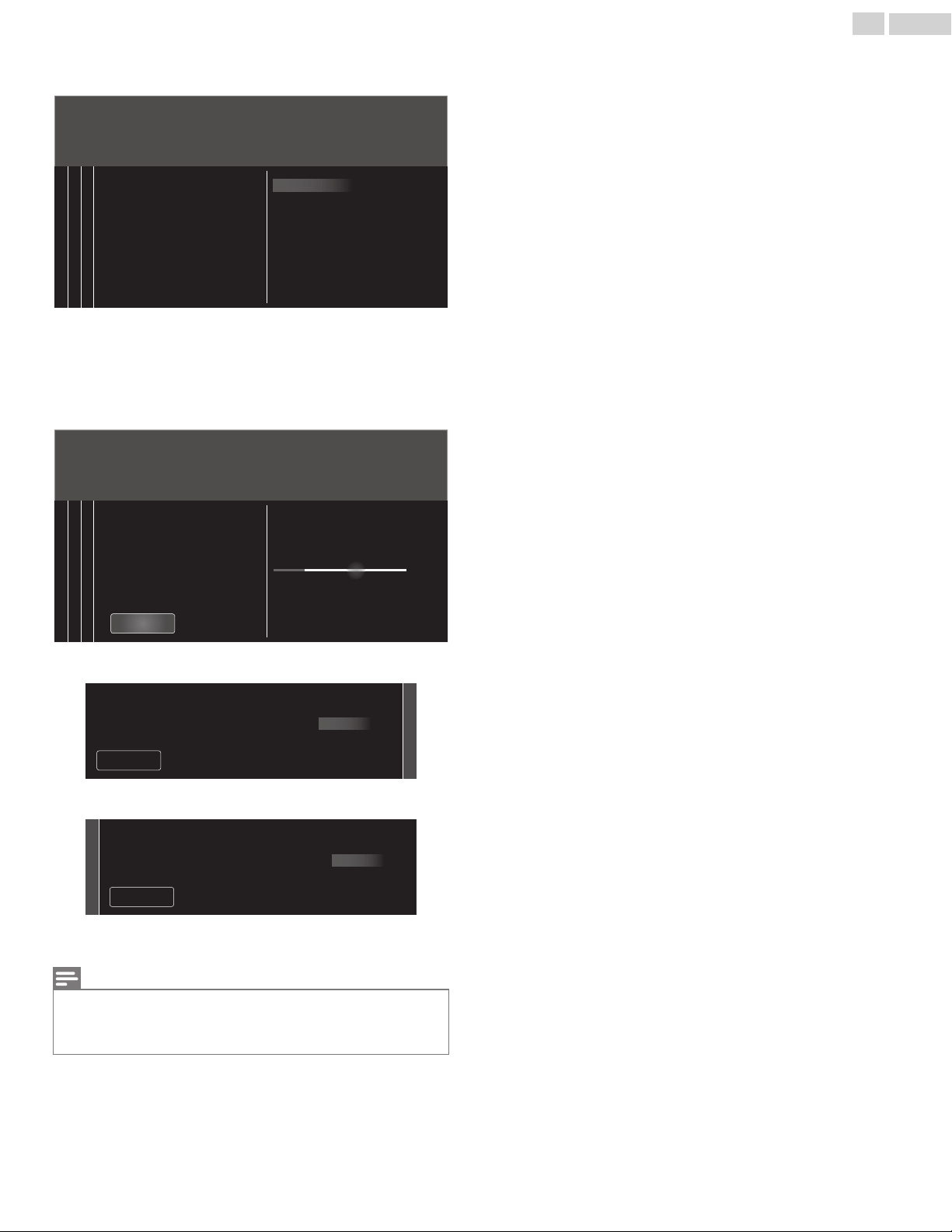
9
Use to Select Antenna for TV channels or Cable for CATV
channels, then press OK.
123 4
Installation
Skip
Cable
Antenna
Now select either Antenna or
Cable, using up/down key of the
remote control. Once you have
made your selection, press the
OK button to proceed.
Make sure that you have
attached your antenna or cable
signal into the jack on the back of
your TV labeled "ANTENNA IN".
–When Antenna is selected, the TV detects Antenna signals. It
searches for DTV and Analog TV channels available in your area.
–When Cable is selected, the TV detects signals supplied by cable.
It searches for DTV, Analog TV and Cable channels available in
your area.
•
Auto programming will begin.
0
0
123 4
Installation
Stop
Total progress:
Analog channels found:
Digital channels found:
Please wait until you see the Auto
Programming complete message.
Digital channels will take longer
than Analog to nd and program.
Auto programming may take more
than 20 minutes to complete.
System searching. Please wait…
10
Use to Select your preferred picture setting, then press OK.
21
Sports
Vivid
Standard
Skip
Please select your preferred picture mode.
11
Use to Select your preferred sound setting, then press OK.
21
Sports
Vivid
Standard
Skip
Please select your preferred sound mode.
12
After TV Initial Setup is completed, A message will appear if there is
the latest software on the network server.
Note(s)
•
If you are not receiving a signal from your Cable service, contact the Cable provider.
•
If you press
during autoprogram, this setup of TV channels will be cancelled.
•
The Initial Autoprogram function can be executed for either Antenna or Cable only once. When
you change the connection (Antenna / Cable), select Search for channels again.
p. 37
A
After an TV Initial Setup is completed...
•
If you want to scan the channels Automatically again.
Search for channels
p. 37
•
If you want to change to another Language.
Language
p. 34
•
If you want to change the Location setting.
Location
p. 35
•
If you want to restore the picture and sound setting.
Picture and sound setup
p. 29
•
If you want to change the Google cast setting.
Google Cast Setup
p. 20
19 .English
Continued on next page.
Loading ...
Loading ...
Loading ...