Loading ...
Loading ...
Loading ...
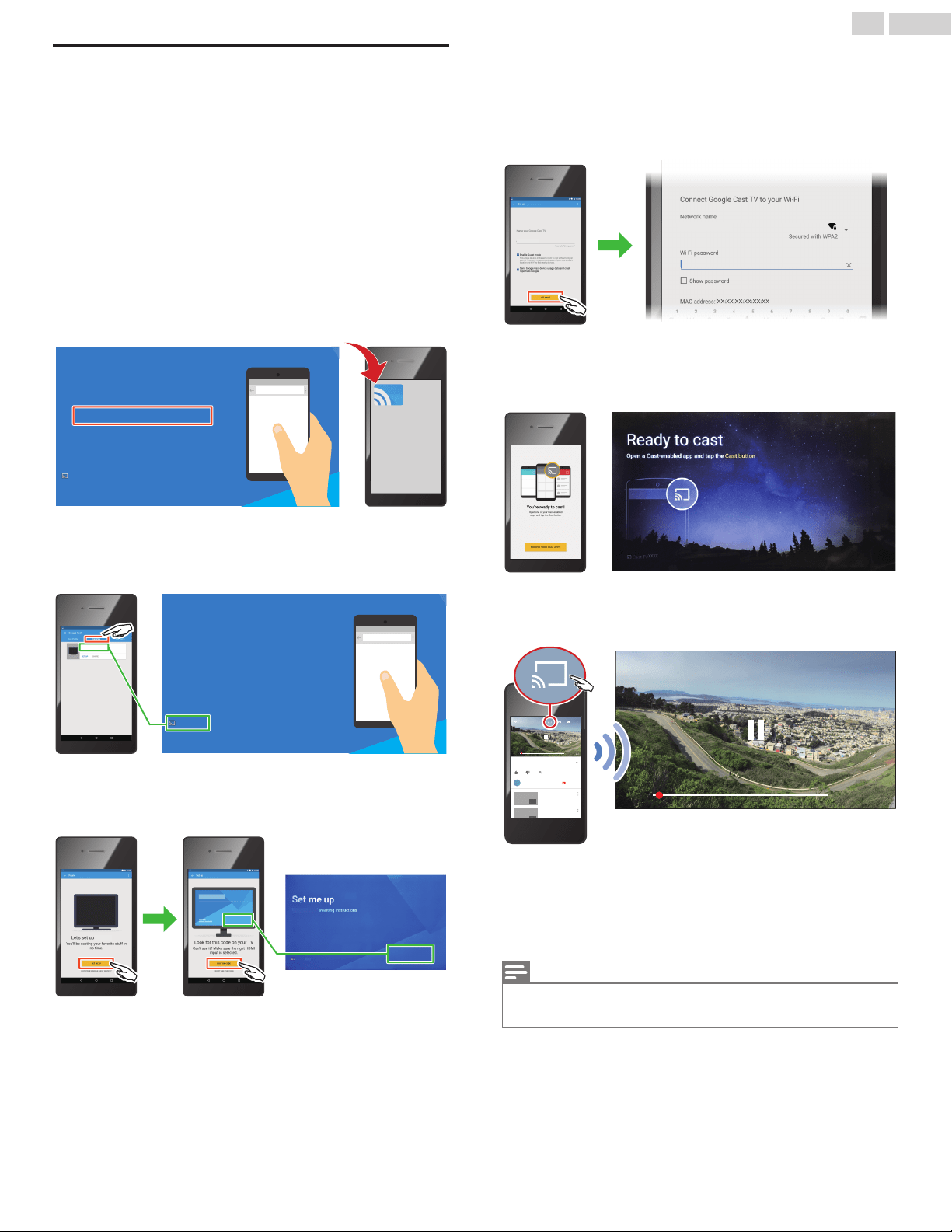
Google Cast Setup
N
Needed for Google Cast Setup
•
iOS or Android smartphone / tablet with Bluetooth and Location
services on.
•
Have your Wireless Router’s SSID and Password handy.
1
During TV Initial Installation
•
As the TV Initial Installation proceeds, the “Set me up” screen for
Google Cast Setup will appear. Refer to the Step 4 in TV Initial
Setup
p. 18.
•
From here on, you need to use your Mobile Device to set up
Google Cast.
2
App Download/Installation
•
On your mobile device, access the URL to download and install the
Google Cast App.
http://www.google.com/cast/setup
google.com/cast/setup
google.com/cast/setup
Set me up
Cast TVXXXX
Google Cast
3
App Configuration
•
Run the Google Cast App. Select “DEVICES”, then select the same
device name (CastTV****) as the one shown at the bottom left
corner of the TV screen.
google.com/cast/setup
google.com/cast/setup
Set me up
Cast TVXXXX
Cast TVXXXX
•
The “SET ME UP” button appears on your mobile device. Pressing
it moves to the 4-letter code screen. Confirm that the code on your
mobile device matches the code shown on the TV screen. If they
match, press the “I see the Code” button on your mobile device.
Cast TVXXXX
XXXX
XXXX
Cast TVXXXX Cast TVXXXX
Cast TVXXXX
Cast TVXXXX
4
Network Configuration
•
The “SET NAME” button appears on your mobile device, complete
settings on this screen and then touch “SET NAME” to proceed.
Pressing it moves to the Wireless Network setting screen. Select
your wireless network name (SSID) and enter the password to
proceed.
XXXXXXXXXX
Cast TVXXXX
Cast TVXXXX
5
Ready to Cast
•
Google Cast Setup has completed. Now, your TV is ready to receive
a Cast from your mobile device. If a newer firmware is available,
update will start.
6
Casting a Video
•
On a Cast-enabled App such as YouTube™, tap the Cast icon
-
to cast the video to your TV.
X:XX XX:XX
X:XX
XXX views
XXX subscribers
XX XX
XX:XX
XXXXXXXXXXXXXXXXXXXXXXXXXXXXX
XXXXXXXXXXXXXXXXXXXXXXXXXXX
XXXXX
Subscribe
XX:XX
XXXXXX
XXX views - X month ago
XXXXXXXXXXXX
XXXXXX
XXX views - X month ago
XXXXXXXXXXXX
7
For TV Viewing
•
In order to view TV, the TV Initial Installation needs to be completed
after the Google Cast Setup. On the TV Remote Control, press
SOURCE and select any Input other than Google Cast. The
screen will switch to the selected source and prompt you to
complete the remainder of the Initial Setup Wizard.
Note(s)
•
For more info,
www.google.com/cast/learn/
www.philips.com/support
20 .English
Loading ...
Loading ...
Loading ...