Loading ...
Loading ...
Loading ...
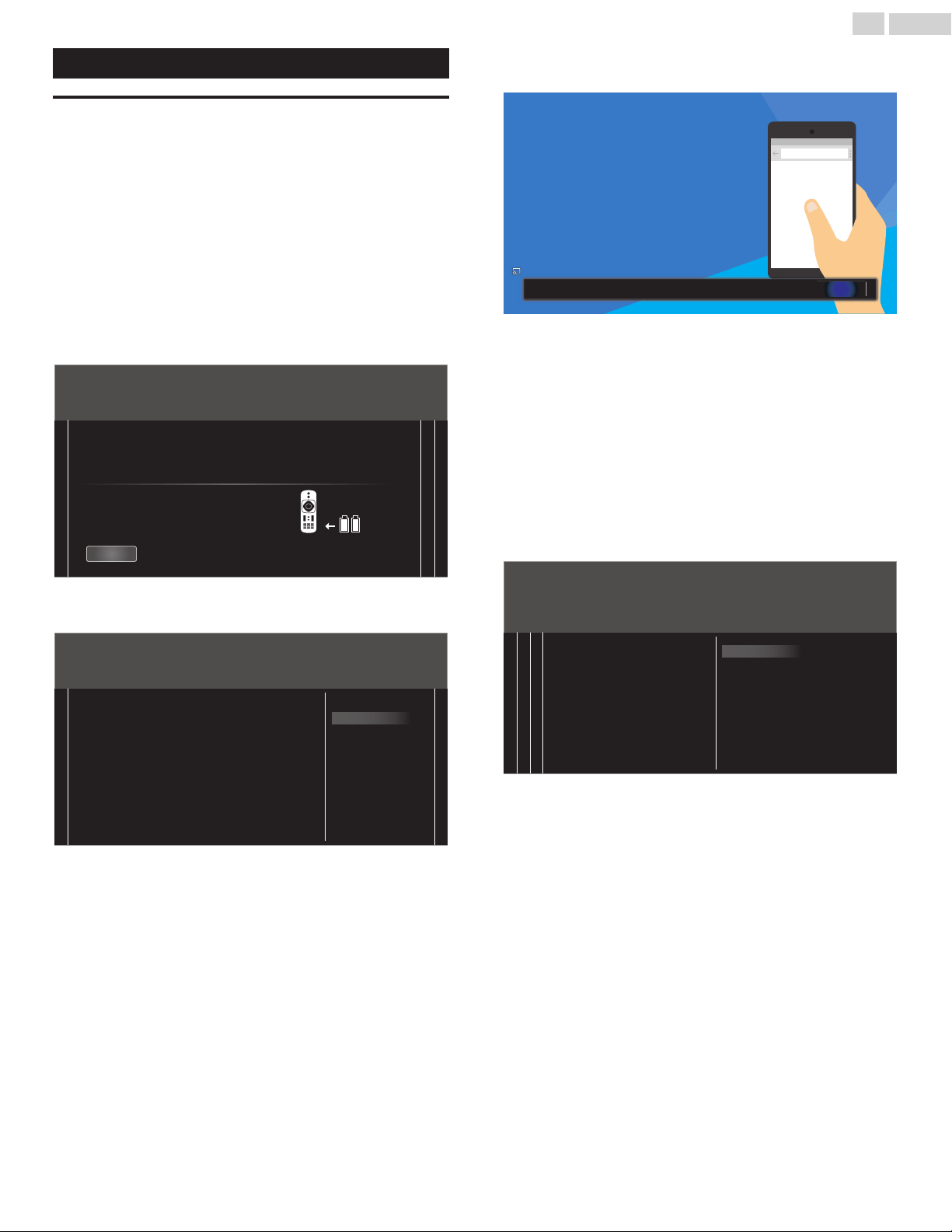
These Operations are accessible by Remote Control.
Some may also be accessible by the Main Unit's Control Panel.
TV Initial Setup
This section will guide you through the Unit’s Initial setting which includes
selecting a Language for your On-screen Menu, country, location and
Autoprogram, which Automatically scans and memorizes viewable
channels. You can also set the network connection in this setting.
B
Before you begin:
Make sure the Unit is connected to an Antenna or Cable.
1
After making All the Necessary Connections, press to Turn On the
Unit.
•
It may take a few moments to Turn On the Unit for the first time.
•
TV Initial Setup menu appears Automatically after the Unit is
Turned On.
2
Follow the On-screen Instructions to begin your TV Initial Setup.
321
Remote control Batteries
Thank you for purchasing this Philips Google Cast TV.
Merci d'avoir acheté Google Cast TV de Philips.
Gracias por comprar esta Google Cast TV de Philips.
Insert 2 batteries in the remote control
Ponga las 2 baterías en el control remote
Insérez les 2 piles dans la télécommande
Next
3
Use to Select the location in the middle of the TV screen, then
press OK.
132
Home
Retail
Location:
“Home” mode is optimized for ecient energy usage for
home use.
“Retail” mode is optimized for Store Demo with xed settings.
Région:
Le mode « Home » est optimisé une utilisation ecace de
l'énergie pour un usage à domicile.
Le mode « Retail » est optimisé pour la démonstration en
magasin avec des réglages xes.
Ubicación:
El modo "Home" está optimizado para el uso eciente de
energía para uso en casa.
•
Selecting Location to Retail will display Retail Demo on the Screen.
If you wish to turn off this demo in a retail environment, please refer
to Retail Demo
p. 35.
4
Use to Select the standby mode in the middle of the TV screen,
then press OK.
•
Active standby enables the TV to turn On fast, whereas ECO
standby is low energy consumption mode.
5
After the standby mode setting is completed, Google Cast Setup
screen will appear.
google.com/cast/setup
google.com/cast/setup
Set me up
Skip
To skip setting up Google Cast at this time, press OK.
Cast TVXXXX
•
For Google Cast Setup, refer to Google Cast Setup
p. 20.
•
Google cast is controlled from devices on the same Wi-Fi network,
such as smartphones, tablets, or computers.
•
After Google Cast Setup is completed, if you press any button
except Google cast (button), TV Initial Setup resumes.
6
In Google Cast Setup screen, if you press MENU, Select OK and Press
OK to continue with the TV Initial Setup.
7
Use to Select the on-screen language and TV placement in the
middle of the TV screen, then press OK.
8
Use to Select the signal type.
•
If the TV is connected to a Cable or Satellite Set-top Box, select the
2nd one and skip to step 9.
12 43
Installation
Set-top box
Select "Set-top box" to set up a TV
signal from a cable TV box
or satellite TV receiver.
Antenna
Select "Antenna" to set up a TV
signal from a cable TV wall jack
or a standard TV antenna.
18 .English
Continued on next page.
Loading ...
Loading ...
Loading ...