Loading ...
Loading ...
Loading ...
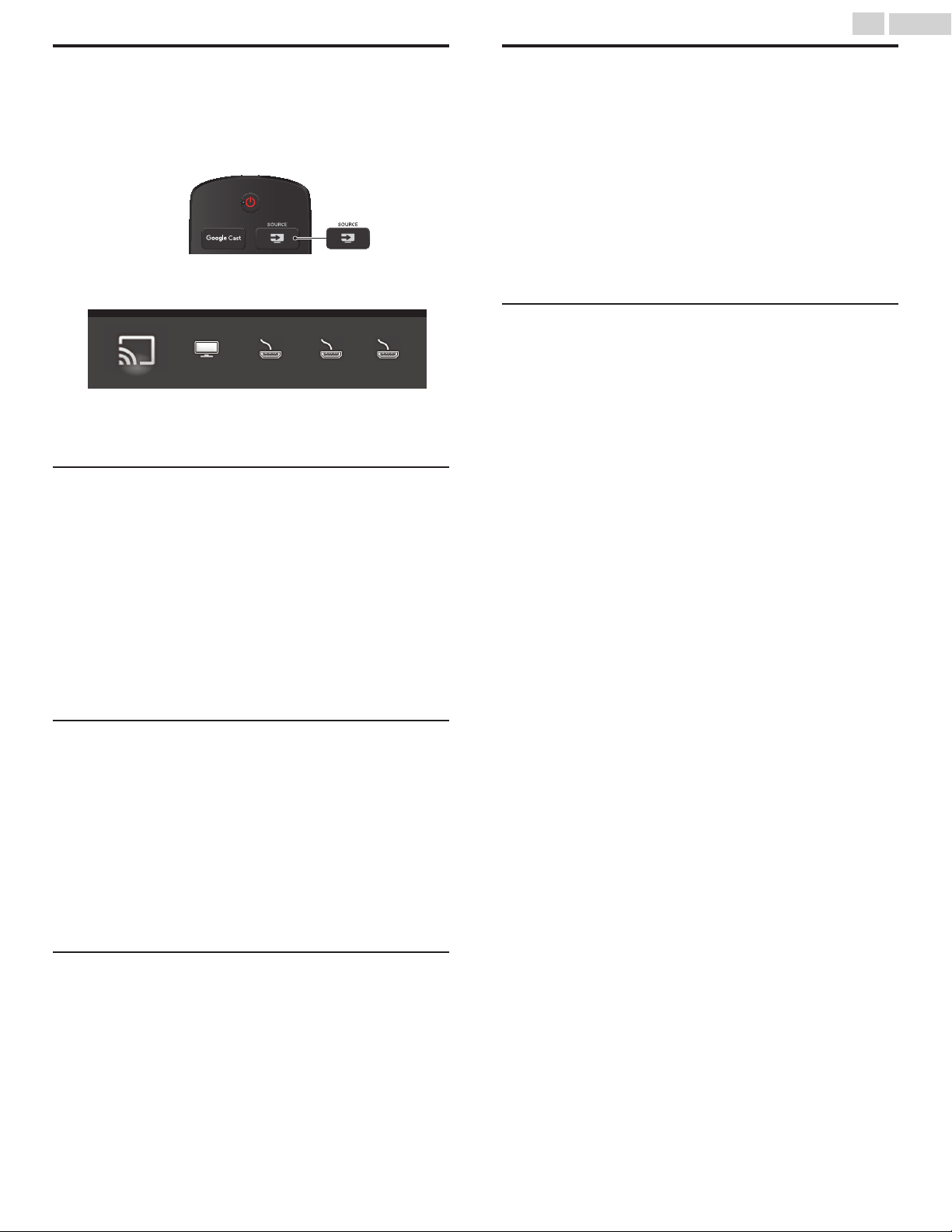
Watching Channels from an External
Device
Switching Each Input Mode can easily switch with the Remote Control
between TV and external devices when they are connected to the unit.
1
Turn On the Set-top Box or the Connected Device.
Press SOURCE and use to Select the Set-top Box or the
Connected Device and wait a few seconds till the Picture appears.
CAST
HDMI 1 HDMI 2 HDMI 3TV
Use the Remote Control of the Set-top Box or the Connected
Device to Select Channels.
Lock or unlock your device from the menu
This section describes how to lock or unlock specified device.
1
Press SOURCE on the Remote Control.
2
Use to Select a device to lock or unlock.
3
Press OPTIONS on the Remote Control.
4
Use to Select Lock or Unlock, then press OK.
•
If device lock is unlocked, Lock will be displayed. If device lock is
locked, Unlock will be displayed at the top right of the device
icons.
5
Enter your PIN. Change PIN
p. 39
Changing device type
You can change device icons displayed in the source list.
1
Press SOURCE on the Remote Control.
2
Use to Select the desired device.
3
Press red button on the Remote Control.
4
Use to Select the desired type, then press OK.
T
To reset the type
•
Press
OPTIONS on the Remote Control at step 3, then select Original
icon.
Scan connections
You can rescan TV connections and update the source list.
Before you begin:
You must set On in Master EasyLink.
p. 36
1
Press SOURCE on the Remote Control.
2
Use to move the cursor to any device.
3
Press OPTIONS on the Remote Control.
4
Use to Select Scan connections, then press OK.
Create a list of favorite channels
You can create lists of your preferred TV channels so that you can find
those channels easily.
1
Press OK while viewing a TV program.
2
Use to Select the desired channel, then press yellow
button.
3
Use to Select the desired favorite list (Favorites 1 - Favorites 4),
then press OK to add or remove on the list of favorite channels.
•
indicates that the channel is added.
•
indicates that the channel is removed.
•
The channel will be marked with
!
Icon.
Display the list of favorite channels
1
Press OK while viewing a TV program.
2
Use to Select Favorites.
To change the favorite list
1
Press blue button.
2
Use to Select the desired favorite list (Favorites 1 - Favorites 4).
To remove a channel from the favorite list
1
Select the desired channel, then press yellow button.
2
Use to Select Yes, then press OK.
22 .English
Continued on next page.
Loading ...
Loading ...
Loading ...