Loading ...
Loading ...
Loading ...
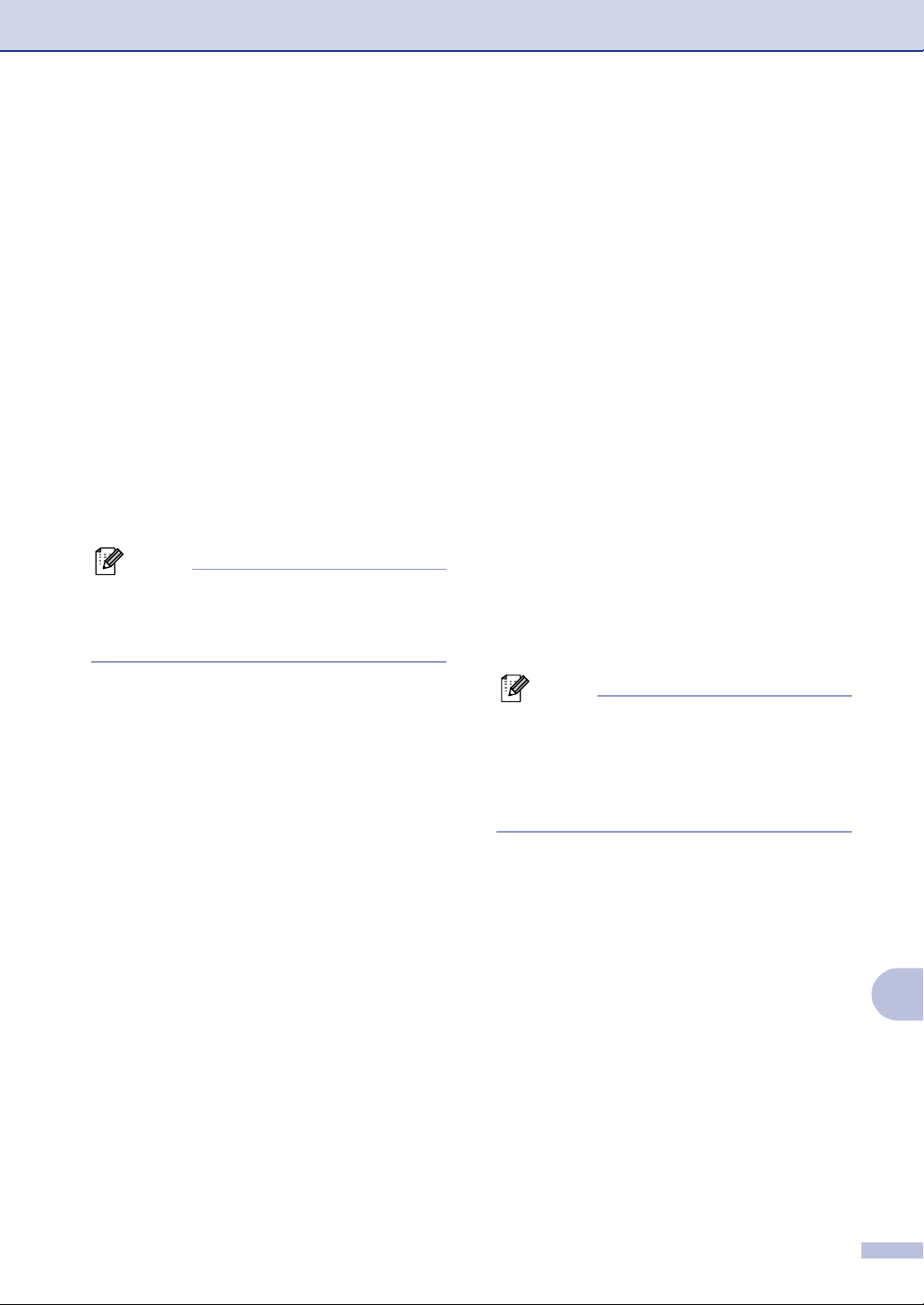
Troubleshooting and routine maintenance
C - 5
C
Checking if the machine has faxes in
its memory
1
Press Menu/Set, 9, 0, 1.
2
If the LCD shows No Data, there are no
faxes left in the machine’s memory.
—OR—
If the LCD shows
Enter Fax No.
there are faxes in the machine’s
memory.
• You can transfer the faxes to another fax
machine. (See Forwarding faxes to
another fax machine.)
• You can transfer the faxes from the
machine’s memory to your PC. (See
Transferring faxes to your PC.)
Note
You can transfer the Fax Journal report to
another fax machine by pressing
Menu/Set, 9, 0, 2 in Step 1.
Forwarding faxes to another fax
machine
If you have not set up your Station ID you
cannot enter fax transfer mode.
1
Enter the fax number to which the faxes
will be forwarded.
2
Press Black Start or Color Start.
Transferring faxes to your PC
You can transfer the faxes from your
machine’s memory to your PC.
1
Press Stop/Exit.
2 Make sure you have installed MFL-Pro
Suite on your PC, and then turn on PC
Fax Receiving on the PC. (For details
about PC Fax Receive, see Brother
PC-FAX software in the Software User’s
Guide on the CD-ROM.)
3
Make sure you have set
PC Fax Receive on the machine.
(See PC Fax Receive on page 8-3.)
During setup the LCD will ask if you
want to transfer the faxes to your PC.
4
To transfer all faxes to your PC, press 1.
—OR—
To exit and leave the faxes in the
memory, press 2.
Note
If there is an error on the machine’s LCD,
after the faxes have been transferred
disconnect the machine from the power
source for several minutes, and then
reconnect it.
Loading ...
Loading ...
Loading ...