Loading ...
Loading ...
Loading ...
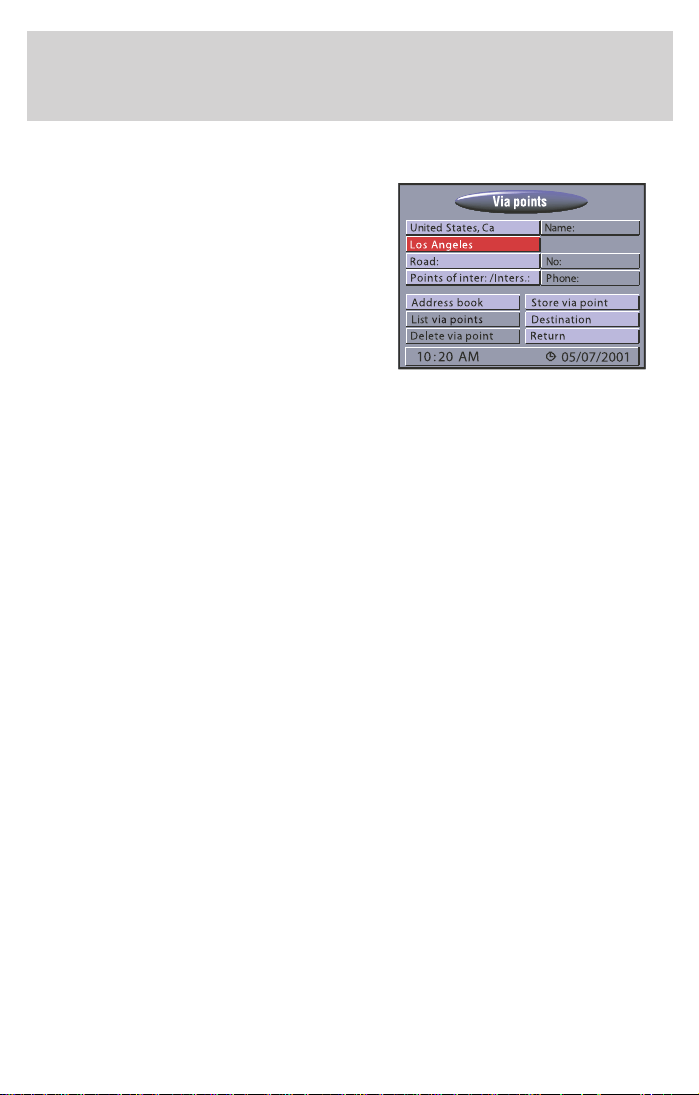
VIA POINTS
If you want to pass certain
addresses or locations on the way to
your ultimate destination, you can
store these via points in the
Navigation menu. The navigation
system will calculate the route to
next via point and will continue
planning to the following via point,
when the previous one was reached.
Select “Via points” from the Navigation menu.
• The “Via Point” menu is displayed.
The following options are available:
Country (United States): To enter the country destination address. In
the picture above there is already the “United States” entered as country.
Because of this, you cannot see the word “Country.”
City (Los Angeles): To enter the city of the destination address. In the
picture above there is already “Los Angeles” entered as city. Because of
this you cannot see the word “City.”
Road: To enter the road name. In case a road is already selected, the
word “Road” disappears and the selected road is displayed.
No: To enter the house number.
Points of interest: To select a facility stored in the database (such as
airports, hotels restaurants, gas stations, etc.) as the destination address.
Once a road is entered, the field will be renamed to “Points of
int./Inters”. By selecting this field, a pop-up menu appears and lets you
choose between Points of Interest and Intersection.
Destination map: To enter a destination by means of a map.
Address book: To recall a destination address from a private business
database or to recall the last used destination addresses.
Store via point: To store the entered via point in the memory.
1. Select “Via point” from the Naviation menu. The “Via Point Input”
menu will be displayed.
2. You can enter the via point in the same way as the destination address
or you can select a point of interest, load an address from the address
book or use the destination map for help.
Via points
27
Loading ...
Loading ...
Loading ...