Loading ...
Loading ...
Loading ...
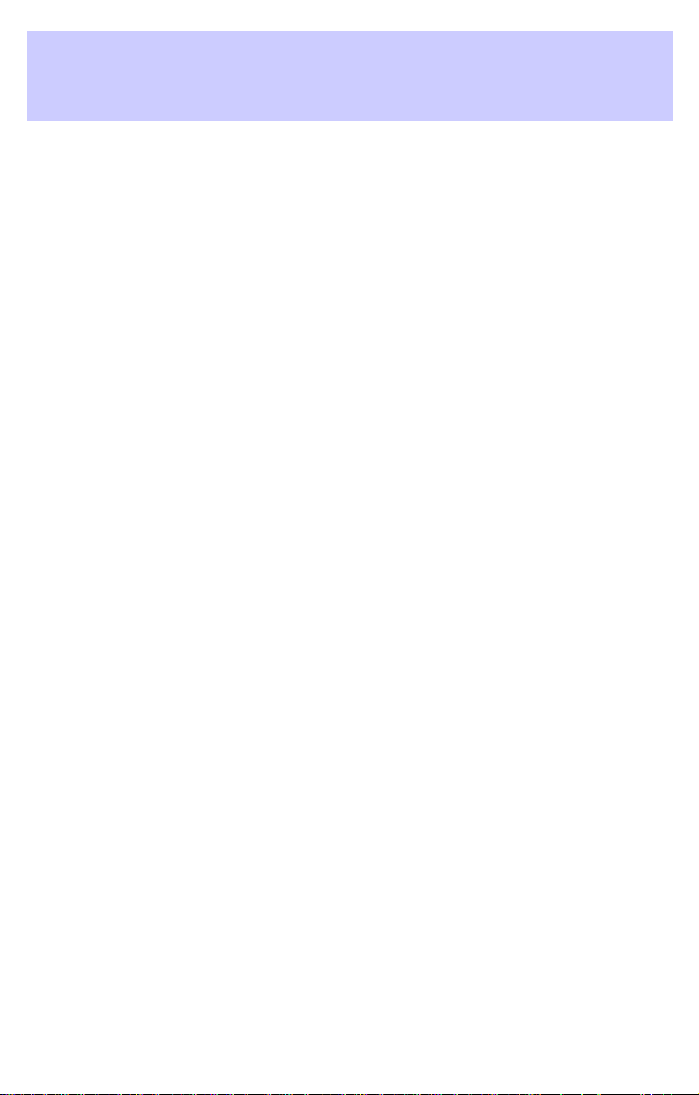
• Press ENTER to open a menu with the following options:
Return: Back to the guidance screen.
Scale: Changes the scale of the map. Confirm “Scale” by pressing
ENTER, and choose the scale by rotating the rotary control. Confirm the
new scale by pressing ENTER again.
Positioning: Selects the orientation of the map (“Northwards” or “Head
up”). The map is displayed in “Head up” mode only if the map scale is
100 m, 200 m, 500 m and 1 km (400 ft, 800 ft, 1/4 mile or 1/2 mile). Any
scale larger, and the map displays “Northwards” only. Selecting
“Head-up” will switch off scrolling.
Scrolling: Switches on and off the soft-scrolling mode. The vehicle
position will stay in the middle of the screen while the map is moving
(soft scrolling). underneath the vehicle. The check box indicates if it is
switched on or off. Soft scrolling mode is only available in north heading.
Info: Displays the Info Menu. You may display or change route criterion.
The following menu options are available:
• Route list: Shows a list of all sections of the planned route. (Only if
you are on a mapped road).
• Next via point: Shows the next via point and gives you the
possibility to delete this via point.
• Route selection: To select the route planning criterion. Refer to
Route Selection.intheSystem settings section of this manual.
• Return: Back to the guidance screen.
Split scr.: Displays the guidance screen on the right side of the display
and the map on the left side. If no selection is made within
approximately seven seconds, the menu is automatically closed.
Guidance
21
Loading ...
Loading ...
Loading ...