Loading ...
Loading ...
Loading ...
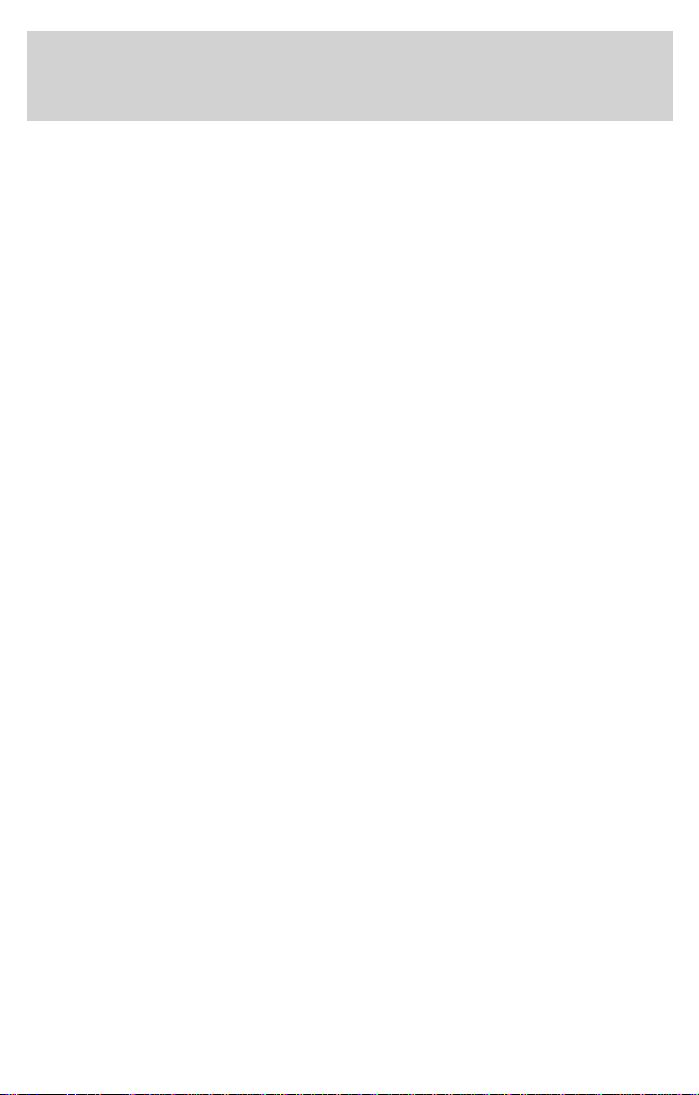
6. To insert a space, CHOOSE “Space” from the “keyboard.”
7. If you know the destination address exactly, enter the road and
intersection the same way by using the options “Road” and “Intersection”
in the Navigation menu.
• You can only input the city name and the navigation system will then
guide you to the city boundary.
• Unincorporated county listings require a street or a point of interest to
activate guidance.
8. CHOOSE “Guidance.”
• The guidance screen appears.
• The system plans a route to the desired destination.
Features of the database
• When using the “keyboard,” the previously entered characters are
compared with all database entries. Only valid characters (highlighted)
can be selected. If there is a unique entry in the database, the system
completes the name automatically and “OK” becomes selectable.
• If there is more than one database entry with the same name, the
cursor is automatically placed on “List”. CHOOSE the entry from the
list. If the number of data entries is very large, setting up the list may
take a few seconds.
• If a city name, road name or facility name entered is not unique in the
database, the navigation system presents you a list of all identical
entries distinguished by additional information. If, for example, a city
name is not unique, a list of all matching cities in the database will be
presented.
• In completely mapped areas, house numbers are available in the
database. When entering the road name with the “keyboard,”, you can
also enter the desired house number after the road name is entered.
The visual and audible advice that notifies you that you have arrived
at the destination may not notify you at the exact driveway of the
house number due to system restrictions.
Navigation menu
15
Loading ...
Loading ...
Loading ...