Loading ...
Loading ...
Loading ...
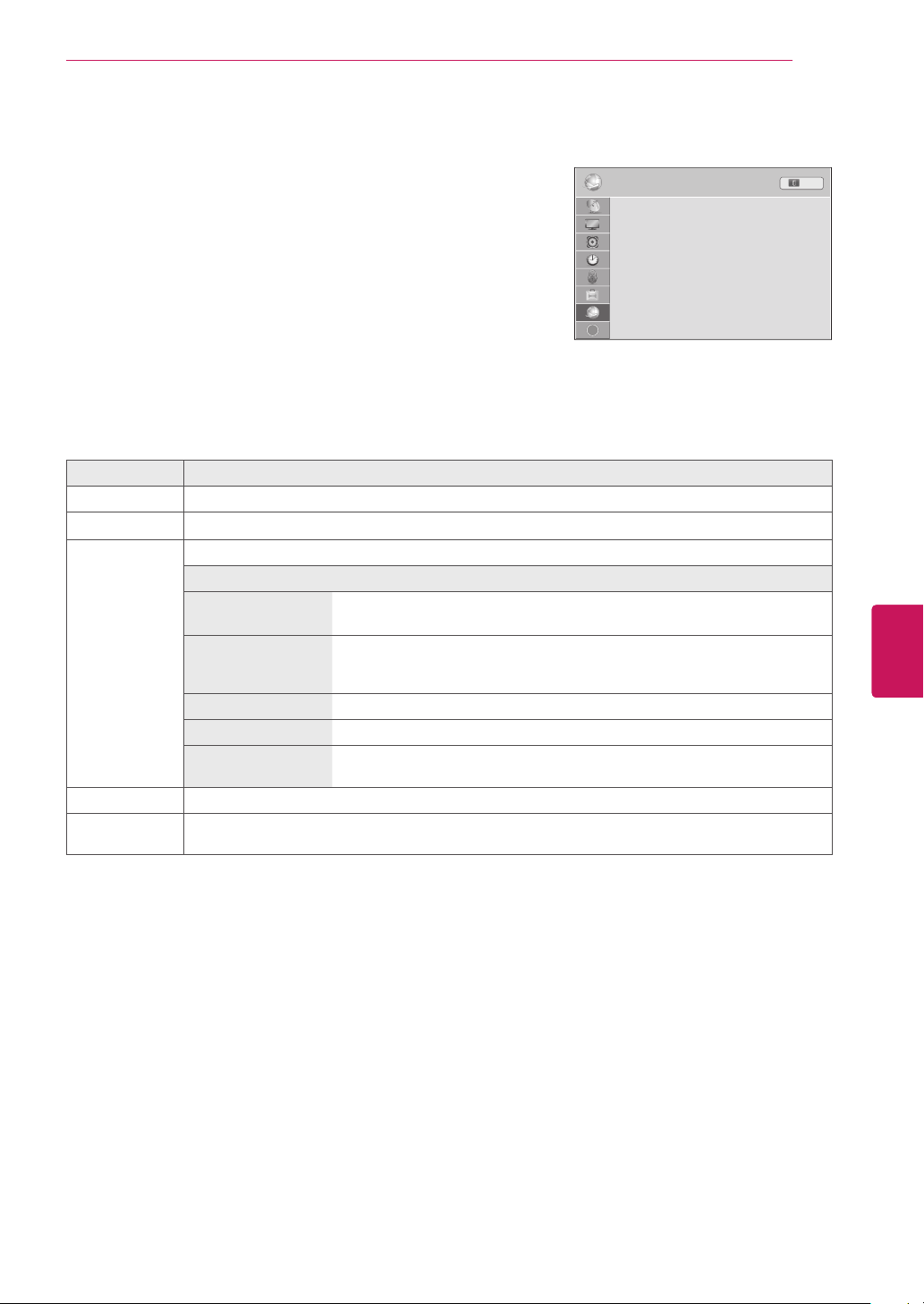
NETWORK Settings
1
Press
Home
to access the Home menu.
2
Press the Navigation buttons to scroll to
SETUP
and press
ENTER
.
3
Press the Navigation buttons to scroll to
NETWORK
and press
ENTER
.
4
Press the Navigation buttons to scroll to the setting or option you
want and press
ENTER
.
- To return to the previous level, press
BACK
.
5
When you are finished, press
EXIT
.
The available network settings are described in the following.
Setting Description
Network Setting Configure the network settings (See p.50).
Network Status Display the network status (See p.55).
Smart TV
Setting
Set the region for which weather forecast is provided and manage the IDs added to the TV.
Setting
Country Setting Set the country for premium services. Different premium services are
provided depending on the country you set.
Weather Effect Sets the region for the weather to be displayed on the background of the
premium service.
Select your region.
Premium Version Display the version of the premium service.
ID Management Manage the login history of the IDs added to the TV.
Reset Delete all IDs added and applications installed on the TV. Please be aware
that all your paid applications may be deleted.
Legal Notice Display the Legal notice (See p.57).
ESN (Depending
on model)
View the supplied Netfilx Electronic Serial Number (ESN)
?
95
ENG
ENGLISH
CUSTOMIZING SETTINGS
Loading ...
Loading ...
Loading ...