Loading ...
Loading ...
Loading ...
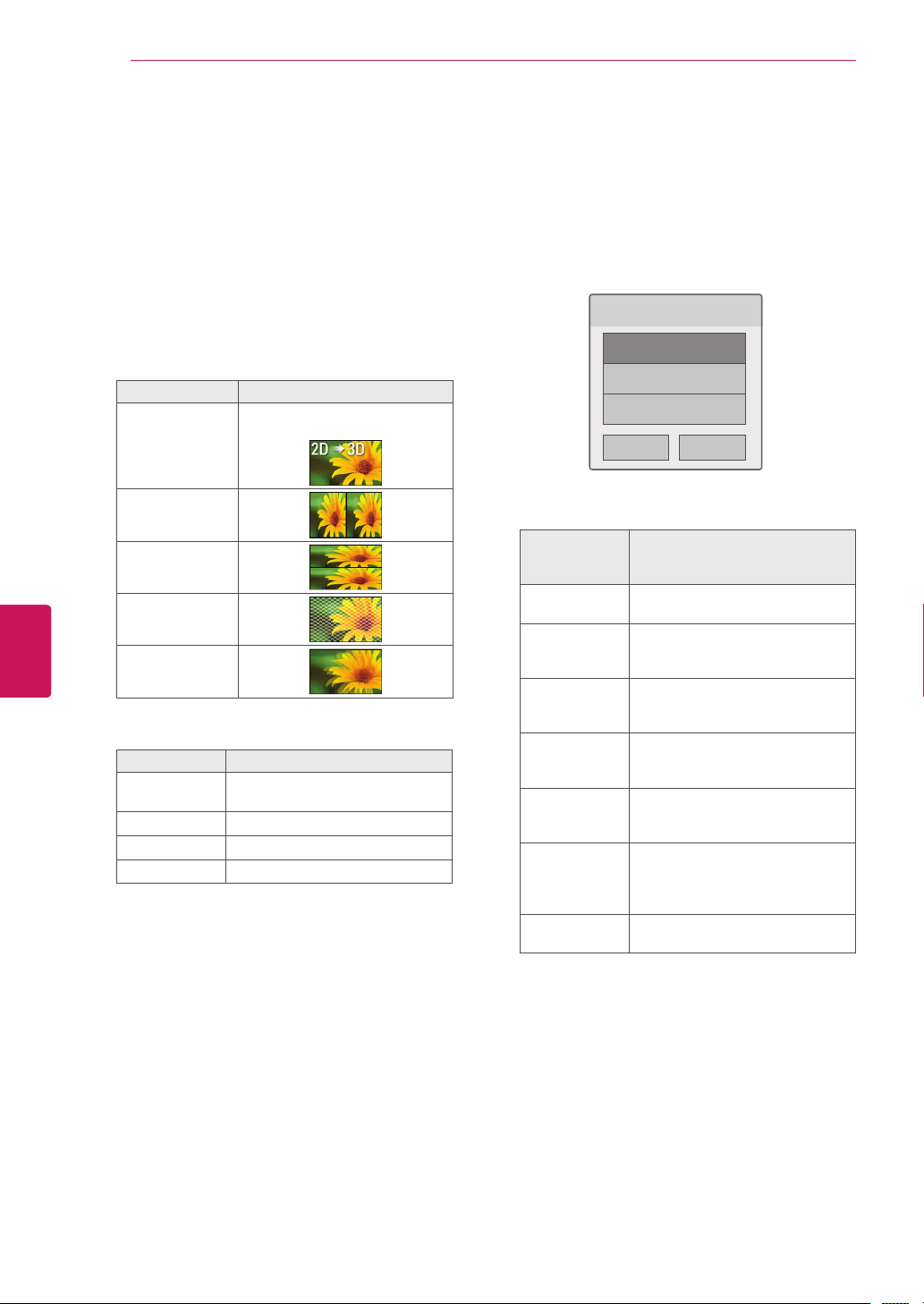
Viewing 3D Imaging
1
Play the video produced in 3D.
2
Press
3D
to watch 3D imaging.
3
Wear the 3D glasses.
4
Press the Navigation buttons to scroll the
OK
and press
ENTER
.
5
Press the Navigation buttons to select the
shape and press
ENTER
.
Mode Description
2D » 3D
Changed from 2D imaging to
3D imaging.
Side by Side
Top & Bottom
Checker Board
Frame
Sequential
6
Press
3D
button to
2D Off
or
3D Off
.
Option Description
3D -> 2D
Displays images in 2D without
any 3D effects.
3D Off
Displays images in original format.
2D -> 3D
Displays images in 3D.
Cancel
Close the pop-up window.
Setting 3D Imaging
1
Press the
3D OPTION
while viewing 3D
imaging.
A pop-up window will appear.
2
Press the Navigation buttons to scroll to one of
the following options and press
ENTER
.
3D Mode Setting
Option
(Depending on
model)
Description
Image View
Mode
Selects “2D->3D” or “3D->2D”.
3D Picture Size
Cuts off the outer edges of the
picture and stretch it to fit the full
screen in 3D mode.
3D Picture
Correction
Select
Left/Right
or
Right/Left
.
Select the screen with 3D video
with better visibility.
3D Depth
Adjusts the stereoscopic effect of
the 3D image converted from 2D
image.
3D Viewpoint
Moves the 3D image to front and
back to adjust the 3D perspective
view.
3D Picture
Balance
Adjusts the color and brightness
difference between the right and
left sides of the picture in 3D
mode.
3D
Optimization
Optimizes the 3D image screen
for the viewing environment.
78
ENG
ENGLISH
3D IMAGING
Loading ...
Loading ...
Loading ...