Loading ...
Loading ...
Loading ...
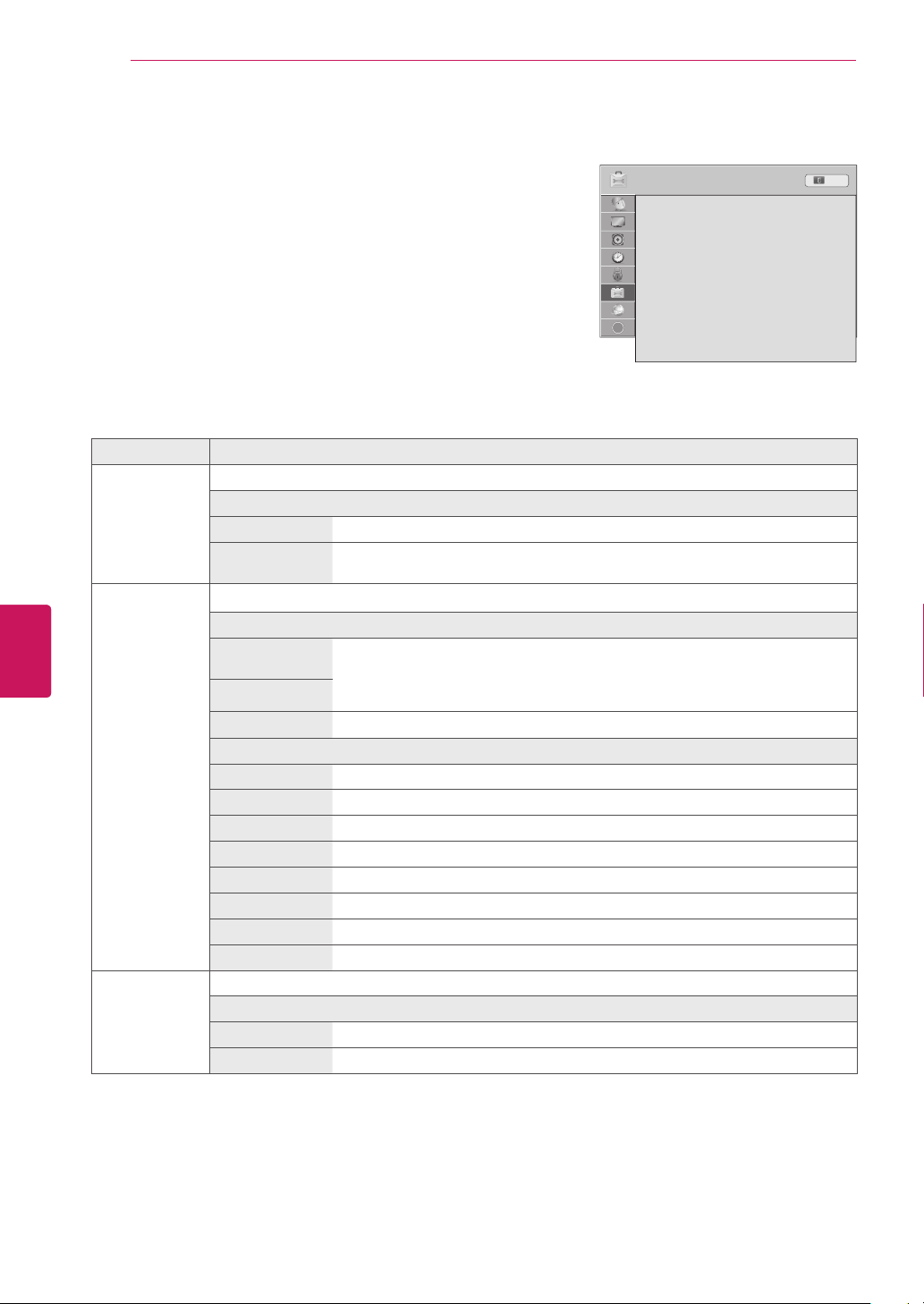
OPTION Settings
1
Press
Home
to access the Home menu.
2
Press the Navigation buttons to scroll to
SETUP
and press
ENTER
.
3
Press the Navigation buttons to scroll to
OPTION
and press
ENTER
.
4
Press the Navigation buttons to scroll to the setting or option you
want and press
ENTER
.
- To return to the previous level, press
BACK
.
5
When you are finished, press
EXIT
.
The available general settings are described in the following.
Setting Description
Language Selects a desired language.
Option
Menu Language Selects a language for the display text.
Audio Language Selects an audio language for your program. This feature operates only in the
DTV or CADTV mode.
Caption Sets whether to display captions and customize your option in each mode.
Mode
CC 1-4 (Closed
Captioning)
Displays the audio portion of a TV program as text on the TV screen. CC1 is the
most common mode in use.
- Field 1 data channels: two Captions (CC1, CC2) and two Text (T1, T2).
- Field 2 data channels: two Captions (CC3, CC4) and two Text (T3, T4).
Text 1-4
Service 1-6 This is only available for the digital broadcasting system.
Option (For Digital Broadcasting)
Size Selects the word size.
Font Selects a typeface for the text.
Text Color Selects a color for the text.
Text Opacity Adjusts the opacity for the text color.
Bg Color Selects a background color.
Bg Opacity Adjusts the opacity for the background color.
Edge Type Selects an edge type.
Edge Color Selects a color for the edges.
Power Indicator
(Depending on
model)
Sets to turn on or off the indicator light on the TV.
Option
Standby Light Set to turn on or off the indicator light in Standby mode.
Power Light Set to turn on or off the indicator light when you turn on the power.
?
92
ENG
ENGLISH
CUSTOMIZING SETTINGS
Loading ...
Loading ...
Loading ...