Loading ...
Loading ...
Loading ...
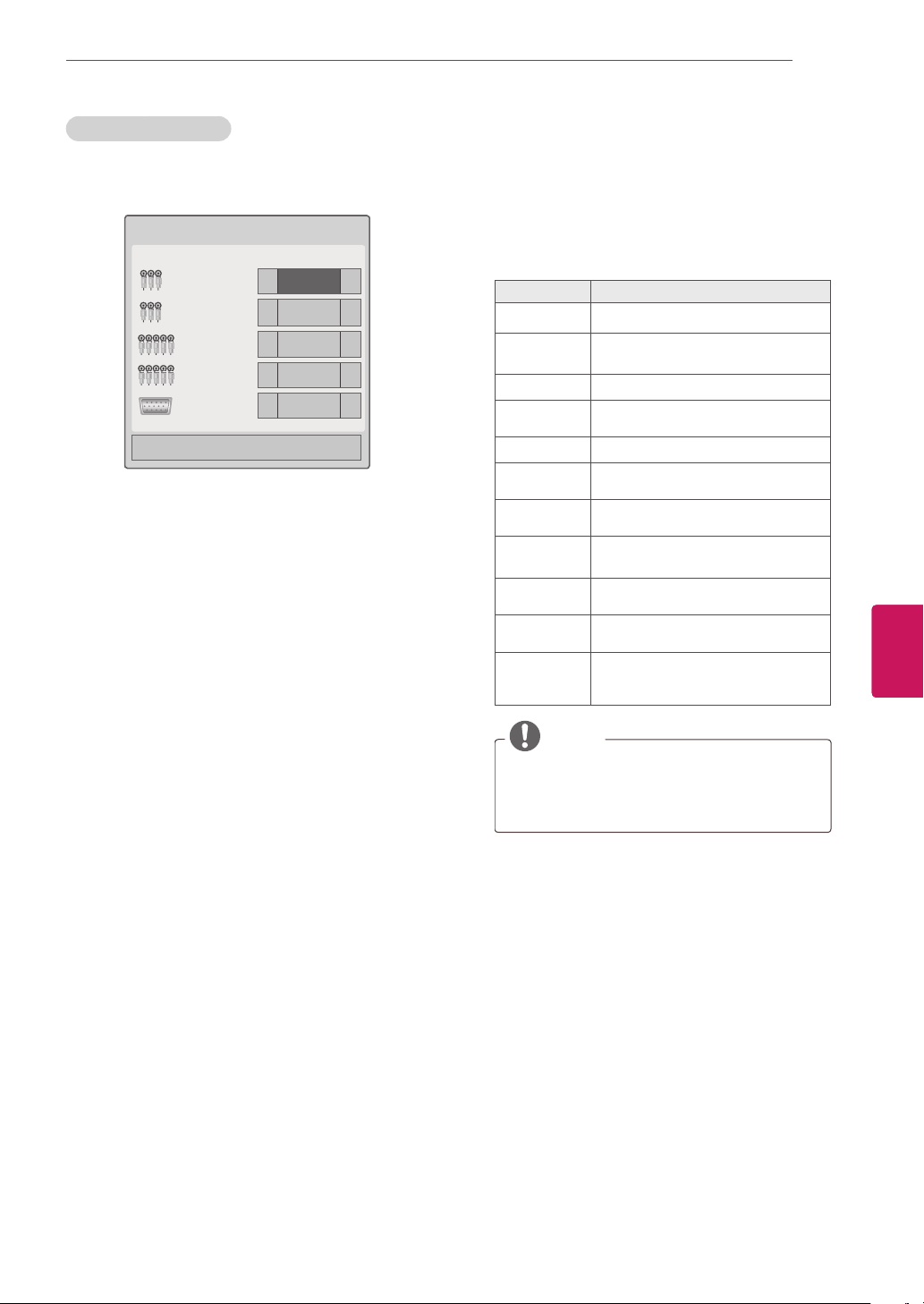
Adding an Input label
Add a label to an input source so that you can
easily identify a device connected to each input
source.
1
Press
INPUT
to access the input sources.
2
Press the Green button.
3
Press the Navigation buttons to scroll to one of
the input sources.
4
Press the Navigation buttons to scroll to one of
the input labels.
5
When you are finished, press
EXIT
.
When you return to the previous menu, press
BACK
.
Using the quick menu
Customize frequently used menus.
1
Press
Q. MENU
to access the quick menus.
2
Press the Navigation buttons to scroll through
the following menus and press
ENTER
.
Menu Description
Aspect Ratio
Changes the image size.
Picture
Mode
Changes the image mode.
Sound Mode
Changes the sound mode.
Sleep Timer
Sets the length of time until the TV
to turns off.
Caption
Activates or deactivate the subtitles
Multi Audio
Changes the audio language (Digital
signal)
SAP
Changes the MTS sound (Analog
signal)
Energy
Saving
Reduces the power consumption by
adjusting the screen brightness.
AV Mode
Sets the optimized image and sound
settings.
Del/Add
Edits the channels to add or delete
the channel.
USB Device
Eject a USB device.
The menu is displayed only when
the USB device is connected.
NOTE
The available menus and options may
differ from the input source that you are
using.
3
Press the Navigation buttons to scroll to the
option you want.
4
When you are finished, press
Q. MENU
.
49
ENG
ENGLISH
WATCHING TV
Loading ...
Loading ...
Loading ...