Loading ...
Loading ...
Loading ...
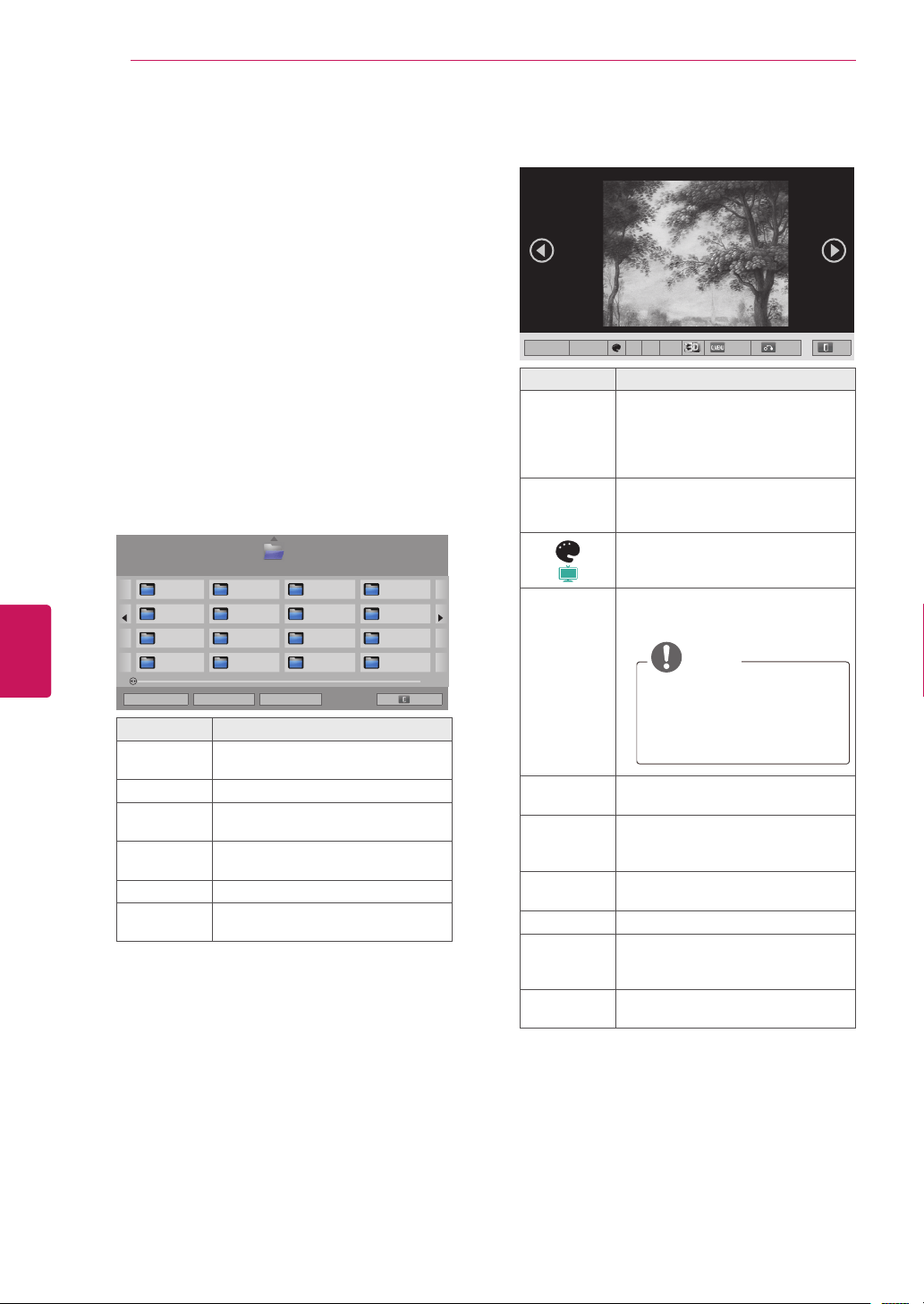
Viewing Photos
You can view image files saved on a USB storage
device. The displays on the screen may based on
the from the model.
1
Press
Home
to access the Home menu.
2
Press the Navigation buttons to scroll to
Smart
Share
and press
ENTER
.
3
Press the Navigation buttons to scroll to the
device you want and press
ENTER
.
4
Press the Navigation buttons to scroll to
Photo
List
and press
ENTER
.
5
Press Navigation buttons to select a folder or
file you want and press
ENTER
.
6
View a photo by using the following menus/
buttons.
Button Description
Navigation
button
Scrolls the file.
ENTER
Views the highlighted file.
CH (
^
,
v
)
Moves to the previous or next
page.
Red button
Change device: Changes to a
different input.
Green button Go to root folder.
Yellow
button
Go to upper folder.
7
The following options are available while
viewing photos.
Option Description
Slideshow
Starts or stops a slideshow.
All photos saved in the current
folder display during a slideshow.
To set a slideshow speed, select
Option.
BGM
(Background
Music)
Turns the background music on
or off. To set the background
music folder, select Option.
(
Plasma
)
Displays the current photo in
Original, Monotone, Sepia, Oil
Painting and Vignetting.
(Rotate)
Rotates photos clockwise (90°,
180°, 270°, 360°).
NOTE
The supported photo size is
limited. You cannot rotate a
photo if the resolution of the
rotated width is larger than
the supported resolution size.
Views the photo in full mode or
original mode.
(ENERGY
SAVING)
Increases or decreases the
brightness of your screen.
3D
(For 3D TV)
Views the 3D images.
Option
Shows the Option menu (See p.73).
Hide
Hides the option window.
To display the options, press
ENTER
.
Exit
Moves to the previous menu
screen.
72
ENG
ENGLISH
ENTERTAINMENT
Loading ...
Loading ...
Loading ...