Loading ...
Loading ...
Loading ...
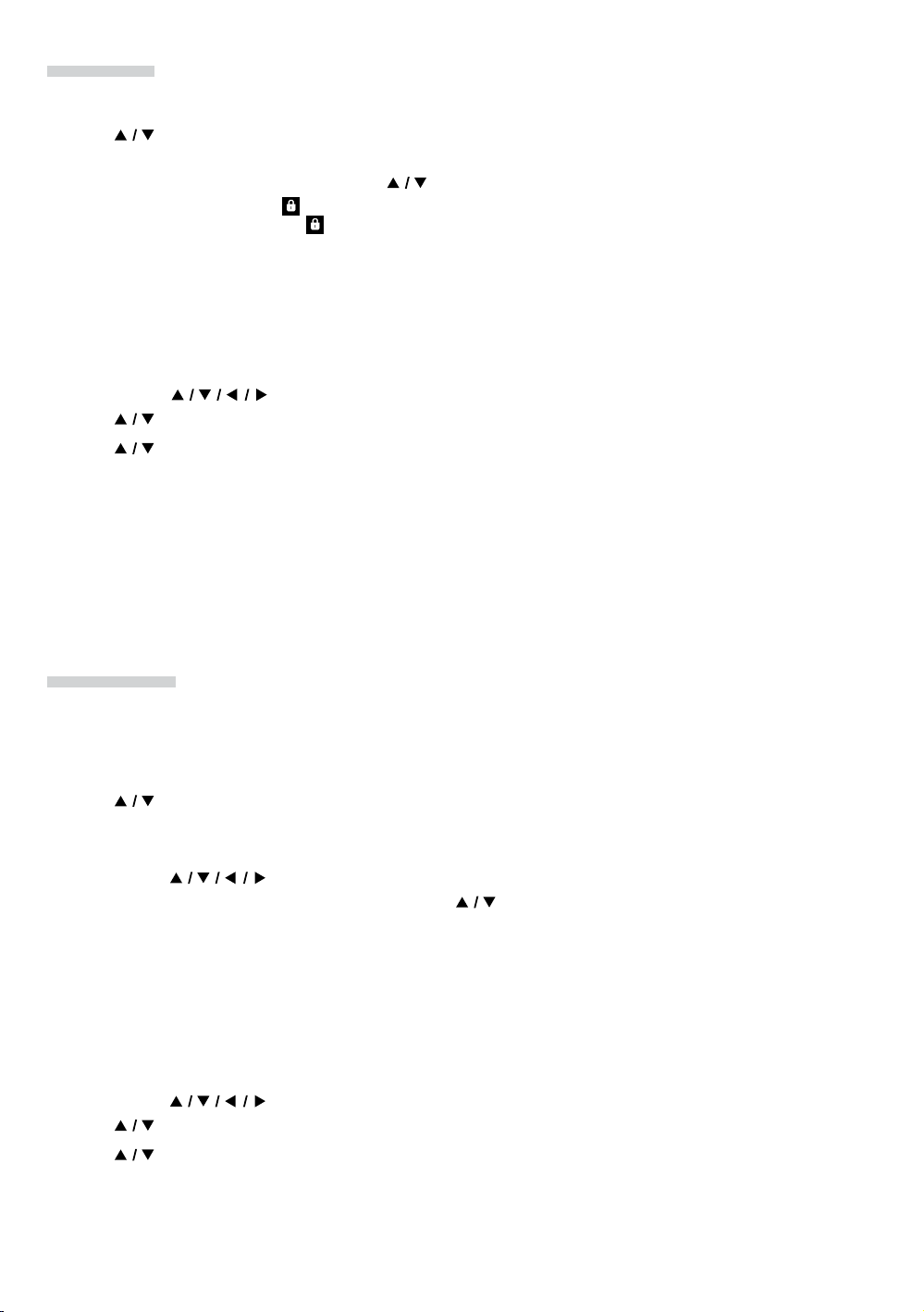
EN 53
Auto scan
1. Follow steps 1 to 5 in “Easy Connect” on page 52.
2. Use [
] to select “Auto Scan”, then press [OK].
• This unit will automatically start searching for nearby wireless networks.
3. The search result will be displayed. Use [ ] to select an appropriate SSID, then press [OK].
• If you select an SSID with “ ” in the security column, press [OK] and move on to step 4.
• If you select an SSID without “ ” (no security) in the security column, select “Continue” and press [OK], then
move on to step 6.
4. The security key (WEP / AES + TKIP Key) entry screen will appear. Enter the security password (WEP /
AES + TKIP Key) of the selected wireless network using cursor buttons, [OK], and color keys, then press
[RED] to confirm the password.
• If you do not know the security key (WEP / AES + TKIP Key) for your wireless network, please confirm the
sticker on the router.
• The security key (WEP / AES + TKIP Key) entries are case-sensitive.
• If you Use [ ] to select “Done” then press [OK] instead of [RED], you can confirm the password.
5. Use [ ] to select “Continue”, then press [OK].
6. Use [
] to select “Auto setup” or “Manual setup”, then press [OK].
• If you select “Auto setup”, follow step 7 in “Auto setup” on page 50.
• If you select “Manual setup”, follow steps 7 to 14 in “Manual setup” on page 51.
NoteD
• The internal wireless LAN supports following specifications:
– Wireless standards: IEEE 802.11 a/b/g/n/ac
– Frequency: 2.4 GHz + 5GHz
– Security protocol: WEP* / AES + TKIP
*) “WEP” is not recommended to be used due to its “Major security flaws”. Change the security protocol on the
wireless router to AES + TKIP mode.
Manual entry
Set up the connection to the wireless router manually by entering the SSID.
In the following cases, select “Manual setup” to set each setting as necessary.
– When connection test failed with the setting of “Auto setup”.
1. Follow steps 1 to 5 in “Easy Connect” on page 52.
2. Use [
] to select “Manual Entry”, then press [OK].
3. SSID entry screen will appear. Enter the SSID using the cursor buttons, [OK], and the color keys, then
press [RED].
• If you use [ ] to select “Done” then press [OK] instead of [RED], you can confirm the password.
4. Security mode selection screen will appear. Use [ ] to select the desired security mode, then press
[OK].
• If you select “None”, please go to step 6.
5. The security key (WEP / AES + TKIP Key) entry screen will appear. Enter the security password (WEP /
AES + TKIP Key) of the selected wireless network using cursor buttons, [OK], and color keys, then press
[RED] to confirm the password.
• If you do not know the security key (WEP / AES + TKIP Key) for your wireless network, please confirm the
sticker on the router.
• The security key (WEP / AES + TKIP Key) entries are case-sensitive.
• If you use [ ] to select “Done” then press [OK] instead of [RED], you can confirm the password.
6. Use [ ] to select “Continue”, then press [OK].
7. Use [
] to select “Auto setup” or “Manual setup”, then press [OK].
• If you select “Auto setup”, follow step 7 in “Auto setup” on page 50.
• If you select “Manual setup”, follow steps 3 to 14 in “Manual setup” on page 51.
Loading ...
Loading ...
Loading ...