Loading ...
Loading ...
Loading ...
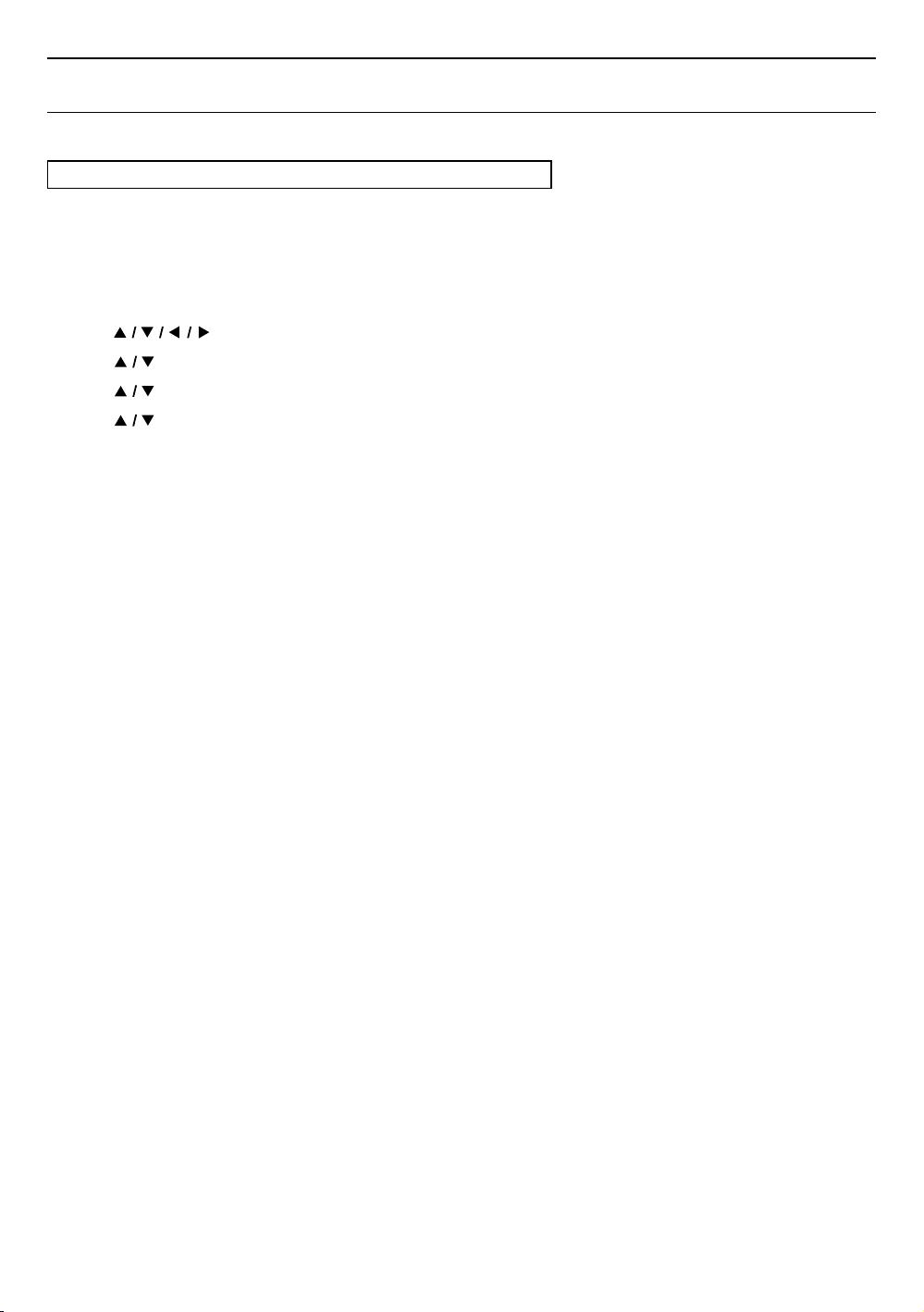
EN 49
continued on next page
11. SETUPS
11.1. Network connection
Q (HOME) A “Setup” A “Network” A “Network installation”
Perform the network connection setup in order to use network features, such as BD-Live™, Netflix, YouTube™, and
the network update function.
C Connection test
After you enable a network connection or change network settings, always perform the connection test to check to
see if the connection is correctly made.
1. Use [ ] to select “Setup” in the home menu, then press [OK].
2. Use [
] to select “Network”, then press [OK].
3. Use [
] to select “Network installation”, then press [OK].
4. Use [
] to select “Connection Test”, then press [OK].
• Connection test will automatically start. The test result will appear right after the test finishes.
5. After the test results display, press [OK].
NoteD
• If the connection test passes, you are ready to use BD-Live™, Netflix, YouTube™, and the Network update
function, using the Internet without making any additional settings.
• If the connection test fails, you may need to check your router settings and make sure the physical connection
is secure. If you need the MAC address of this unit to complete your router settings, you can view it in “View
network setting”.
• When connecting this unit directly to a modem for the first time or connecting it to a modem which was
previously connected to any other network device (e.g. a router, PC, etc.), you may have to power cycle the
modem (unplug the modem’s and/or router’s AC power cord from its AC outlet for 30 seconds and then plug
it back in), this may reset the settings in the modem. If you have a telephone/internet modem with your cable
service then you may have to use its reset button or remove the backup battery to reset this type of modem.
• If the connection test fails, this unit is not connected to the Internet. In this case, you cannot use the network
features, such as BD-Live™, Netflix, YouTube™, and the network update function. Please confirm router settings
or contact your ISP (Internet Service Provider) for troubleshooting assistance.
Loading ...
Loading ...
Loading ...