Loading ...
Loading ...
Loading ...
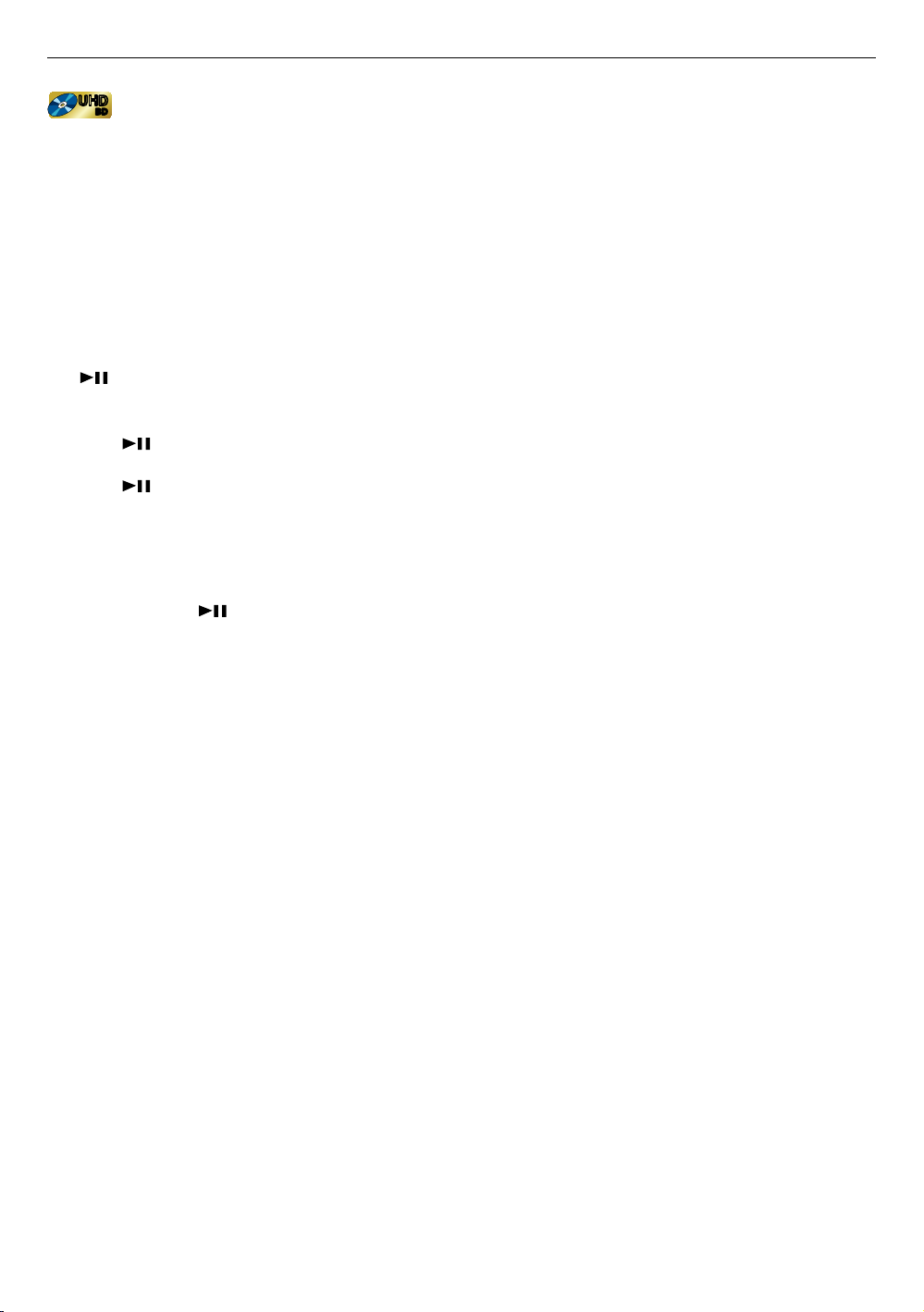
EN 32
7.3. Playing back an Ultra HD Blu-ray™ disc
[UHDBD]
UHD
BD
UHD
BD
This unit can play back Ultra HD Blu-ray ™ discs. In order to view Ultra HD Blu-ray ™ videos, you need to have the
following:
- 4K/60p (Color space 4:4:4) and HDCP 2.2 compatible device.
- HDR compatible device
- 18 Gbps high-speed HDMI cable
- Ultra HD Blu-ray
TM
disc
1. Connect this unit to a 4K/60p (4:4:4) compatible TV using an 18 Gbps high-speed HDMI cable.
• Refer to “HDMI video /audio connection” on page 14.
2. Insert an Ultra HD Blu-ray ™ disc.
• Refer to “How to insert a disc” on page 28.
3. Playback may start automatically. If not, press
[
(P L AY/PAU SE )] .
• Some discs may show a title or a disc menu. In this case, refer to “Using the title / disc / pop menu” on page 35.
To pause playback:
Press [
(P L AY/PA USE )] .
To return to normal playback:
Press [
(P L AY/PA USE )] .
To stop playback:
Press [ C (stop)].
Playback will be in resume-on-stop mode, and the background screen will appear.
C Resume-on-stop mode
When you press [ ( PL AY/ PA US E) ] next time, the playback will start from the point where it has been
stopped.
NoteD
• If this unit is connected to a non-HDCP 2.2 compatible device, HDR signals will be dynamically converted and
output in 2K resolution. Some discs may not be played correctly.
• If this unit is connected to a non-4K/60p (Color space 4:2:0) compatible device, and a 60p video is played, HDR
signals will be dynamically converted and output.
• If this unit is connected to a non-4K/60p compatible device, HDR signals will be dynamically converted.
• If this unit is connected to a non-HDR compatible device, HDR signals will be dynamically converted and output.
Some discs may output images in 2K resolution or may not be played correctly.
• When you update the software, you can play at the optimum image quality Dolby Vision corresponding content.
Refer to “4K, 4K HDR or Dolby Vision playback” on page 31.
Loading ...
Loading ...
Loading ...