Loading ...
Loading ...
Loading ...
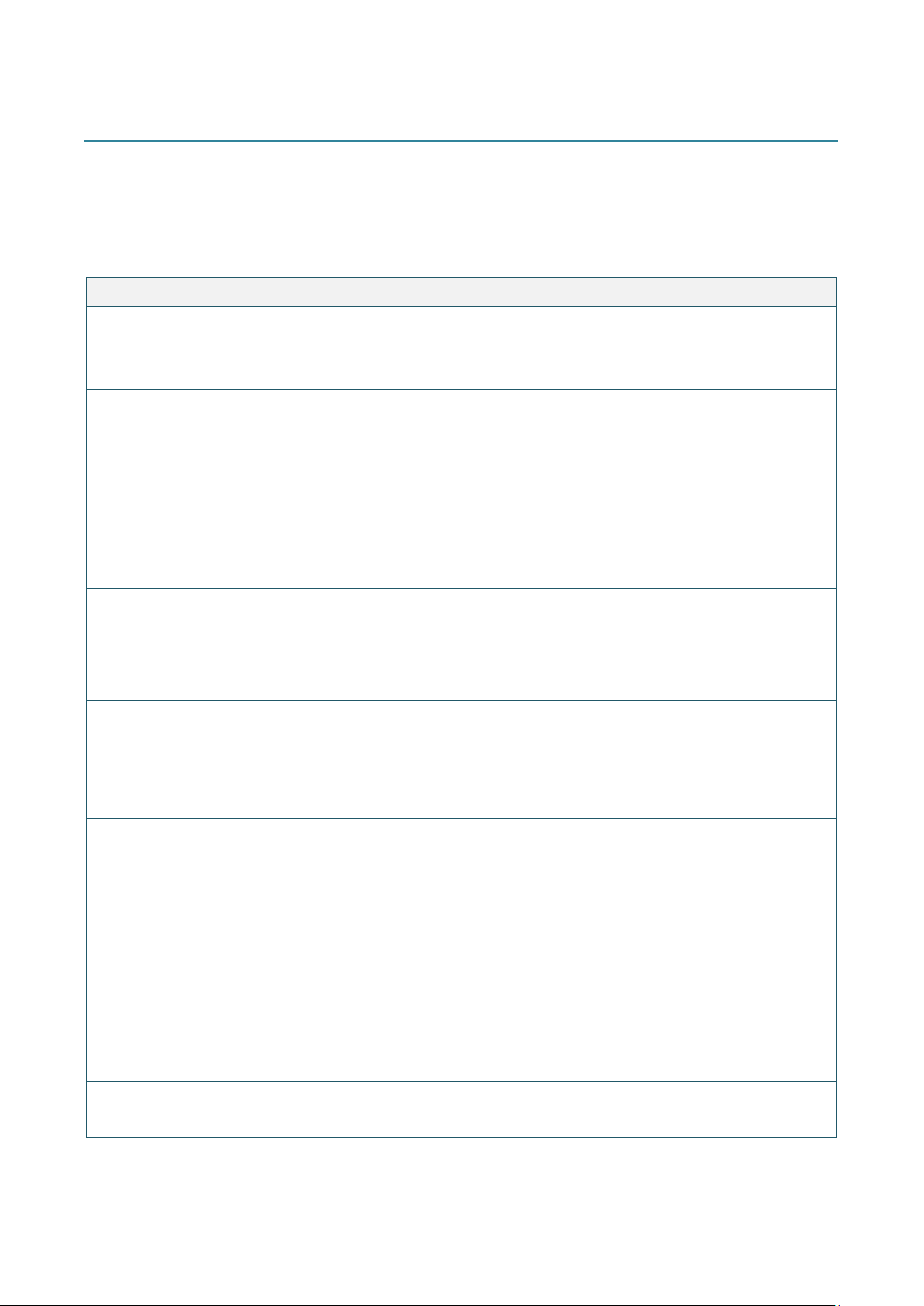
36
6. Troubleshooting
This chapter explains how to resolve typical problems you may encounter when using the printer. If
you have any problems with the printer, first make sure you have performed the following tasks
correctly.
If you still have problems, contact the product manufacturer's customer service or your local dealer.
Problem Possible Cause Solution
The LED Indicator is not lit.
The Power Cord is not
correctly
connected.
Make sure the printer is correctly
connected to the power outlet (electrical
socket) using the Power Cord.
Turn the printer on.
- The Brother Printer
Management Tool shows
Head Open.
- The LED flashes in red.
The Print Head mechanism is
open.
Close the Print Head mechanism.
- The Brother Printer
Management Tool shows
Out of Ribbon or Ribbon
Encoder Err.
- The LED flashes in red.
The ribbon has run out.
The ribbon is installed
incorrectly.
Install a new ribbon roll.
To install a new ribbon roll, see
section 3.2.
- The Brother Printer
Management Tool shows
Out of Paper.
- The LED flashes in red.
The label has run out.
The label is installed
incorrectly.
The Gap/Black Mark Sensor
is not calibrated.
Install a new label roll.
To install a new label roll, see section 3.3
.
Calibrate the Gap/Black Mark Sensor.
- The Brother Printer
Management Tool shows
Paper Jam.
- The LED flashes in red.
The Gap/Black Mark Sensor
is not calibrated.
Make sure label size is set
correctly.
Labels may be stuck inside
the Printer Head mechanism.
Calibrate the Gap/Black Mark Sensor.
Set the label size correctly.
I cannot print.
The cable is not connected
to the serial or USB
interface.
The serial port cable is not
correctly connected.
Re-connect the serial or USB cable.
Try a new cable.
Use a correct ribbon or media.
Check the ribbon for damage.
Reinstall the ribbon.
Clean the Print Head.
Adjust the print density and print speed.
The Print Head's harness connector is not
connected correctly with the Print Head.
Turn off the printer and plug the connector
again.
Make sure that your program contains the
PRINT command at the end of the file a
nd
a CRLF at the end of each command line.
Memory full
(FLASH/DRAM).
The FLASH/DRAM storage is
full.
Delete unused files from the FLASH/DRAM.
Loading ...
Loading ...
Loading ...
