Loading ...
Loading ...
Loading ...
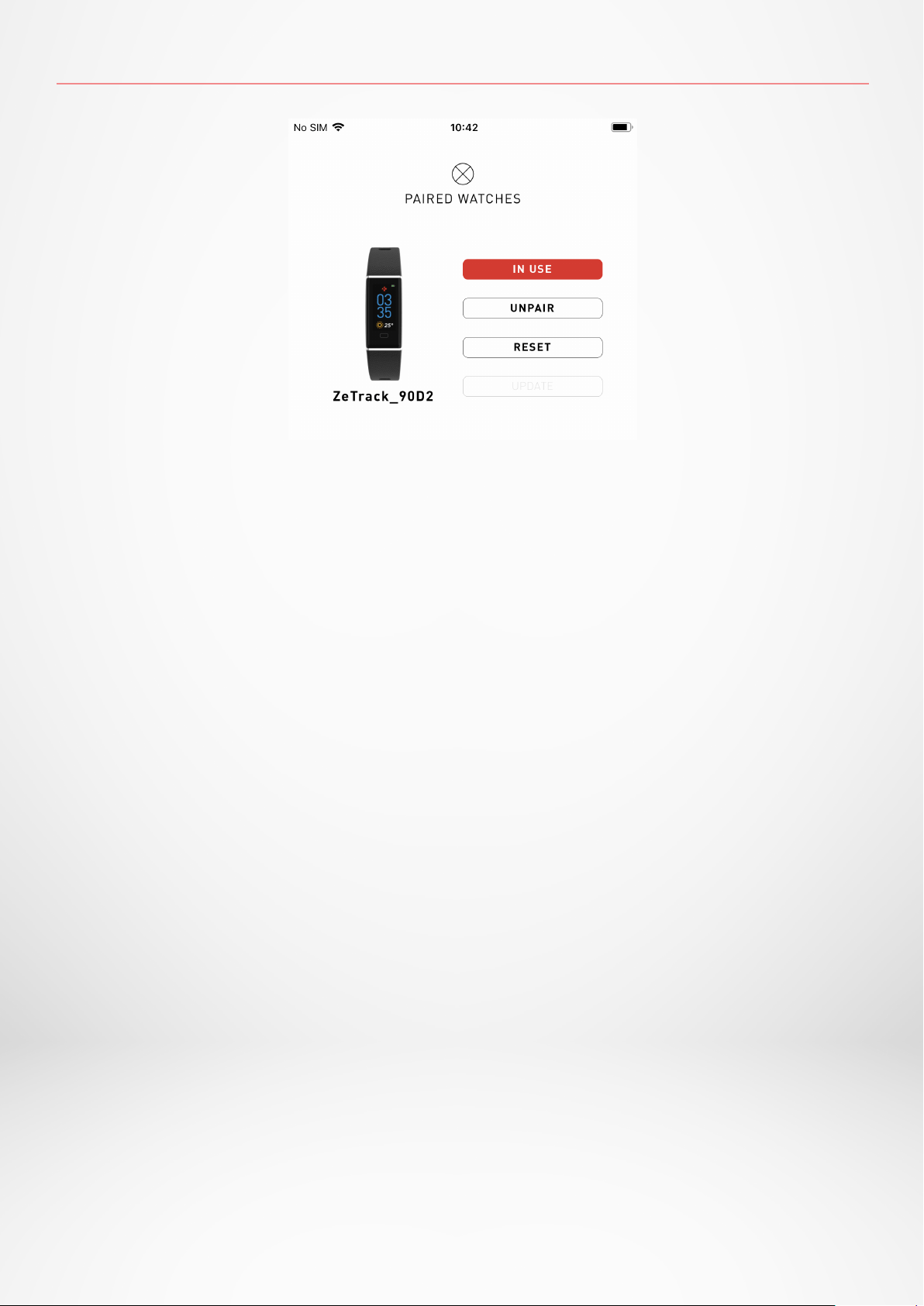
- 23 -
29.UNPAIR, RESET, UPDATE & DELETE
I UNPAIR
If you want to pair your ZeNeo with another smartphone, pair another MyKronoz device,
give it to another person or return it, go to the MyKronoz App > Settings menu > Click on
Paired watches > Click on Unpair.
For iOS users, make sure to forget the device from the Bluetooth
®
settings of your phone.
I UPDATE
Make sure to update your ZeNeo to get the latest improvements and device updates.
When a new update is available, a notification appears in the MyKronoz App and the
paired watches section. After starting an update, a progress bar appears in the MyKronoz
App as well as an Upgrading message on ZeNeo until the update is fully complete.
To avoid any issue, make sure to keep your tracker and smartphone close to each other
during the process.
I RESET
Hard reset from the mobile app
To reset your device from the MyKronoz App > Click on the Settings menu > Select Paired
Watches > Click on Reset
Hard reset from the watch
To reset your watch directly from the device > Go to the Settings menu > Click on System
> Select Reset
This procedure will erase all content, data and settings on your watch and set your watch
back to the setup mode.
I DELETE
To erase a device from your list of paired watches, go to the MyKronoz App > Click on the
Settings menu > Click on Paired Watches > Click on Delete.
Loading ...
Loading ...
Loading ...