Loading ...
Loading ...
Loading ...
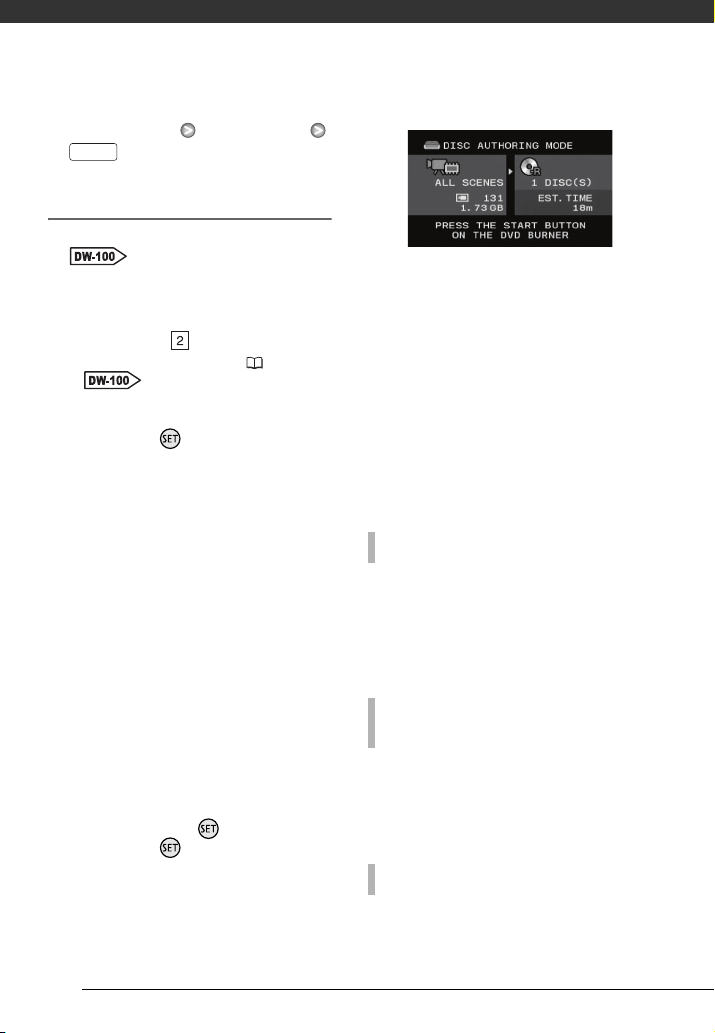
External Connections
74
[ADD TO DISC] Desired option
Connecting to the DVD Burner and
Creating a Disc
1 Turn on the DVD burner.
Refer to Creating DVDs.
2 Connect the camcorder to the
DVD burner using the supplied
USB cable.
• Connection . Refer to
Connection Diagrams (71) and
Connections.
• If the device selection screen
appears, select [DVD BURNER]
and press .
• When the connection is
completed, [NO DISC] will be
displayed.
3 Insert a brand new disc into the
DVD burner.
• Use the OPEN/CLOSE button on
the DVD burner to open and close
the disc tray.
• After the disc is recognized, an
information screen will display the
type of DVD you are creating, the
estimated time and number of
discs it will require (based on the
disc you inserted).
• If you inserted a DVD-RW disc that
already contains data, [THE DISC
CONTAINS DATA] will be
displayed. To overwrite the data
(erasing the previous content of
the disc), press , select [YES]
and press again.
4 Press the start button on the DVD
burner.
• A progress bar will be displayed on
the screen.
• After pressing the start button
(while the current disc is being
written) the operation cannot be
canceled.
• When the disc (or the last disc, if
the data requires multiple discs) is
finalized, [TASK COMPLETED] will
be displayed. Take out the disc
and close the disc tray.
After a disc is finalized it will be ejected
automatically and [INSERT A NEW/
BLANK DISC AND CLOSE THE DISC
TRAY] will appear. Insert the next disc
and close the disc tray.
After the operation is finished, [INSERT
A NEW/BLANK DISC] will be displayed
again. Insert a brand new disc and
close the disc tray.
Discs created with this camcorder and
the DVD burner can be played back on
FUNC.
WHEN THE DATA REQUIRES MULTIPLE DISCS
TO CREATE AN ADDITIONAL COPY OF THE
SAME DISC
TO PLAY BACK A DVD DISC
Loading ...
Loading ...
Loading ...
